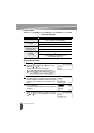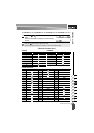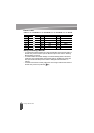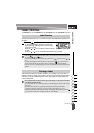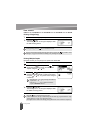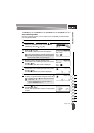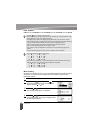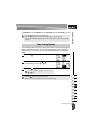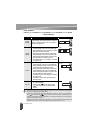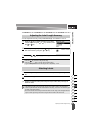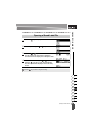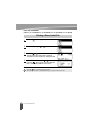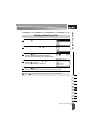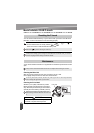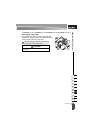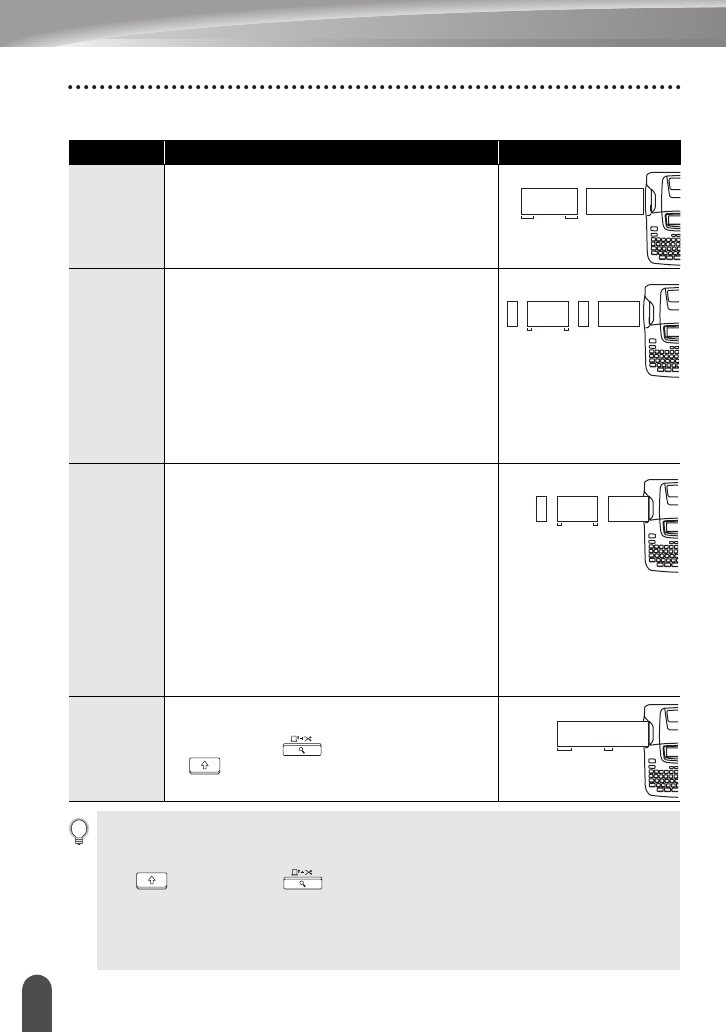
LABEL PRINTING
54
Tape Cutting Options
zTape Cuttingz
Setting Description Example
Large
Margin
Automatically cuts the tape after each label is
printed. The labels have a 24 mm margin on
the left and right ends.
Small
Margin
• When printing labels one at a time:
It automatically cuts a piece of blank tape
before printing the label, and then cuts the
tape after the label is printed.
• When printing several labels continuously:
It automatically cuts a piece of blank tape
before printing the first label, and then cuts
the tape after each label is printed.
• The labels have a 4 mm margin on the left
and right ends.
Chain
• When printing labels one at a time:
It automatically cuts a piece of blank tape
before printing the label, and then does not
cut the tape after the label is printed.
• When printing several labels continuously:
It automatically cuts a piece of blank tape
before printing the first label, and then cuts
the tape after each label is printed.
• The labels have a 4 mm margin on the left
and right ends.
• The tape is not fed and cut after the last
label is printed.
No Cut
• Use this setting to print a strip of labels with
no cuts in between.
• Pressing the while holding down
key will feed and cut the last label
printed.
ABC ABC
24 mm 24 mm
ABC ABC
4 mm 4 mm
23 mm
ABC ABC
4 mm 4 mm
23 mm
ABCABC
27 mm 8 mm
• When using Fabric Tapes or Strong Adhesive Tapes, set "No Cut" and refer to "Feeding Tape"
on page 22 to apply the appropriate setting.
• The tape is not cut after the last label is printed when "Chain" or "No Cut" is set. Hold down
the key and press the key, and select "Feed & Cut" (refer to "Feeding Tape" on
page 22) to feed and cut the tape automatically, or cut the tape manually if you are using Fabric
Tapes or Strong Adhesive Tapes.
• When using the Auto-Format function, the label is cut with a margin on the left and right ends
regardless of the current Tape Cutting Option Setting except as"No cut" is set.