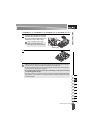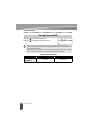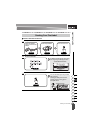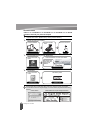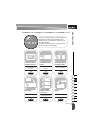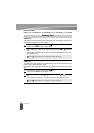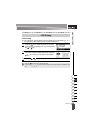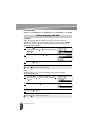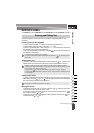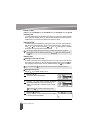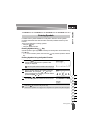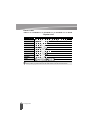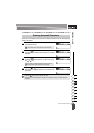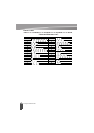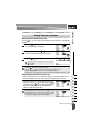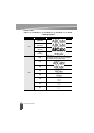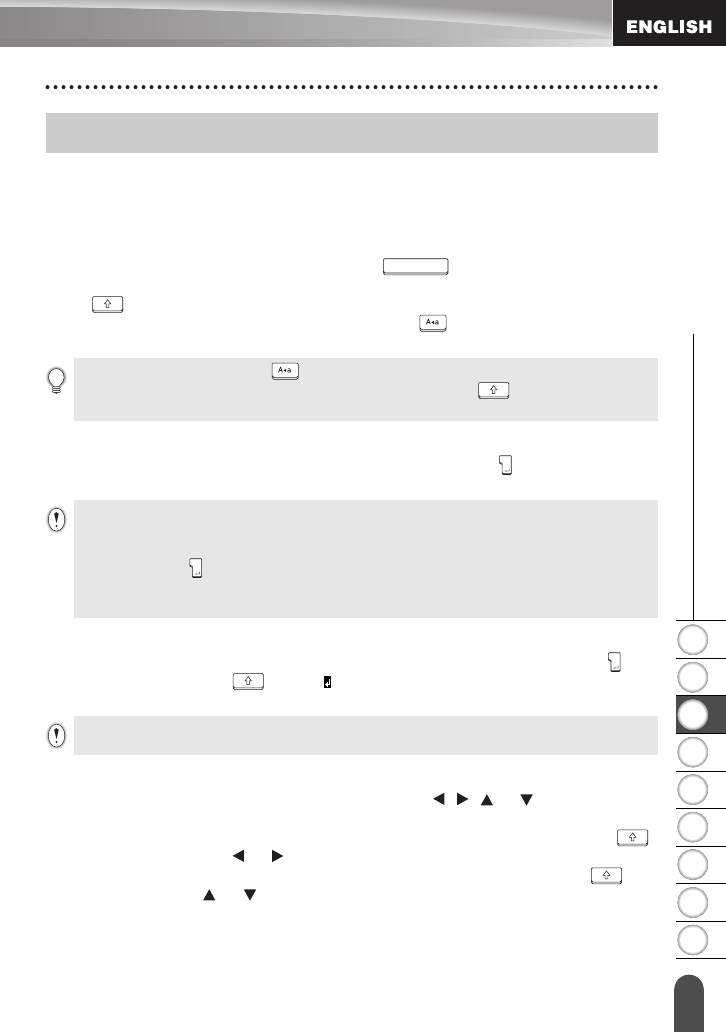
25
Entering and Editing Text
1
2
3
4
5
6
7
8
9
z EDITING A LABEL
EDITING A LABEL
Using the keyboard of your P-touch is very similar to using a typewriter or word
processor.
Entering Text from the Keyboard
• To enter a lowercase letter or a number, simply press the desired key.
• To enter a blank space in the text, press the key.
• To enter an uppercase letter or one of the symbols on the number keys, hold down
the key and then press the desired key.
• To enter uppercase letters continuously, press the key to enter Caps mode, and
then press the desired keys.
Adding a New Line
• To end the current line of text and start a new line, press the key. A return mark
appears at the end of the line and the cursor moves to the start of the new line.
Adding a New Block
• To create a new block of text/lines to the right of your current text, press the key
while holding down the key. A mark will appear at the end of the block and
the cursor moves to the start of the new block.
Moving the Cursor
• To move the cursor left, right, up or down, press the , or key. Each press
of the key moves the cursor one space or line.
• To move the cursor to the beginning or end of the current line, hold down the
key and then press the or key.
• To move the cursor to the very beginning or end of the text, hold down the key
and then press the or key.
Entering and Editing Text
• To exit Caps mode, press the key again.
• To enter a lowercase letter while in Caps mode, hold down the key and then press the
desired key.
• There is a maximum number of lines of text that can be entered for each tape width. A
maximum of 5 lines can be entered for 18 mm tape, 3 lines for 12 mm tape, 2 lines for 9 mm
and 6 mm tape, and 1 line for 3.5 mm tape.
• If you press the key when max lines already exist, an error message is displayed.
• To change the character attribute of each line, refer to "Setting Character Attributes by Each
Line" on page 31.
A maximum of 5 blocks can be entered in one label.