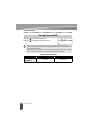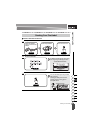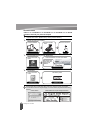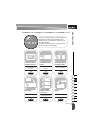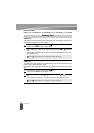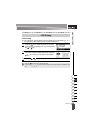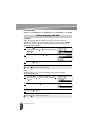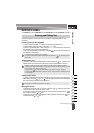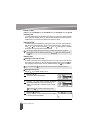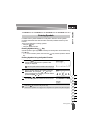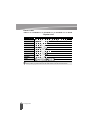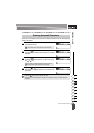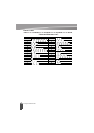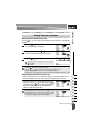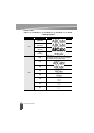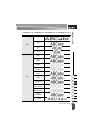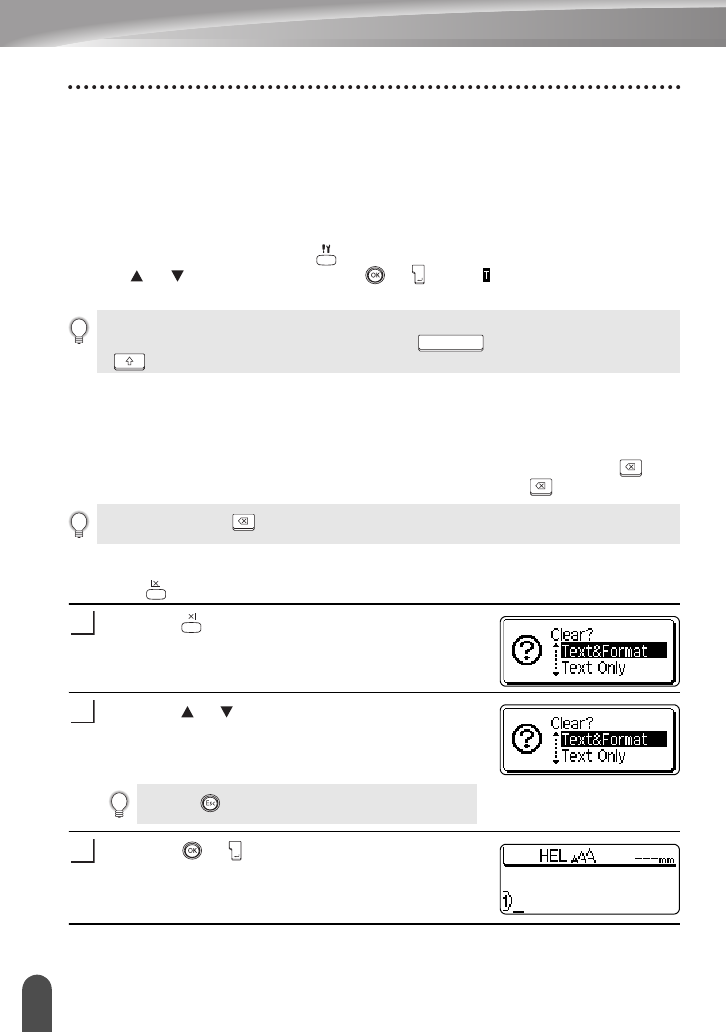
EDITING A LABEL
26
Entering and Editing Text
Inserting Text
• To insert additional text into an existing line of text, move the cursor to the character
to the right of the position where you want to start inserting text and then enter the
additional text. The new text is inserted to the left of the cursor.
Inserting a Tab
• To insert a tab space between the existing line of text, move the cursor where you
wish to add a tab and press the key to open the Setup menu, select "Tab" by
using or key, and then press the or key. A mark appears to indicate
the position which the tab space will be entered.
Deleting Text
Deleting one character at a time
• To delete a character from an existing line of text, move the cursor to the character
to the right of the position you want to start deleting text and then press the key.
The character to the left of the cursor is deleted each time the key is pressed.
Deleting all text at once
• Use the key to delete all text at once.
Press the key.
The Clear options are displayed.
Using the or key, select "Text Only" to delete all
text while retaining the current format settings, or
select "Text & Format" to delete all text and format
settings.
Press the or key.
All text is deleted. All format settings are also deleted
if Text & Format was selected.
• To change the length setting of the tab, refer to "Setting Label Attributes" on page 35.
• The tab space can also be entered by pressing the key while holding down the
key.
If you hold down the key, the characters left to the cursor are deleted continuously.
1
Press the key to return to the text entry screen.
2
3