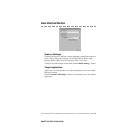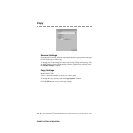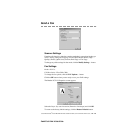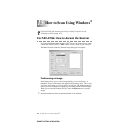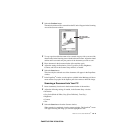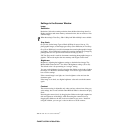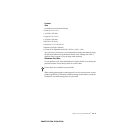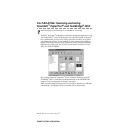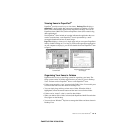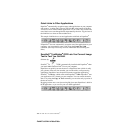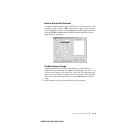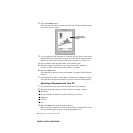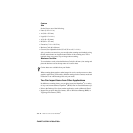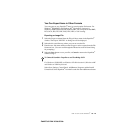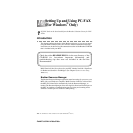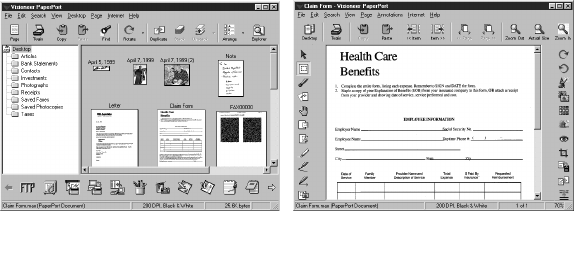
HOW TO SCAN USING WINDOWS
®
15 - 6
ZleMFC-US-FAX-4750e/5750e-
Viewing Items in PaperPort
®
PaperPort
®
provides several ways to view items: Desktop View displays a
thumbnail, a small graphic that represents each item in a Desktop or folder.
Items in the selected folder appear on the PaperPort
®
Desktop. You can see
PaperPort
®
items (MAX files) and non-PaperPort
®
items (files created using
other applications).
Non-PaperPort
®
items include an icon that indicates the application that was
used to create the item; a non-PaperPort
®
item is represented by a small
rectangular thumbnail and not an actual image.
Page View displays a close-up of a single page and you can open a PaperPort
®
item by double-clicking on it. As long as you have the appropriate application
on your computer to display it, you can also double-click a non-PaperPort
®
item
to open it.
Organizing Your Items in Folders
PaperPort
®
has an easy-to-use filing system for organizing your items. The
filing system consists of folders and items that you select to view in Desktop
View. An item can be a PaperPort
®
item or a non-PaperPort
®
item:
• Folders are arranged in a “tree” structure in the Folder View. You use this pane
to select folders and view their items in Desktop View.
• You can simply drag and drop an item onto a folder. When the folder is
highlighted, release the mouse button and the item is stored in that folder.
• Folders can be “nested”—that is, stored in other folders.
• When you double-click a folder, its items (both PaperPort
®
MAX files and other
files) appear on the Desktop.
• You can also use Windows
®
Explorer to manage the folders and items shown in
Desktop View.
Destop View displays items
as thumbnails
Page View displays each item
as a full page