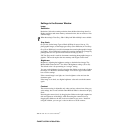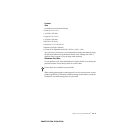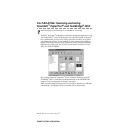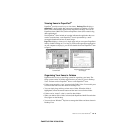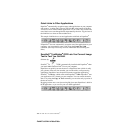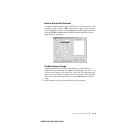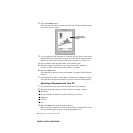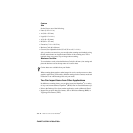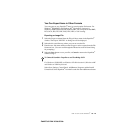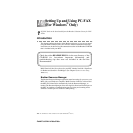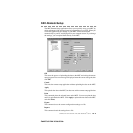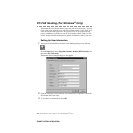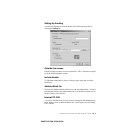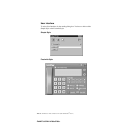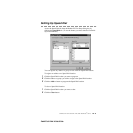15 - 11
HOW TO SCAN USING WINDOWS
®
ZleMFC-US-FAX-4750e/5750e-
Custom
Size
Set the Size to one of the following:
• Letter (8 1/2 × 11 in.)
• A4 (210 × 297 mm.)
• Legal (8 1/2 × 14 in.)
• A5 (148 × 210 mm.)
• B5 (182 × 257 mm.)
• Executive (7 1/4 × 10 1/2 in.)
• Business Card (60 × 90 mm.)
• Custom (User adjustable from 0.35 × 0.35 in. to 8.5 × 14 in.)
After you select a custom size, you can adjust the scanning area further by using
the left mouse button to drag the dotted outline of the scanning area. This is
required when you want to crop an image when scanning.
Business Card Size
To scan business cards, select the Business Card (60 × 90 mm.) size setting and
place the business card at the top center of a carrier sheet.
When scanning photographs or other images for use in a word processor or other
graphics application, you should try different settings for the contrast, mode and
resolution to see which settings best suit your needs.
You Can Import Items from Other Applications
In addition to scanning items, you can bring items into PaperPort
®
in a variety
of ways and convert them to PaperPort
®
(MAX) files in several different ways:
• Print to the Desktop View from another application, such as Microsoft Excel.
• Import files saved in other file formats, such as Windows
®
Bitmap (BMP) or
Tag Image File Format (TIFF).
Carrier sheets are available from your Dealer.