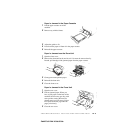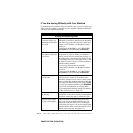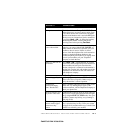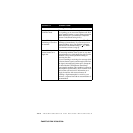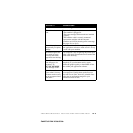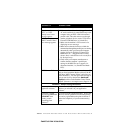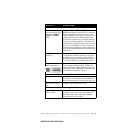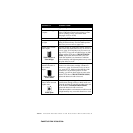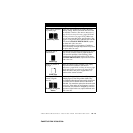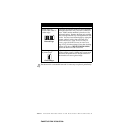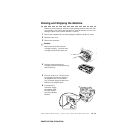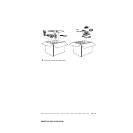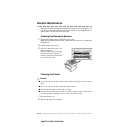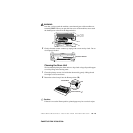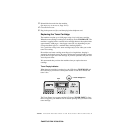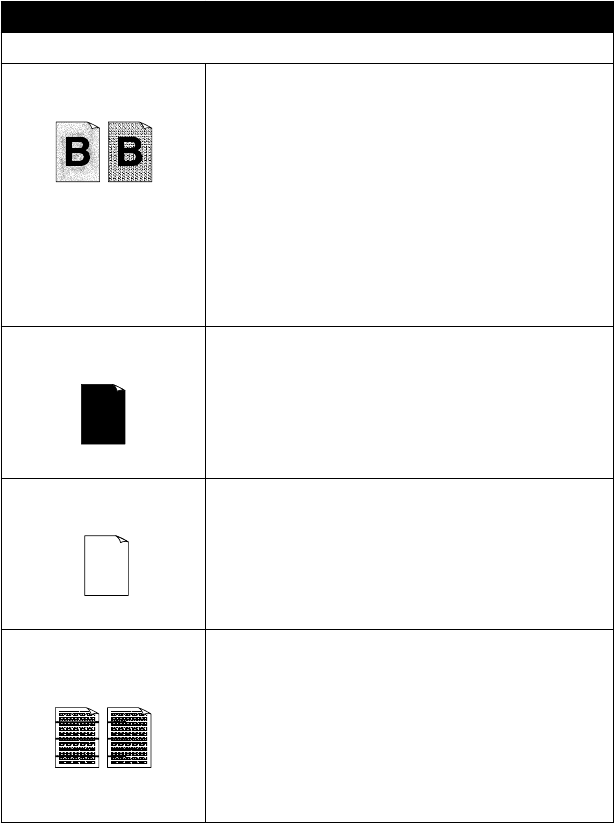
TROUBLESHOOTING AND ROUTINE MAINTENANCE
19 - 13
ZleMFC-US-FAX-4750e/5750e-
DIFFICULTY SUGGESTIONS
Print Quality Difficulties (
CONTINUED)
Toner scatters and stains
the printed page.
Scattering Toner
Adjust the print conditions by setting the Print
Density setting. Remove the drum unit and clean
the machine’s interior. (See
Routine Maintenance,
page 19-18,
Cleaning the Printer, page 19-18 and
Cleaning the Drum Unit, page 19-19.) Make sure
that you use paper that meets specifications. (See
pages 2-6.) If you still have scattered toner and the
LCD shows CHANGE DRUM SOON, replace
the drum unit with a new one.
Check the machine’s environment. Conditions
such as humidity and high temperatures may cause
this print defect to occur.
The whole page is
printed black.
Black Page
Wipe the electric terminals referring to page 19-18.
Also, do not use heat-sensitive paper because it
will cause this problem. After cleaning, if the
printed pages are still black and the LCD shows
CHANGE DRUM SOON, replace the drum unit
with a new one.
Nothing is printed on
the page.
White page
Make sure that the toner cartridge is not empty.
Wipe the electric terminals. (See
Routine
Maintenance,
page 19-18, Cleaning the Printer, page
19-18 and
Cleaning the Drum Unit, page 19-19.)
Make sure that a torn piece of paper does not
remain on the scanner window.
Printed pages are
marked at regular
intervals.
Example of Regular
Marks
Marks may disappear by themselves. Try copying
multiple pages to clear this problem. Marks may
occur if the machine has not been used for a long time.
A possible cause is that the surface of the drum is
scratched. You must then replace the drum unit with
a new one. If the marks do not disappear, it may be
that the drum was marked or damaged by excessive
exposure to light. In this case, replace the drum unit
with a new one.