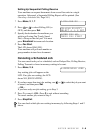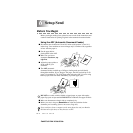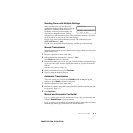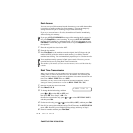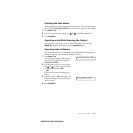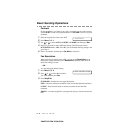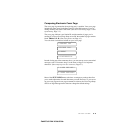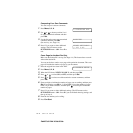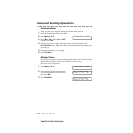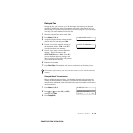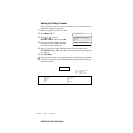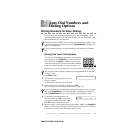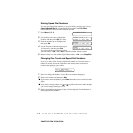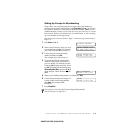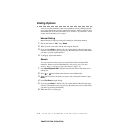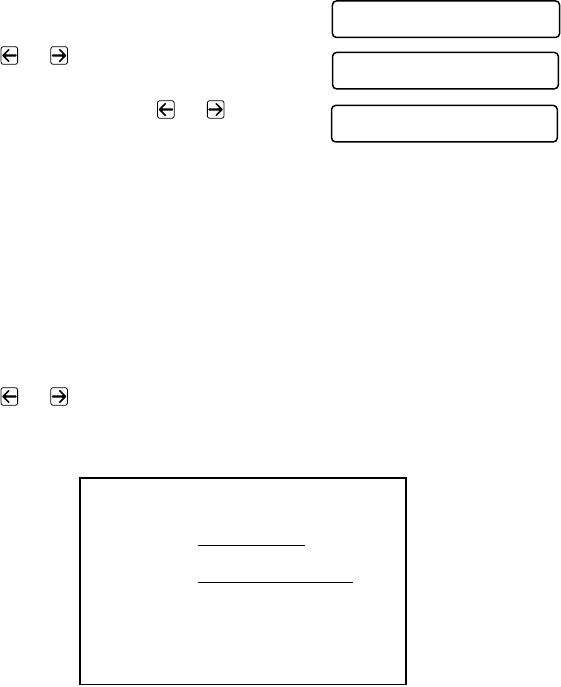
SETUP SEND
6 - 8
ZleMFC-US-FAX-4750e/5750e-
Always Send Cover Page
Make sure the Station ID is set up. This feature does not work without the
Station ID. (See
Setting Station ID, Page 4-3.)
You can set the machine to send a cover page whenever you send a fax. The
number of pages in your fax is not included when you use this setting.
1
Press Menu, 2, 2, 8.
2
Press or to select
COVERPAGE: ON and then press Set.
3
If you selected ON, press or to
select one of the standard or custom
comments, and then press Set.
4
Press 1 if you want to select additional settings. The LCD returns to the
SETUP SEND menu—OR—Press 2 to exit if you are finished choosing
settings.
Using a Printed Cover Page
If you prefer using a printed cover page that you can write on, you can print the
sample page and attach it to your fax.
1
Press Menu, 2, 2, 8.
2
Press or to select PRINT SAMPLE, and then press Set.
3
Press Fax Start. Your machine prints a copy of your cover page.
8.COVERPG SETUP
COVERPAGE:OFF?
SELECT <- -> & SET
COVERPAGE:ON?
SELECT <- -> & SET
- - -
- - -
- - -
- - -
TO:
FROM:
COMMENT:
FAX:
TEL:
COVER PAGE
PAGE[S] TO FOLLOW