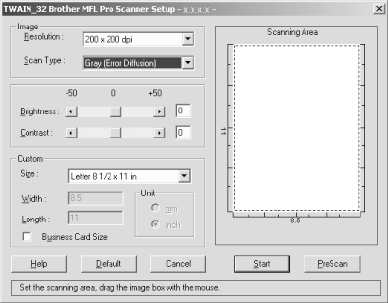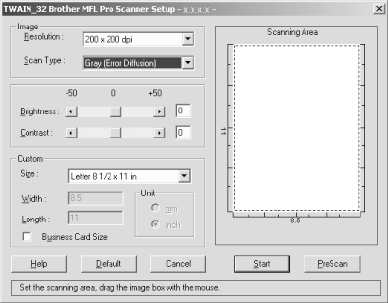
HOW TO SCAN USING WINDOWS
®
15 - 8
ZleMFC-US-FAX-4750e/5750e-
How to Access the Scanner
To choose the Brother Multi-Function Link
®
Pro as your scanner driver, select
it under the “Select scanner”—OR—“Select Source” option in your software.
From the PaperPort
®
window, select Acquire from the File drop-down menu or
select the TWAIN or Scan button. The Multi-Function Link
®
Pro Scanner
Setup dialog box will appear:
PreScanning an Image
PreScanning allows you to scan an image quickly at a low resolution. A
thumbnail version of the image will appear in the Scanning Area. This is only
a preview of the image so you can see how it will look. The PreScan button is
used to preview an image for cropping any unwanted portions from the image.
When you are satisfied with the preview, select the Start button to scan the
image.
1
Insert document face down in document feeder of the machine.