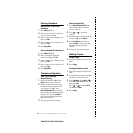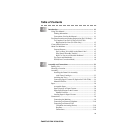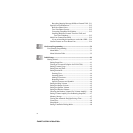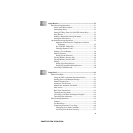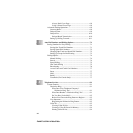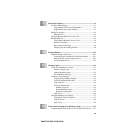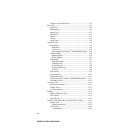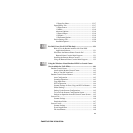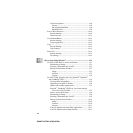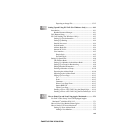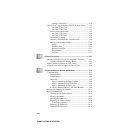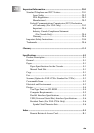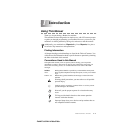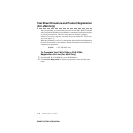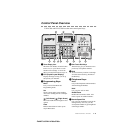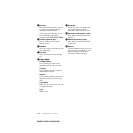xvi
ZleMFC-US-FAX-4750e/5750e-
Conversion Options........................................................... 14-9
Format........................................................................... 14-9
Show QuickSend Menu ................................................ 14-9
QuickSend List..............................................................14-9
Scan to Word Processor ......................................................... 14-10
Scanner Settings .............................................................. 14-10
Word Processor ............................................................... 14-11
User-Defined Button .............................................................. 14-12
Scanner Settings .............................................................. 14-12
Target Application........................................................... 14-12
Copy ....................................................................................... 14-13
Scanner Settings .............................................................. 14-13
Copy Settings................................................................... 14-13
Send a Fax.............................................................................. 14-14
Scanner Settings .............................................................. 14-14
Fax Settings ..................................................................... 14-14
15
How to Scan Using Windows
®
...................................................... 15-1
For FAX-4750e: How to Access the Scanner .......................... 15-1
PreScanning an Image....................................................... 15-1
Scanning a Document into Your PC ................................. 15-2
Settings in the Scanner Window........................................15-3
Image.............................................................................15-3
Contrast......................................................................... 15-3
Custom.......................................................................... 15-4
For FAX-5750e: Scanning and Using ScanSoft
™
PaperPort
®
and TextBridge
®
OCR........................................................... 15-5
Viewing Items in PaperPort
®
............................................. 15-6
Organizing Your Items in Folders..................................... 15-6
Quick Links to Other Applications....................................15-7
ScanSoft
™
TextBridge
®
OCR Lets You Convert Image
Text to Text You Can Edit............................................ 15-7
How to Access the Scanner............................................... 15-8
PreScanning an Image....................................................... 15-8
Scanning a Document into Your PC ................................. 15-9
Settings in the Scanner Window......................................15-10
Image...........................................................................15-10
Contrast....................................................................... 15-10
Custom........................................................................ 15-11
You Can Import Items from Other Applications............. 15-11
You Can Export Items in Other Formats......................... 15-12