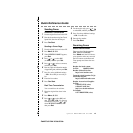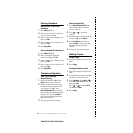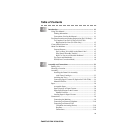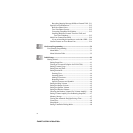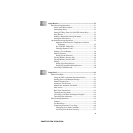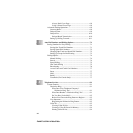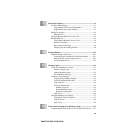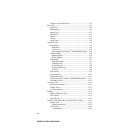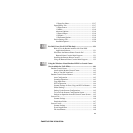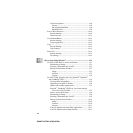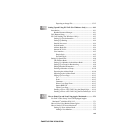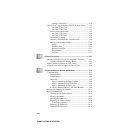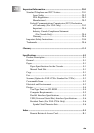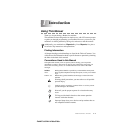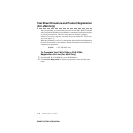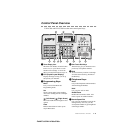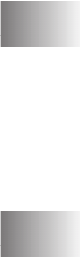
xv
ZleMFC-US-FAX-4750e/5750e-
*2 Pages Per Sheet...................................................... 12-17
Paper/Quality Tab............................................................ 12-17
*1 Paper Source .......................................................... 12-17
*2 Media ..................................................................... 12-18
Advanced Options....................................................... 12-18
*1 Paper /Output ......................................................... 12-18
*2 Graphic................................................................... 12-19
*3 Document Options ................................................. 12-19
Device Settings Tab......................................................... 12-20
Installable Options ...................................................... 12-20
13
For DOS Users (For FAX-5750e Only)....................................... 13-1
How to Use the Brother machine with Your DOS
Application Software .................................................... 13-1
What Does the Remote Printer Console Do? .................... 13-1
Remote Printer Console Main Program........................ 13-1
Installing the Remote Printer Console............................... 13-2
Using the Remote Printer Console Main Program............ 13-2
14
Using the Windows
®
-Based Brother MFL-Pro Control Center
(Not Available for FAX-4750e).................................................... 14-1
Brother Control Center............................................................. 14-1
AutoLoad the Brother Control Center............................... 14-2
How to Turn Off AutoLoad............................................... 14-2
Brother Control Center Features .............................................. 14-3
Auto Configuration............................................................ 14-3
Scanning Operations.......................................................... 14-3
Copy Operations................................................................ 14-4
PC Fax Operation .............................................................. 14-4
Scanner Settings for Scan, Copy and PC Fax Buttons...... 14-4
Global Settings .................................................................. 14-4
Setting Up the Scanner Configurations............................. 14-5
To Access the Scanner Configuration Screen:.................. 14-5
Perform an Operation from the Control Center Screen..... 14-5
Scan to File............................................................................... 14-6
Scanner Settings ................................................................ 14-6
Destination Folder ............................................................. 14-7
Scan to E-mail.......................................................................... 14-7
Scanner Settings ................................................................ 14-8
E-mail Application ............................................................ 14-8
File Attachments................................................................ 14-8