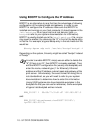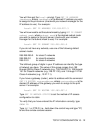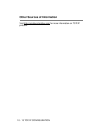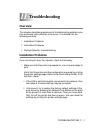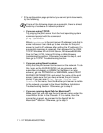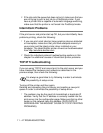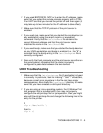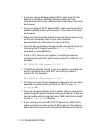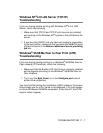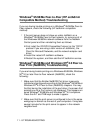11 - 2 TROUBLESHOOTING
2
If the configuration page prints but you cannot print documents,
try the following
a
If you are using TCP/IP:
Try pinging the print server from the host operating system
command prompt with the command:
ping ipaddress
Where ipaddress is the print server IP address (note that in
some instances it can take up to two minutes for the print
server to load its IP address after setting the IP address). If a
successful response is received, then proceed to the UNIX,
TCP/IP Windows NT
®
4.0/LAN Server, Windows
®
98/95/Me
Peer to Peer (LPR), Internet Printing or Web Browser
troubleshooting section. Otherwise, proceed to step 3, and
then go to TCP/IP Troubleshooting section.
b
If you are using Novell system:
Verify that the print server can be seen on the network. To do
this, login as the SUPERVISOR (not as someone with
supervisor privileges) or ADMIN (for NetWare 4 or later
servers), go into PCONSOLE or NWADMIN, select PRINT
SERVER INFORMATION, and select the name of the print
server (make sure that you have entered the print server
name). If you can see Print Server Status and
Control in the menu, then the Brother print server is visible
to the network, proceed to the Novel NetWare Installation
Troubleshooting Section. Otherwise, go to step 3.
c
If you are running AppleTalk for Macintosh
®
:
Make sure that you can see the print server name under the
LaserWriter 8 icon in the Chooser. If it is visible, then the
connection is good, so proceed to the AppleTalk for
Macintosh
®
Section. Otherwise, go to step 3.
If none of the following steps are successful, there is almost
certainly a hardware or network problem!