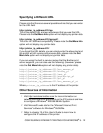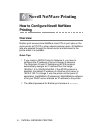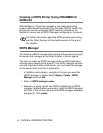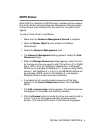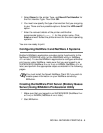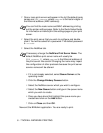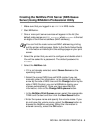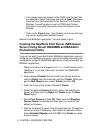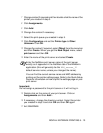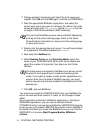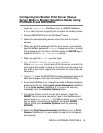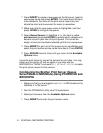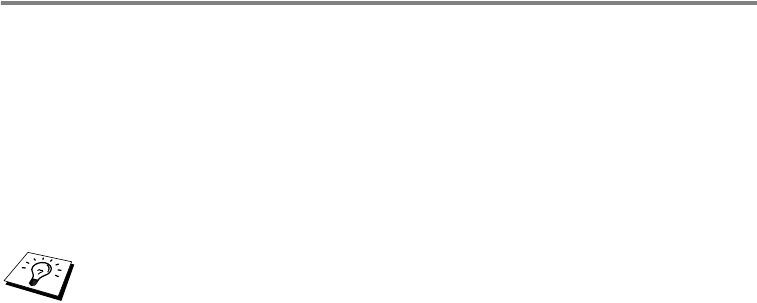
NOVELL NETWARE PRINTING 6 - 8
Creating the NetWare Print Server (NDS Queue
Server) Using BRAdmin Professional Utility
1
Make sure that you logged in as ADMIN in NDS mode.
2
Start BRAdmin.
3
One or more print server services will appear in the list (the
default node names are BRN_xxxxxx, where xxxxxx is the last
six digits of the Ethernet address (MAC address)).
4
Select the printer that you wish to configure and double click it.
You will be asked for a password. The default password is
access.
5
Select the NetWare tab.
a
If it is not already selected, select Queue Server as the
operating mode.
b
Select the correct NDS tree and NDS context (you can
manually enter this information, or by clicking on the down
arrow by the side of NDS tree and the Change button by the
side of NDS Context, you can let BRAdmin display your
choices automatically). Once you have specified this
information, click on the Change NDS queues button.
c
In the NetWare Print Queues screen select the appropriate
TREE and Context and then click the New Queue button.
d
Enter the queue name and specify the volume name. If you
do not know the volume name, select the Browse button to
browse the NetWare volumes. When the information is
entered correctly, select the OK button.
You can find the node name and MAC address by printing
out the printer settings page. Refer to the Quick Setup Guide
for information on how to print the settings page on your print
server.