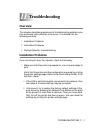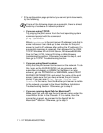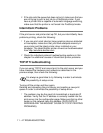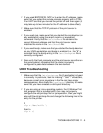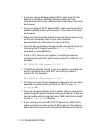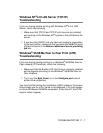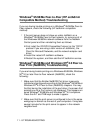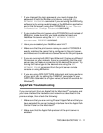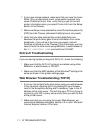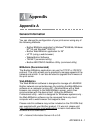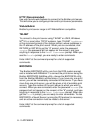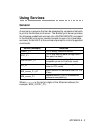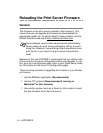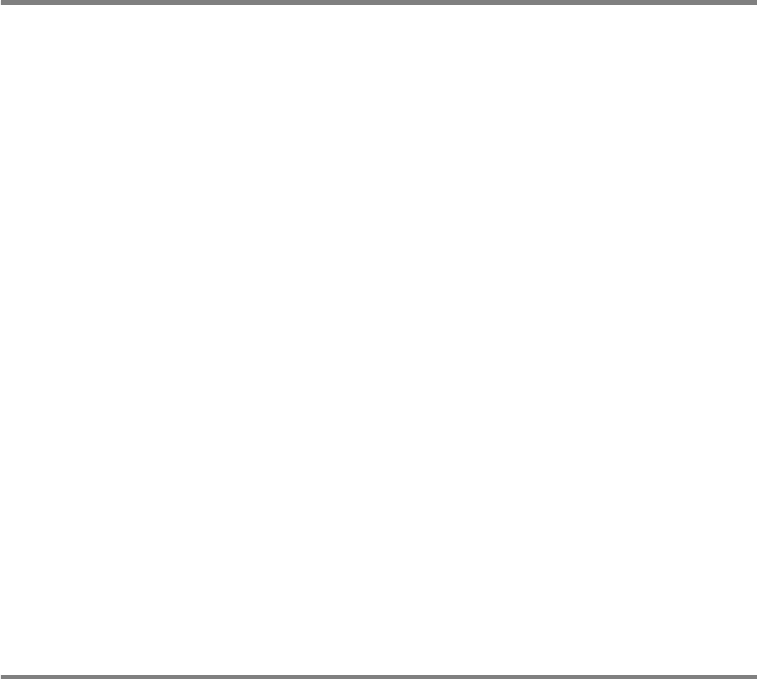
TROUBLESHOOTING 11 - 9
Brother Internet Print (TCP/IP) Troubleshooting
1
The first step in troubleshooting is to make sure that you have a
valid E-mail connection on both the sending PC and the
receiving print server. Try sending an E-mail message from the
PC to a user at the remote site who can receive mail via the
POP3 server. If this does not work, there may be an E-mail
configuration problem on the PC, on the local E-mail server, or
on the remote POP3 server. Double check to make sure that the
E-mail parameters that you configured on the PC and on the
remote print server match those that are configured on the
E-mail servers.
2
If you can print small files OK but are having problems printing
large files, the problem may be in the e-mail system! Some E-
mail systems have difficulties printing large files. If the file does
not reach its destination intact, then the problem is with the E-
mail system.
3
You can also enable the partial e-mail print facility on your client
PC, this will split the e-mail up into fragments which should then
not overwhelm your e-mail server. To do this, select the property
dialog of the Brother Internet Print Port.
Windows
®
95/98/Me/2000/XP IPP Troubleshooting
Want to use a different Port number other than 631
If you are using Port 631 for IPP printing, you may find that your
firewall may not let the print data through. If this is the case, use a
different port number (port 80), or configure your Firewall to allow
Port 631 data through.
To send a print job using IPP to a printer using Port 80 (the standard
HTTP port) enter the following when configuring your Windows
®
2000/XP system.
http://ip_address/ipp