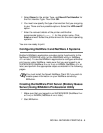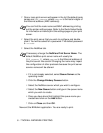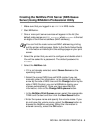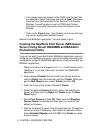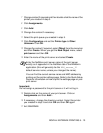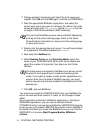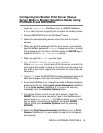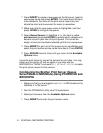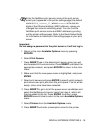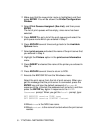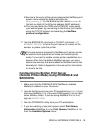6 - 13 NOVELL NETWARE PRINTING
12
Change context if necessary and select the print queue you
created. Click OK and then OK again, and then exit NWADMIN.
13
Start the appropriate BRAdmin application, and select the
correct print server you wish to configure (by default, the node
names will begin with BRN_xxxxxx, where xxxxxx is the last
six digits of the Ethernet address (MAC address)).
14
Double click the appropriate print server. You will be prompted
for a password, the default password is access.
15
Now select the NetWare tab.
16
Select Remote Printer as the Operating Mode, select the
name of your PSERVER NLM as the print server Name and
select the number of the printer from step 6 as the Printer
Number.
17
Click OK. And exit BRAdmin.
You must now unload the PSERVER NLM from your NetWare file
server console and then reload it in order for the changes to take
effect.
As an alternative to Brother's BRAdmin application or the Novell
NWADMIN application, you can use the standard Novell
PCONSOLE utility in conjunction with Brother's BRCONFIG program
to set up your print queues. BRCONFIG program will be installed at
the same time when you install the BRAdmin and you can find the
BRCONFIG in the menu Start/Program/Brother BRAdmin
utilities.
You can find the NetWare server name and MAC address by
printing out the printer settings page. Refer to the Quick
Setup Guide for information on how to print the settings page
on your print server.
The same service assigned by NetWare print server cannot
be used for both queue server mode and remote printer
mode. If you want to enable remote printer capabilities on a
service other than the default NetWare service, you must
define new services that are enabled for NetWare and for the
desired port.