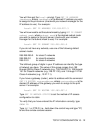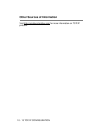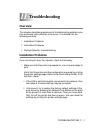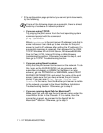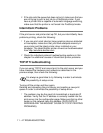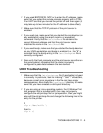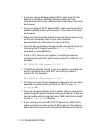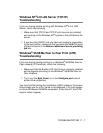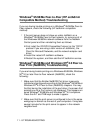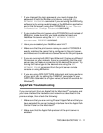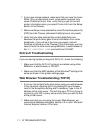TROUBLESHOOTING 11 - 5
2
If you used BRCONFIG, NCP or to enter the IP address, make
sure that you exited the remote console properly with a CTRL-
D or EXIT and that you turned the printer off and then again (it
may take up to two minutes for the IP address to take effect).
3
Make sure that the TCP/IP protocol of the print server is
enabled.
4
If you used rarp, make sure that you started the rarp daemon on
any workstation using the rarpd, rarpd-a, or equivalent
command. Verify that the /etc/ethers file contains the
correct Ethernet address and that the print server name
matches the name in the /etc/hosts file.
5
If you used bootp, make sure that you started the bootp daemon
on any UNIX workstation and bootp is enabled (i.e., the "#" is
removed from the bootp entry) in the /etc/bootptab file is
correctly configured.
6
Also verify that host computer and the print server are either on
the same subnet, otherwise that the router is properly
configured to pass data between the two devices.
UNIX Troubleshooting
1
Make sure that the /etc/printcap file (if applicable) is typed
in correctly. In particular, look for missing ":" and "\" characters,
because a small error anywhere in the file can have major
consequences. Also check the /usr/spool directory to make
sure that you have created a valid spool directory.
2
If you are using a Linux operating system, the X-Window Print
tool program that is included with Linux may not properly
configure the etc/printcap file for lpd operation, then you might
also edit the etc/printcap file and change the following line in the
entry for the printer.
if
:lp = /dev/null: \
then to
:lp = :\