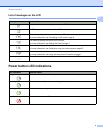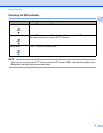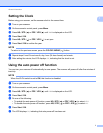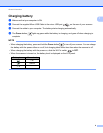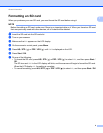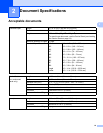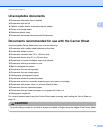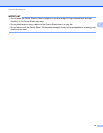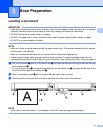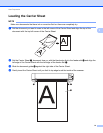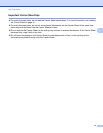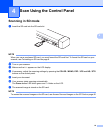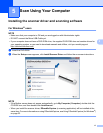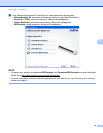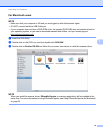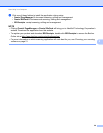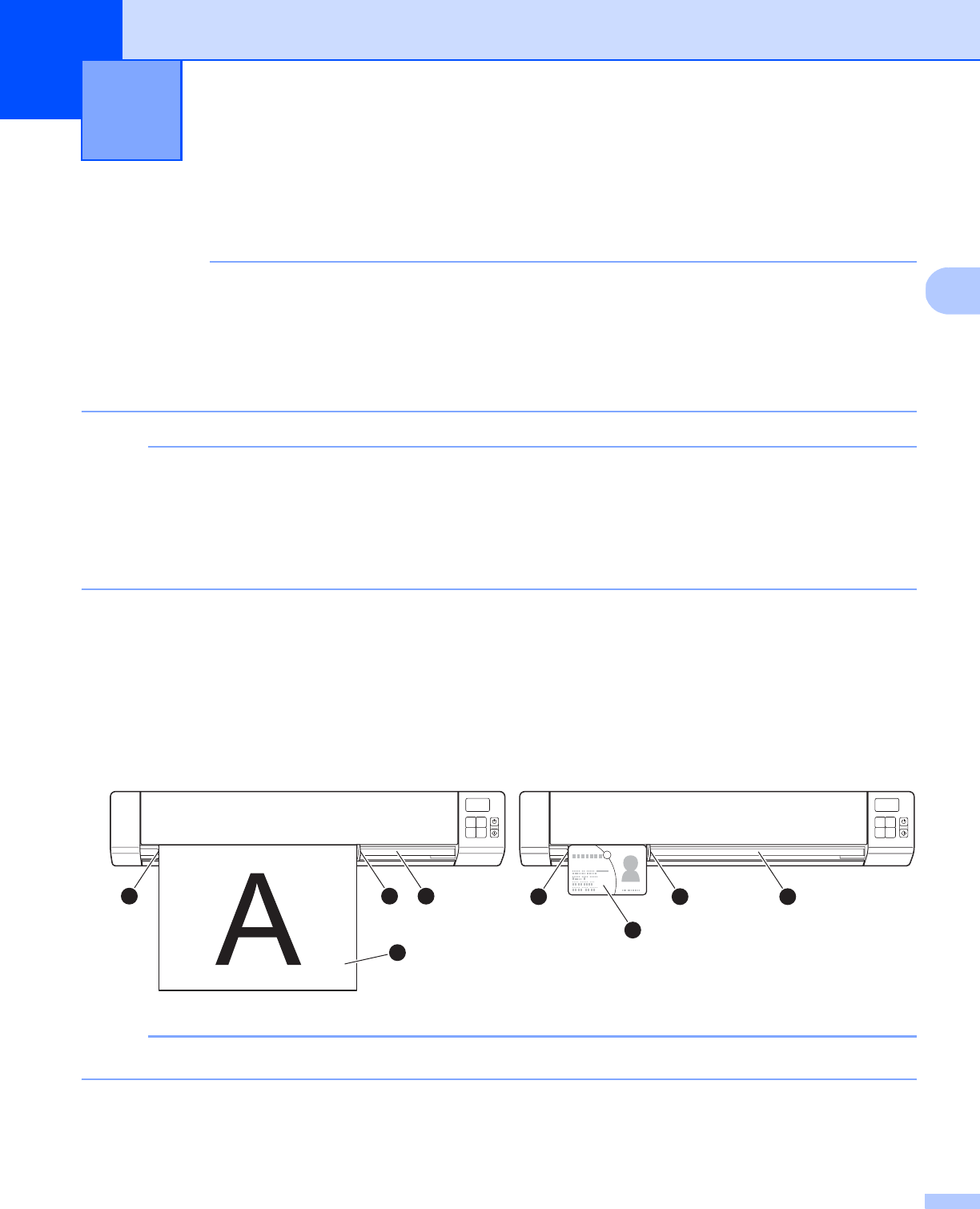
13
3
3
Loading a document
IMPORTANT
• Insert only one page into the scanner at a time. Insert the next page only after the first one is completely
scanned. Inserting more than one page at a time may cause your scanner to malfunction.
• DO NOT pull on the document while it is feeding.
• DO NOT use paper that is curled, wrinkled, folded, ripped, stapled, paper clipped, pasted, or taped.
• DO NOT try to scan cardboard or fabric.
NOTE
• Make sure there is enough space behind the paper ejection slot. The scanned document will be ejected
from the rear of the scanner.
• Make sure documents that have ink or correction fluid on them are completely dry.
• Certain types of plastic cards may be scratched when scanned. To prevent damage to the card, we
recommended using the Carrier Sheet. For more information, see Loading the Carrier Sheet on page 14.
a Set your document a face up in the feeder slot b and align the left edge of the page with the left edge
of the feeder slot
c.
To scan a plastic card
a, set the card top edge first into the feeder slot b and align the left edge of the
card with the left edge of the feeder slot
c.
b Slide the document guide d until it touches the right side of the document.
c Gently insert the document until you feel its top edge touch the inside of the scanner.
NOTE
If you insert a document while SD is displayed on the LCD, scanning begins automatically.
Scan Preparation 3
1
2
43
2
43
1