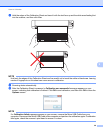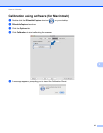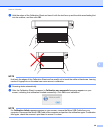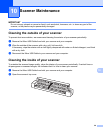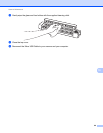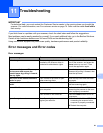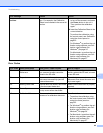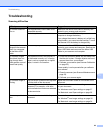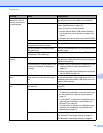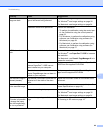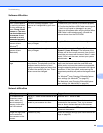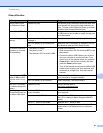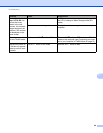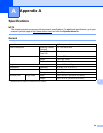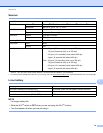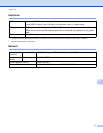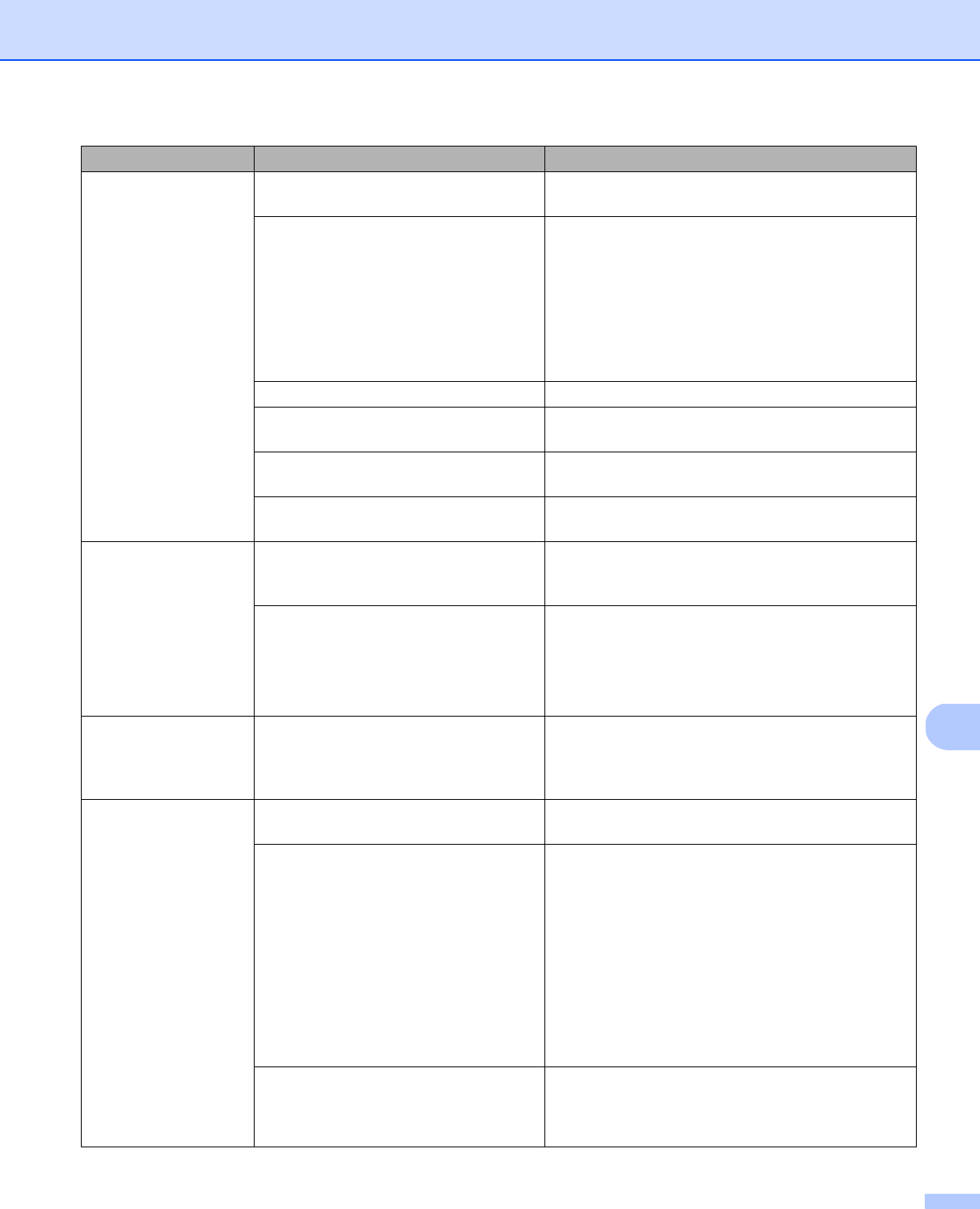
Troubleshooting
64
11
My scanner is con-
nected but it will not
feed my document or
do anything else.
Your document is not set correctly. Insert your document until you feel the top edge of
the document touch the inside of your scanner.
Your document is too thin or too thick. Check that your document is acceptable (see Doc-
ument Specifications on page 10).
If your document is not the problem:
1. Confirm that the Micro USB Cable connecting
your scanner to your computer is properly con-
nected.
2. Reinstall the scanner driver from the DVD-ROM.
The scanner’s top cover is open. Close the top cover and start scanning again.
The scanner is turned off because the
auto power off function is active.
Press the Power button to turn on the scanner.
You are operating the settings menu.
(SD mode only)
Get out of the settings menu to put the scanner into
standby mode.
No SD card is inserted in the scanner’s
SD card slot. (SD mode only)
Insert an SD card into the scanner’s SD card slot.
The document is
jammed.
Causes may vary. Open the scanner’s top cover and gently pull out
the document. Make sure that no piece of paper re-
mains in the scanner.
Your document is not acceptable for the
machine (for example, if the paper is
too long).
Make sure your document is acceptable for the
machine (see Document Specifications on
page 10).
Use the supplied Carrier Sheet (see Loading the
Carrier Sheet on page 14).
My scanner gets
warm.
It is normal for your scanner to emit a
small amount of heat after prolonged
use.
If there is a strange smell coming from the scanner
or the scanner feels a little bit hot to the touch, im-
mediately remove the Micro USB Cable from your
scanner and computer.
The scan quality is
poor.
Paper dust has accumulated inside
your scanner.
Clean your scanner (see Scanner Maintenance on
page 59).
Calibration needs to be performed. Perform the calibration.
• To perform the calibration using the control pan-
el, see Calibration using the control panel on
page 53.
• For Windows
®
: to perform the calibration using
software, see Calibration using software (for
Windows
®
) on page 54.
• For Macintosh: to perform the calibration using
software, see Calibration using software (for
Macintosh) on page 57.
The scanner resolution is too low. Increase the scanner resolution.
For Windows
®
: see Image settings on page 26.
For Macintosh: see Image settings on page 34.
Difficulty Cause Suggestions