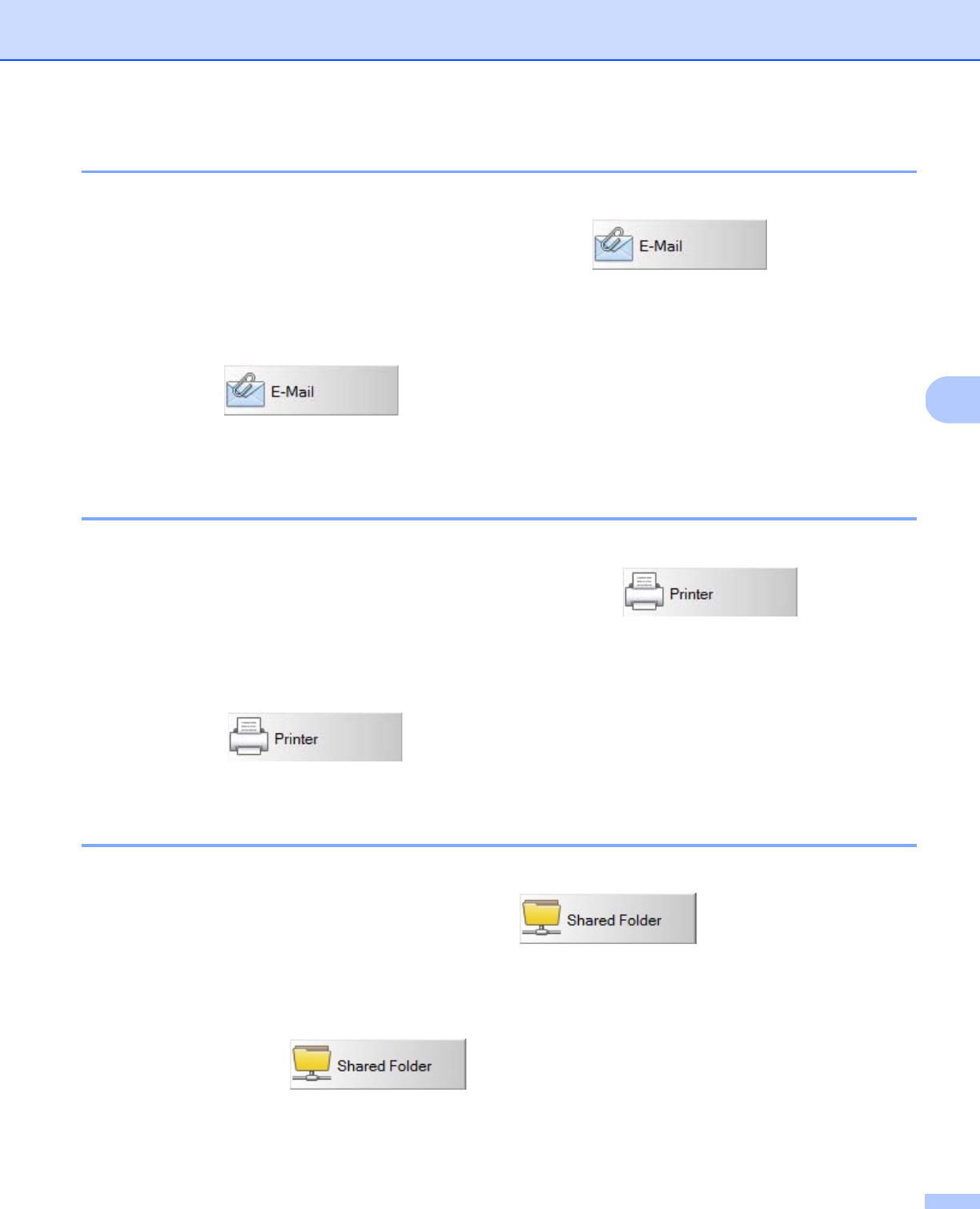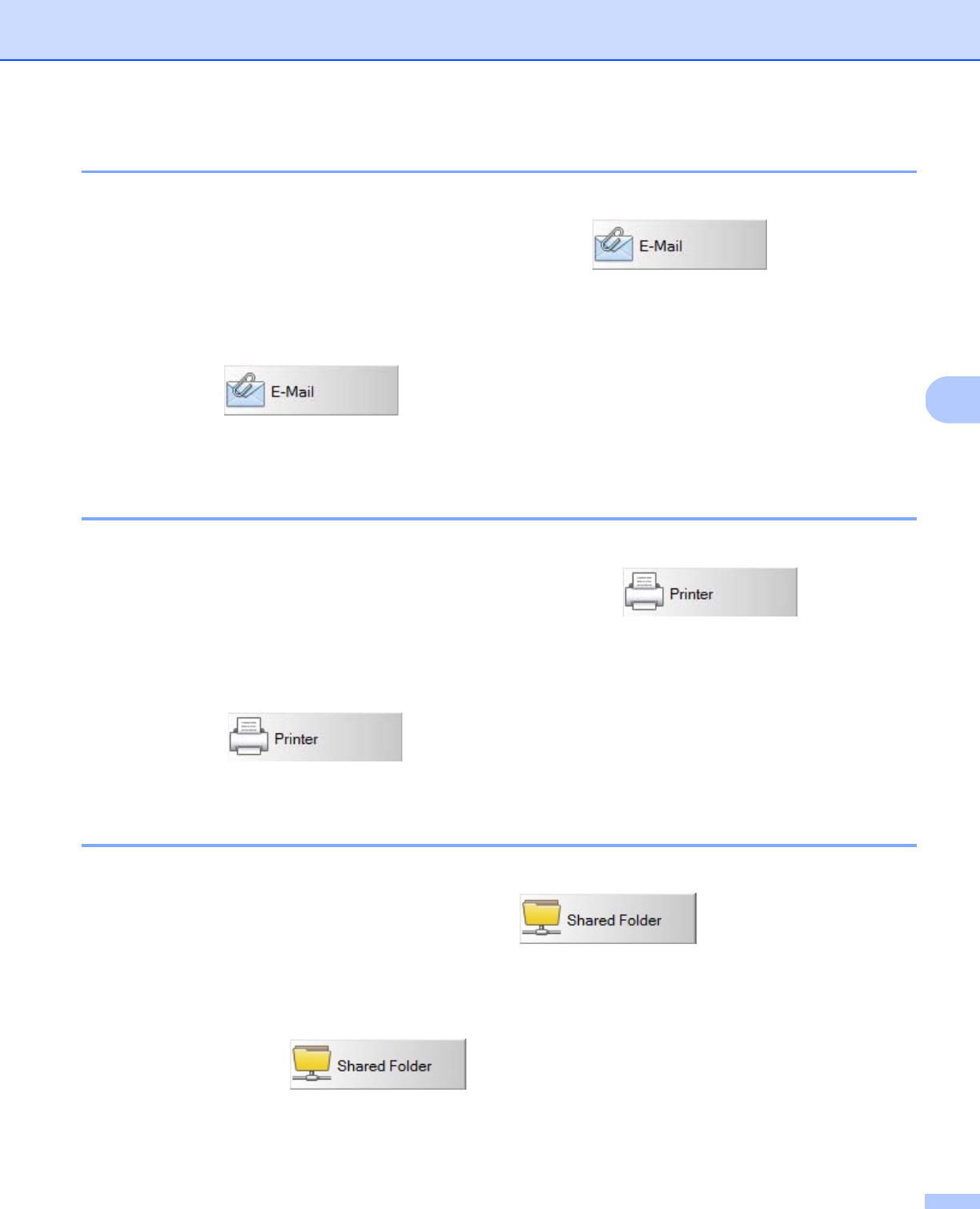
Scan Using Your Computer
43
5
Scan to an email
Use this option to attach the scanned image to an email.
To change scan settings or email software, right-click the E-mail button.
a Insert a document into your scanner.
b Launch Button Manager V2 Button Panel.
c Click E-mail to start scanning.
When scanning is complete, your email software launches and the scanned image will be attached to a
blank email.
Scan to a printer
Use this option to print the scanned image from your default printer.
To change scan settings or destination printer, right-click the Printer button.
a Insert a document into your scanner.
b Launch Button Manager V2 Button Panel.
c Click Printer to start scanning.
When scanning is complete, the scanned image will be printed from your default printer.
Scan to shared folder
Use this option to save the scanned image in a shared folder on your network.
To change scan settings, right-click the Shared Folder button.
a Insert a document into your scanner.
b Launch Button Manager V2 Button Panel.
c Click Shared Folder to start scanning.
When scanning is complete, the scanned image will be sent directly to the shared folder.