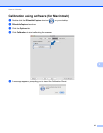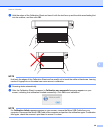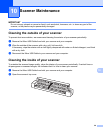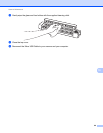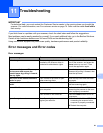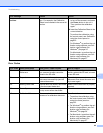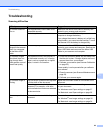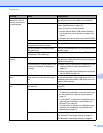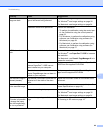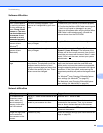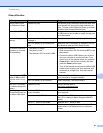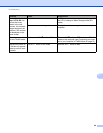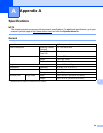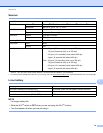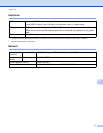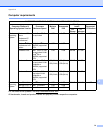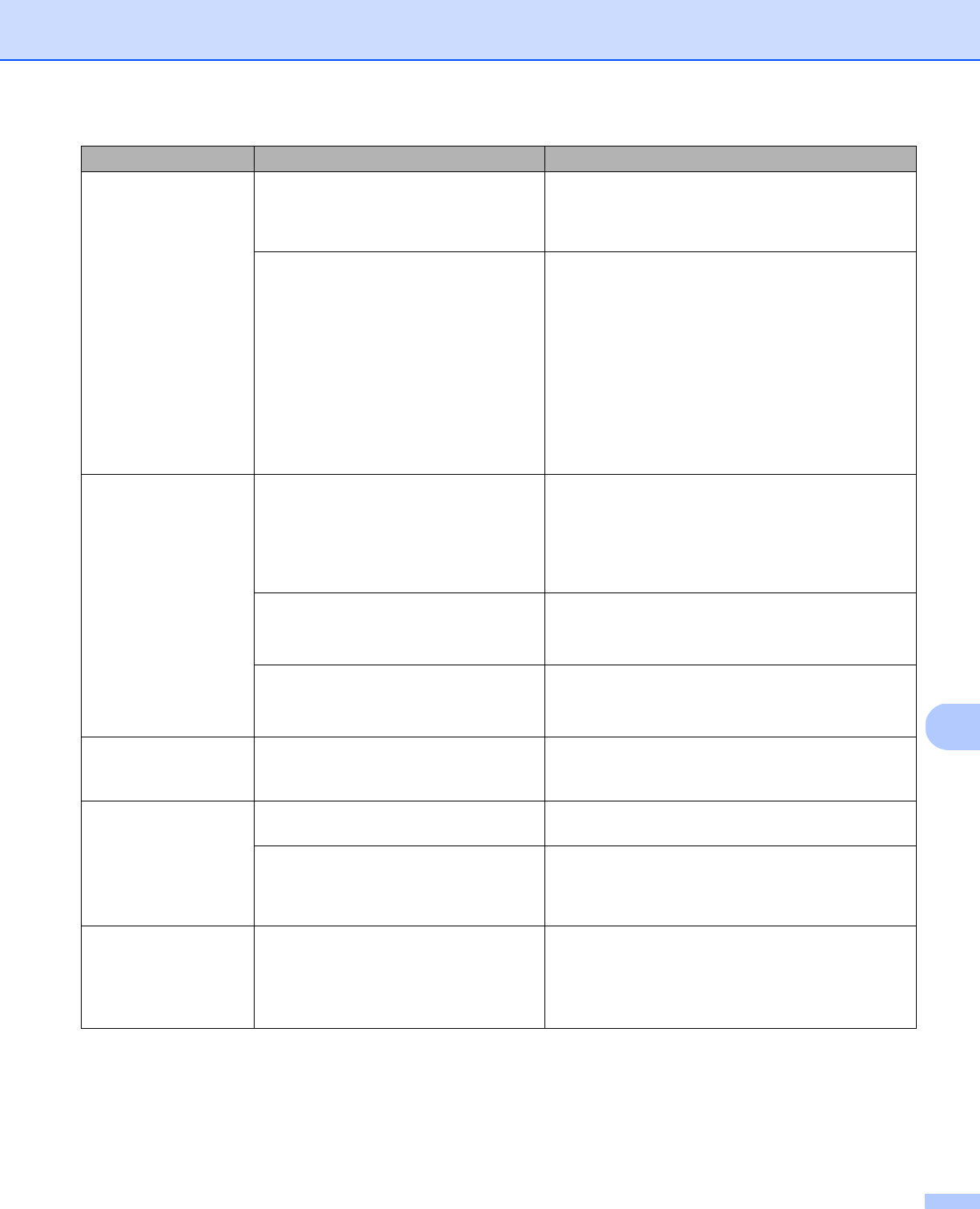
Troubleshooting
65
11
Colors in the scanned
image are dark.
The settings are not appropriate for the
type of document being scanned.
Adjust the scanning settings.
For Windows
®
: see Image settings on page 26.
For Macintosh: see Image settings on page 34.
Calibration needs to be performed. Perform the calibration.
• To perform the calibration using the control pan-
el, see Calibration using the control panel on
page 53.
• For Windows
®
: to perform the calibration using
software, see Calibration using software (for
Windows
®
) on page 54.
• For Macintosh: to perform the calibration using
software, see Calibration using software (for
Macintosh) on page 57.
OCR feature does not
work.
The scanner resolution is too low. Increase the scanner resolution.
For Windows
®
: use PaperPort™ 12SE to increase
the resolution.
For Macintosh: use Presto! PageManager 9 to in-
crease the resolution.
(Windows
®
users)
Nuance PaperPort™ 12SE has not
been installed on your computer.
Make sure you have installed Nuance PaperPort™
12SE from the supplied DVD-ROM.
(Macintosh users)
Presto! PageManager has not been in-
stalled on your computer.
Make sure you have installed Presto! PageMan-
ager from the supplied DVD-ROM.
The scanned image is
skewed (slanted).
The scanner’s Document Guide are not
adjusted to fit the width of the docu-
ment.
Adjust the Document Guide to fit the width of the
document.
Bleed-through is seen
in the scanned image.
Your document is too thin. Check that your document is acceptable (see Doc-
ument Specifications on page 10).
The contrast setting is improper. Increase the contrast level.
For Windows
®
: see Image settings on page 26.
For Macintosh: see Image settings on page 34.
When I want to scan in
SD mode, is it possible
to change the paper
size, the image quality,
etc. on my scanner?
You can change only part of the set-
tings.
For more information about the settings, see step 4
of Scanning in SD mode on page 16.
Difficulty Cause Suggestions