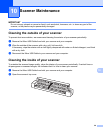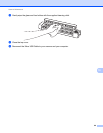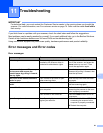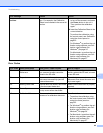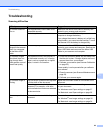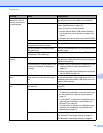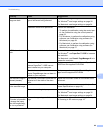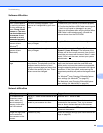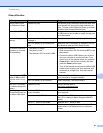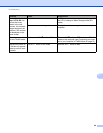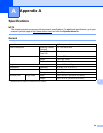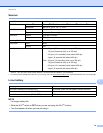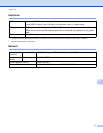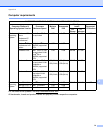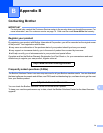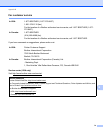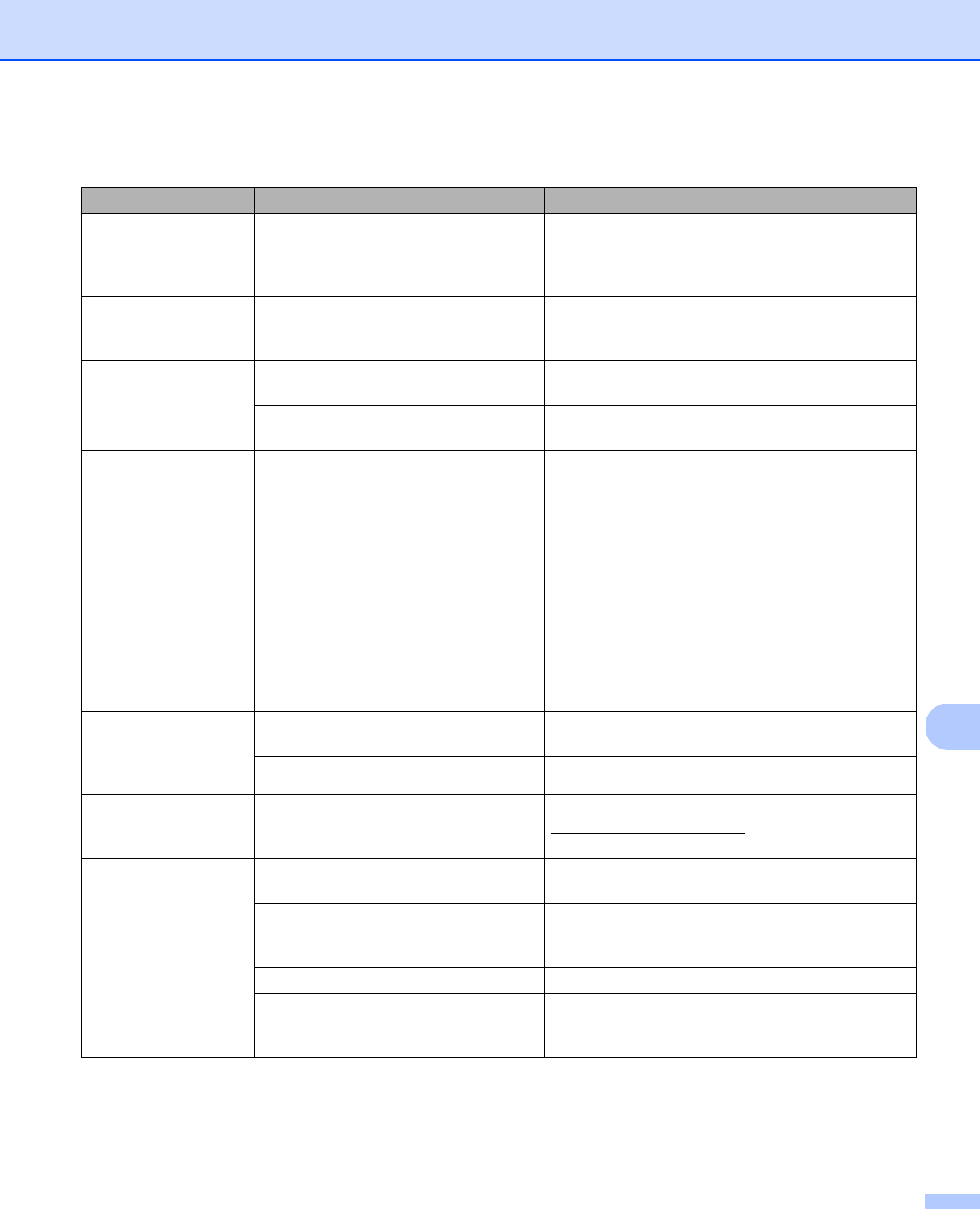
Troubleshooting
67
11
Other difficulties
Difficulty Cause Suggestions
I do not have or lost
the Calibration Sheet.
Causes may vary. The special glossy calibration sheet that came with
your scanner will give you the best calibration re-
sults. To order a new Calibration Sheet, go to Broth-
er Mall at http://www.brothermall.com
.
I want use a USB hub. Causes may vary. Use your scanner without connecting to a USB hub.
A USB hub may not be able to supply enough pow-
er to the scanner.
I cannot charge my
scanner.
The scanner is on while you are trying
to charge it.
Turn the scanner off when you charge it.
The Li-ion battery is not installed cor-
rectly.
Make sure the Li-ion battery is installed in the cor-
rect direction (see the Quick Setup Guide).
My scanner cannot be
turned on or is turned
off immediately.
• The battery is empty.
• The battery is low.
• The scanner’s Wi-Fi
®
switch is ON.
Do one of the following:
• Slide the scanner’s Wi-Fi
®
switch to OFF to use
the scanner.
• Connect the Micro USB Cable to your scanner
and your computer to use the scanner. If you
cannot turn on the scanner when you press the
Power button, wait for two minutes, and then
press the Power button again.
• Turn off the scanner and connect the Micro USB
Cable to your scanner and your computer until
the battery is charged fully. And then use the
scanner.
When I set the Wi-Fi
®
switch to ON, the WiFi
indicator does not turn
on.
The battery is low. Connect the Micro USB Cable to your scanner and
your computer to charge the battery.
The Li-ion battery is not installed. Install the battery, and then charge it.
I lost the Li-ion battery
or I cannot charge the
battery.
Causes may vary. Contact Brother Mall at
http://www.brothermall.com
.
My computer cannot
access the SD card via
the Micro USB Cable.
The Micro USB Cable is not connected
to your computer.
Connect the Micro USB Cable to your scanner and
your computer.
Your scanner is in TWAIN mode. Press the Start / OK button, and then display SD on
the LCD to change to Mass Storage mode (SD
mode).
The Wi-Fi
®
switch is set to ON. Slide the Wi-Fi
®
switch to OFF.
A document is being scanned. When the scanning is finished, wait for the SD
card’s folder to be displayed on your computer
screen.