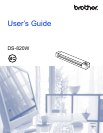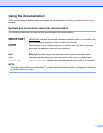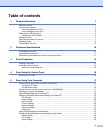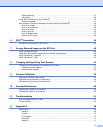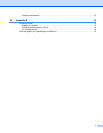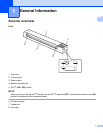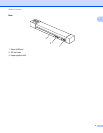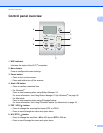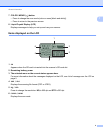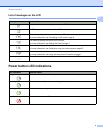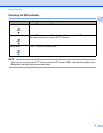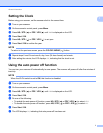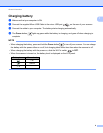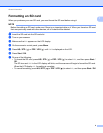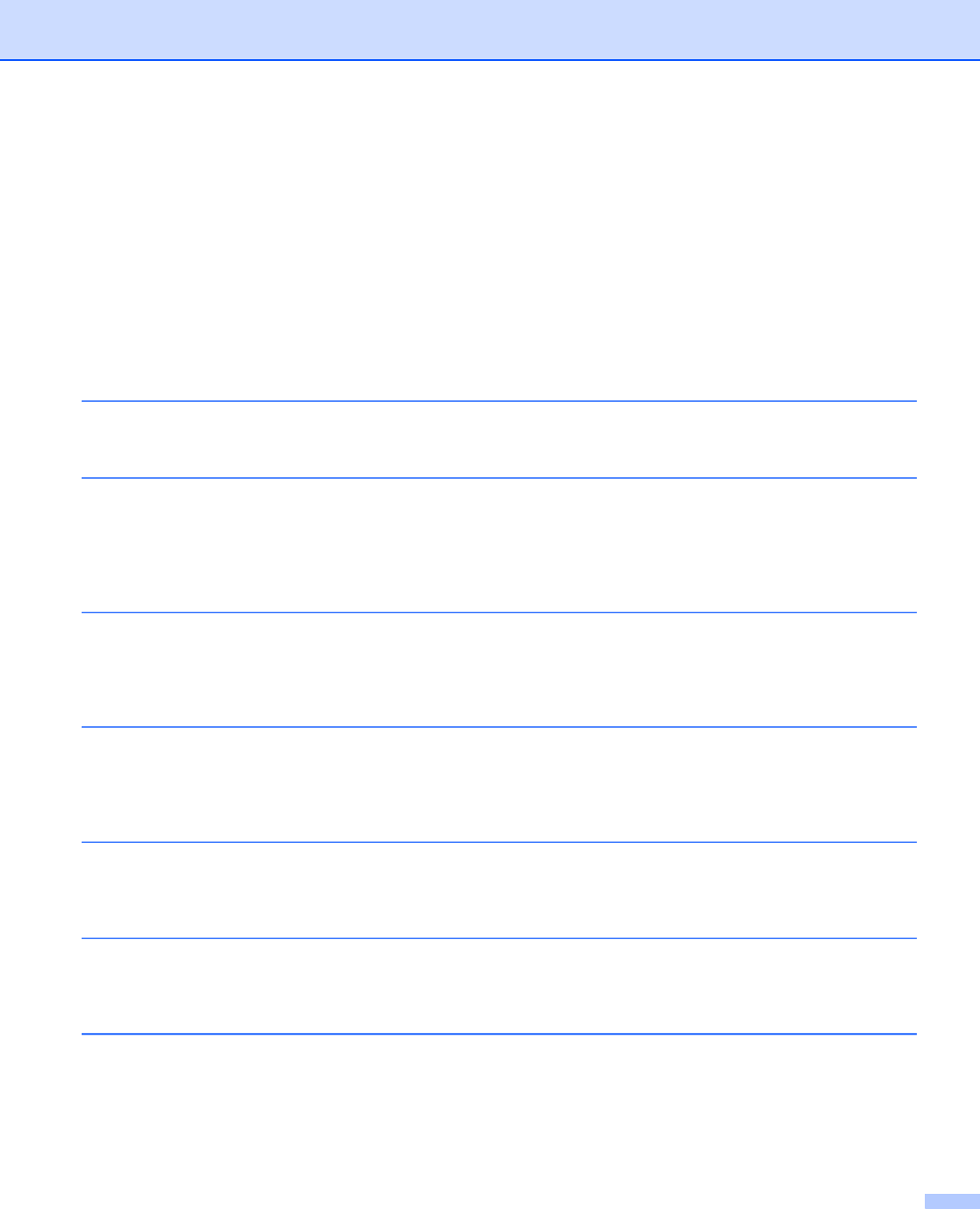
iv
Options settings ................................................................................................................................37
Information ........................................................................................................................................38
Using Button Manager V2 (for Windows
®
) .............................................................................................39
Scanning methods ............................................................................................................................41
Scan buttons in the Button Manager V2 Button Panel (for Windows
®
) ..................................................42
Scan to an image ..............................................................................................................................42
Scan to an application ......................................................................................................................42
Scan to an email ...............................................................................................................................43
Scan to a printer ...............................................................................................................................43
Scan to shared folder .......................................................................................................................43
Scan to a FTP server ........................................................................................................................44
6Wi-Fi
®
Connection 45
Connecting in access point (AP) mode ...................................................................................................45
7 Access Scanned Images on the SD Card 46
Using your web browser .........................................................................................................................46
Using the USB connection between your scanner and computer ..........................................................49
Using a ScanHub™ (Android) ................................................................................................................50
Using a ScanHub™ (iOS) .......................................................................................................................50
8 Changing Settings Using Your Browser 51
Configuring Wi-Fi
®
settings in access point (AP) mode .........................................................................51
Configure network settings ...............................................................................................................51
Reset network settings .....................................................................................................................52
9 Scanner Calibration 53
Calibration using the control panel .........................................................................................................53
Calibration using software (for Windows
®
) .............................................................................................54
Calibration using software (for Macintosh) .............................................................................................57
10 Scanner Maintenance 59
Cleaning the outside of your scanner .....................................................................................................59
Cleaning the inside of your scanner .......................................................................................................59
11 Troubleshooting 61
Error messages and Error codes ............................................................................................................61
Troubleshooting ......................................................................................................................................63
A Appendix A 69
Specifications ..........................................................................................................................................69
General .............................................................................................................................................69
Scanner ............................................................................................................................................70
Li-ion battery .....................................................................................................................................70
Interfaces ..........................................................................................................................................71
Network ............................................................................................................................................71