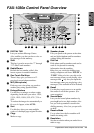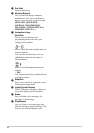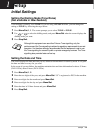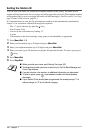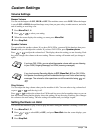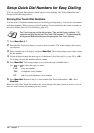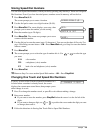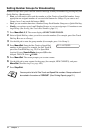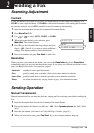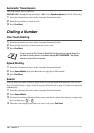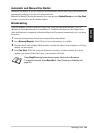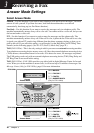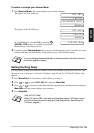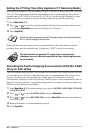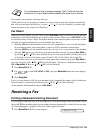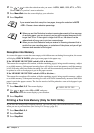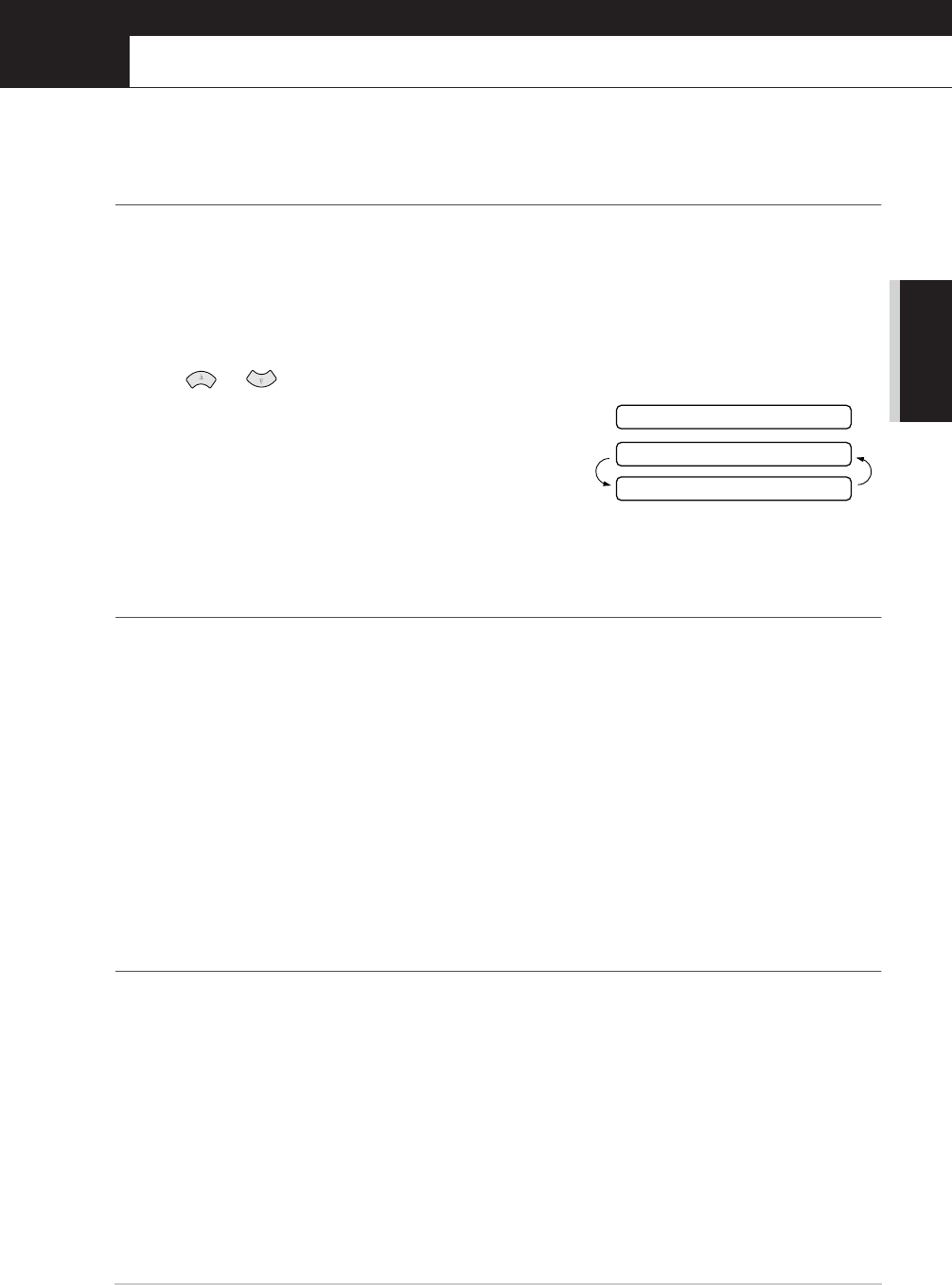
Sending a Fax 18
BASIC USE
2
Sending a Fax
Scanning Adjustment
Contrast
If your document is very light or very dark, you might want to set the contrast accordingly. Use
LIGHT to send a light document. Use DARK to send a dark document. After sending the document
the contrast setting is set to AUTO (suitable for most documents) automatically.
1
Insert the document face down in the Automatic Document Feeder.
2
Press
Menu/Set
,
3
,
3
.
3
Use or to select AUTO, LIGHT, or DARK.
4
When the screen displays your selection, press
Menu/Set
. The screen displays:
5
Press
2
if you
have
finished choosing settings, and go to
Step 6—OR––Press
1
if you want to select additional
settings. The display returns to Setup Send menu.
6
Enter a fax number and press
Fax Start
to send a fax.
Resolution
When you have a document in the feeder, you can use the
Resolution
key. Press
Resolution
continuously until you see your selection on the screen.
If you want to set a different resolution for each
page,
see Multiple Resolution Transmission, page 41.
Sending Operation
Manual Transmission
Manual transmission lets you hear the dial tone, ringing and fax receiving tones before sending the
fax.
1
Insert the document face down in the Automatic Document Feeder.
2
Pick up the handset and listen for a dial tone—OR—Press
Speaker phone
(for FAX-1030e
only).
3
Enter the fax number you want to call. (See Dialling a Number, page 19.)
4
When you hear the fax tone, press
Fax Start
. If you are using the handset, hang up.
Standard: suitable for most typed documents.
Fine: good for small print; transmits a little slower than standard resolution.
Super Fine: good for small print or artwork; transmits slower than fine resolution.
Photo: use when document has varying shades of grey; slow transmission time.
NEXT
ACCEPTED
1.YES 2.NO