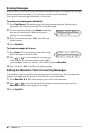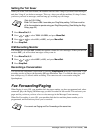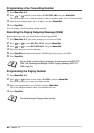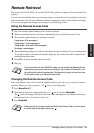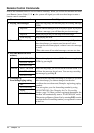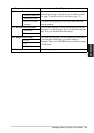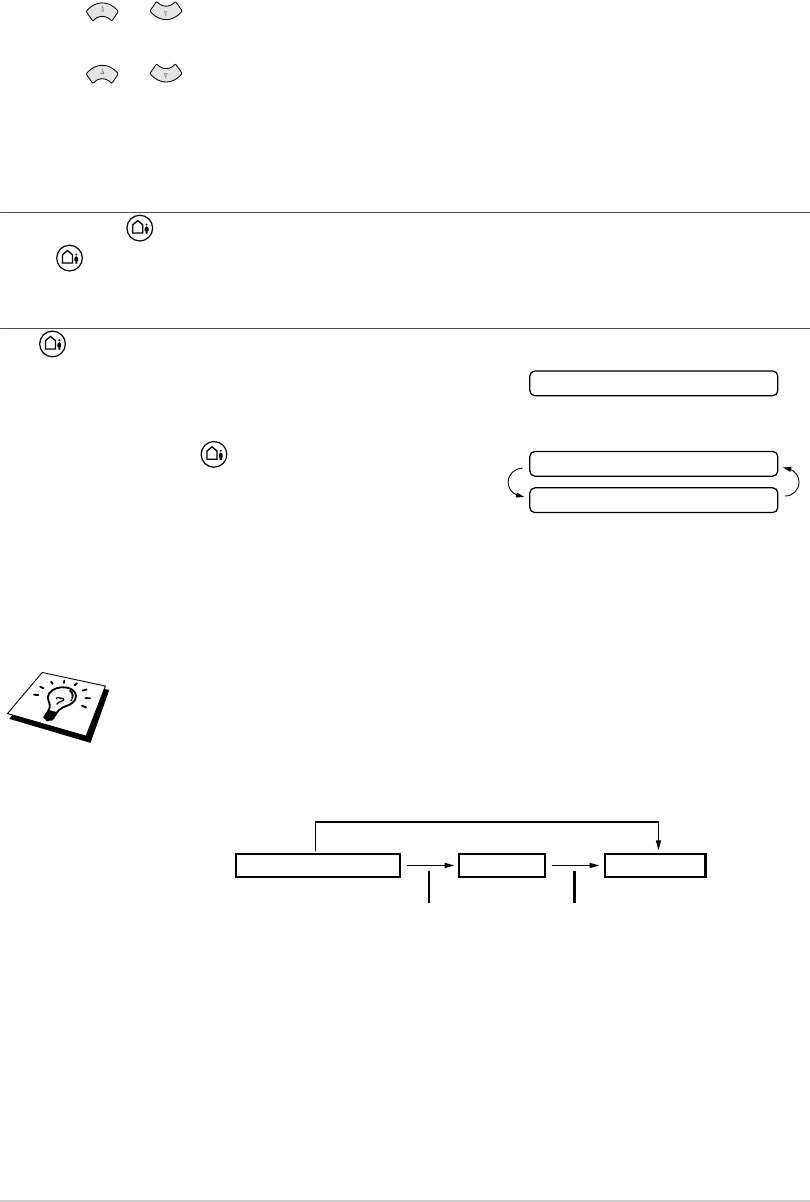
65 Chapter 12
Erasing the Outgoing Message (OGM)
1
Press Menu/Set, 8, 3.
2
Press or to select MSG CTR OGM (or FAX/TEL OGM or PAGING OGM), and
press Menu/Set when the screen displays your selection.
3
Press or to select ERASE MSG and press Menu/Set.
4
Press 1 to erase the OGM—OR—Press 2 to exit without erasing.
5
Press Stop/Exit.
Activating Message Centre Mode
Press and hold until the button lights and the screen displays TAD:MSG CTR.
When light is out, the Message Centre is off. (See Setting Up Message Centre, page 63.)
Message Indicator
The light flashes when you have new messages and/or faxes waiting for your review.
The LCD screen displays the total number of voice
(including recorded conversations) and/or fax messages
stored in Message Centre memory.
If you press the flashing to turn off the Message Centre
before getting your new messages, they won’t be lost. The
new messages will be played automatically and the LCD
will ask you to acknowledge the new faxes:
Press 1 to print (and automatically delete) the faxes from memory—OR—Press 2 to save the faxes
in memory until printing is convenient.
What Happens When the Memory Is Full...
Print the Memory Status List and select the item to be cleared. This will clear space for new messages
and faxes to be stored in memory. (See Printing Reports, page 31.)
If the memory becomes full when you have set your machine to Message Centre
mode, the machine will change to F/T mode automatically. In this mode, the
machine can accept incoming faxes automatically. Then, if your machine should
run out of paper, the answer mode will shift automatically to manual mode. In
manual mode the call is not answered, so your caller will know to try again later.
VOICE:03 DOC:02
PRINT DOC?
1.YES 2.NO
[Answer Mode] Manual Mode
Memory Full
Out of Recording Paper
and Memory Full
Message Centre Mode F/T Mode
Out of Recording Paper and Memory Full