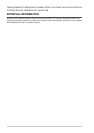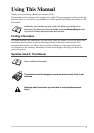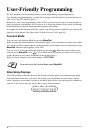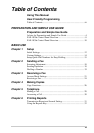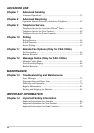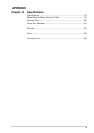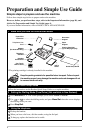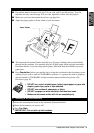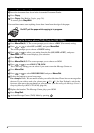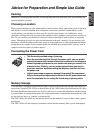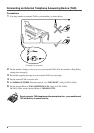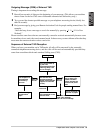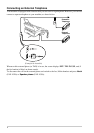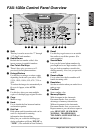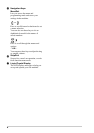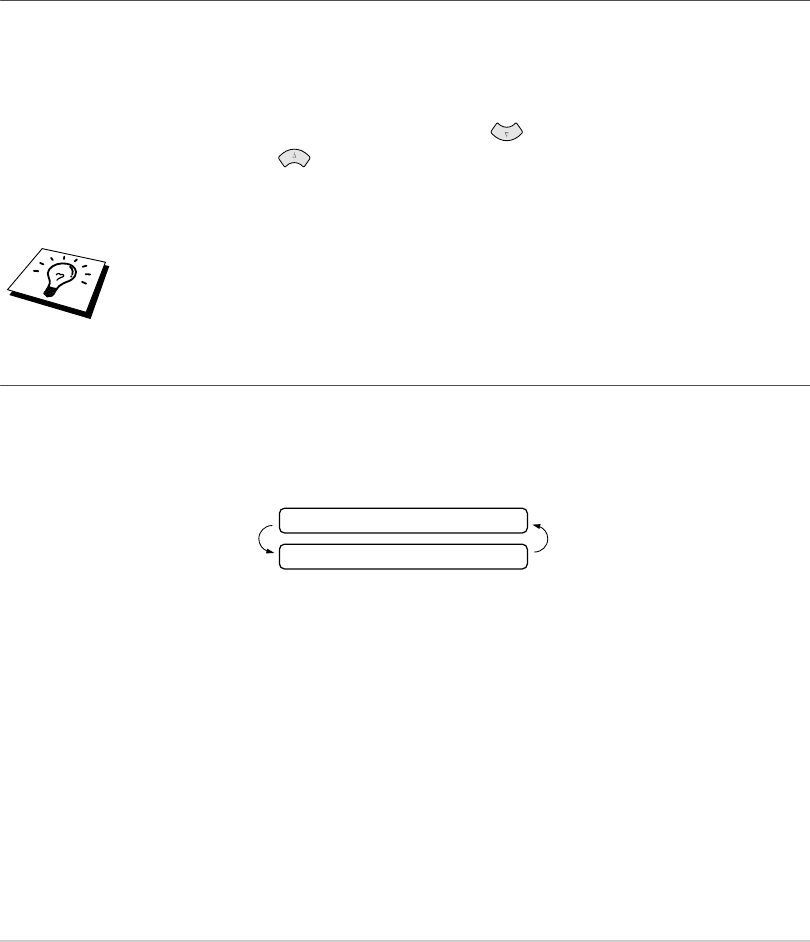
ii
User-Friendly Programming
We have designed your fax machine with on-screen programming using navigation keys.
User-friendly programming helps you take full advantage of all the functions your machine has to
offer. (See Using This Manual, page i.)
Because you do all your programming on the LCD, we created step-by-step on-screen prompts to
help you program your machine. All you need to do is follow the prompts as they guide you through
the function menu selections and programming options and settings.
A complete list of the function selections, options, and settings that are available is provided in the
appendix of this manual. (See Menu Mode & Menu Selection Table, page 95.)
Function Mode
You can access the Function Mode by pressing Menu/Set.
When you enter the Function Mode, your machine displays a list of main menu options from which
you can choose. These options appear one after the other on the display. Select an option by pressing
Menu/Set when the option appears on the LCD.
You can “scroll” more quickly through options by pressing . When the screen displays your
selection, press Menu/Set. (Use to scroll backward if you passed your choice or to save key
strokes. Both arrow keys show all options, in the opposite order.)
When you finish a function, the screen displays ACCEPTED.
Alternating Displays
The LCD sometimes alternates between the currently selected option, and a help message giving
brief instructions about how to proceed. The display you will probably see most often is shown
below, showing you that when you place a document in the feeder, you can either dial a number to
send it as a fax or press the copy key to make a copy of the document.
If you want to exit the Function Mode, press
Stop/Exit
.
FAX: NO. & START
COPY: PRESS COPY