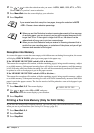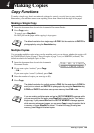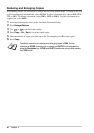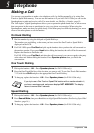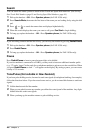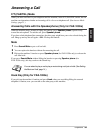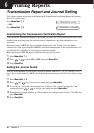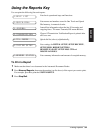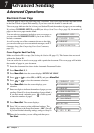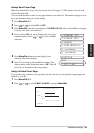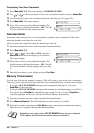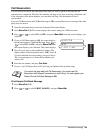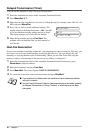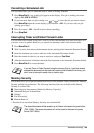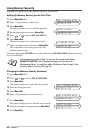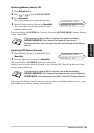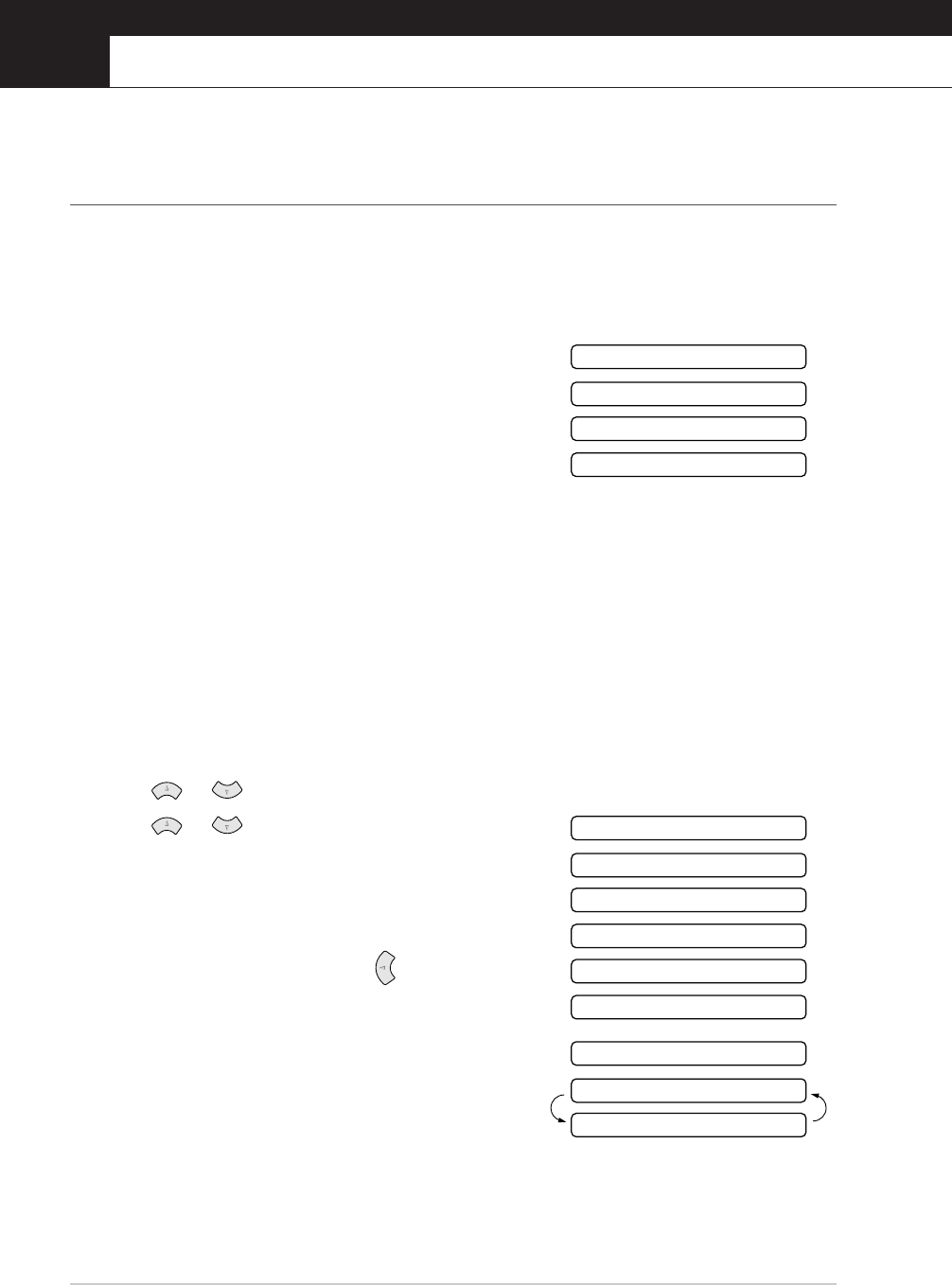
33 Chapter 7
7
Advanced Sending
Advanced Operations
Electronic Cover Page
The cover page is sent to the receiving party’s machine. Your cover page includes the name stored
in the One Touch or Speed Dial memory, if you have used this feature to start the call.
The cover page indicates the fax is from your Station ID, and the number of pages you are sending.
If you have COVERPG SETUP set to ON (see Always Send Cover Page, page 34), the number of
pages on the cover page remains blank.
You can select a comment to include on your cover page, or
you can select 1.COMMENT OFF if you do not wish to
include a comment.
As well as using one of the comments shown on the right,
you can also enter up to two customized messages, each 27
characters long. (See Composing Your Own Comments,
page 35.)
Cover Page for Next Fax Only
Make sure Station ID is set up. (See Setting the Station ID, page 13.) This feature does not work
without the Station ID.
You can set the fax to send a cover page with a particular document. This cover page will include
the number of pages in your document.
1
Insert the document face down in the Automatic Document Feeder.
2
Press Menu/Set, 3, 1.
3
Press Menu/Set when the screen displays NEXT FAX ONLY.
4
Press or to select ON (or OFF), and press Menu/Set.
5
Press or to view the comment selections.
6
Press Menu/Set when the screen displays your
selection.
7
Enter two digits to indicate the number of pages you are
sending. (Enter 00 to leave the number of pages blank.)
If you have made a mistake, press to back up and
re-enter the number of pages.
8
Press Menu/Set. The screen displays:
9
Press 1 if you want to select additional settings. The
display returns to the Setup Send menu—OR—Press 2
if you are finished choosing settings, and go to Step 10.
10
Enter the fax number you are calling and then press
Fax Start.
2.PLEASE CALL
1.COMMENT OFF
3.URGENT
4.CONFIDENTIAL
2.PLEASE CALL
1.COMMENT OFF
3.URGENT
4.CONFIDENTIAL
5.
6.
(user defined)
(user defined)
NEXT
ACCEPTED
1.YES 2.NO