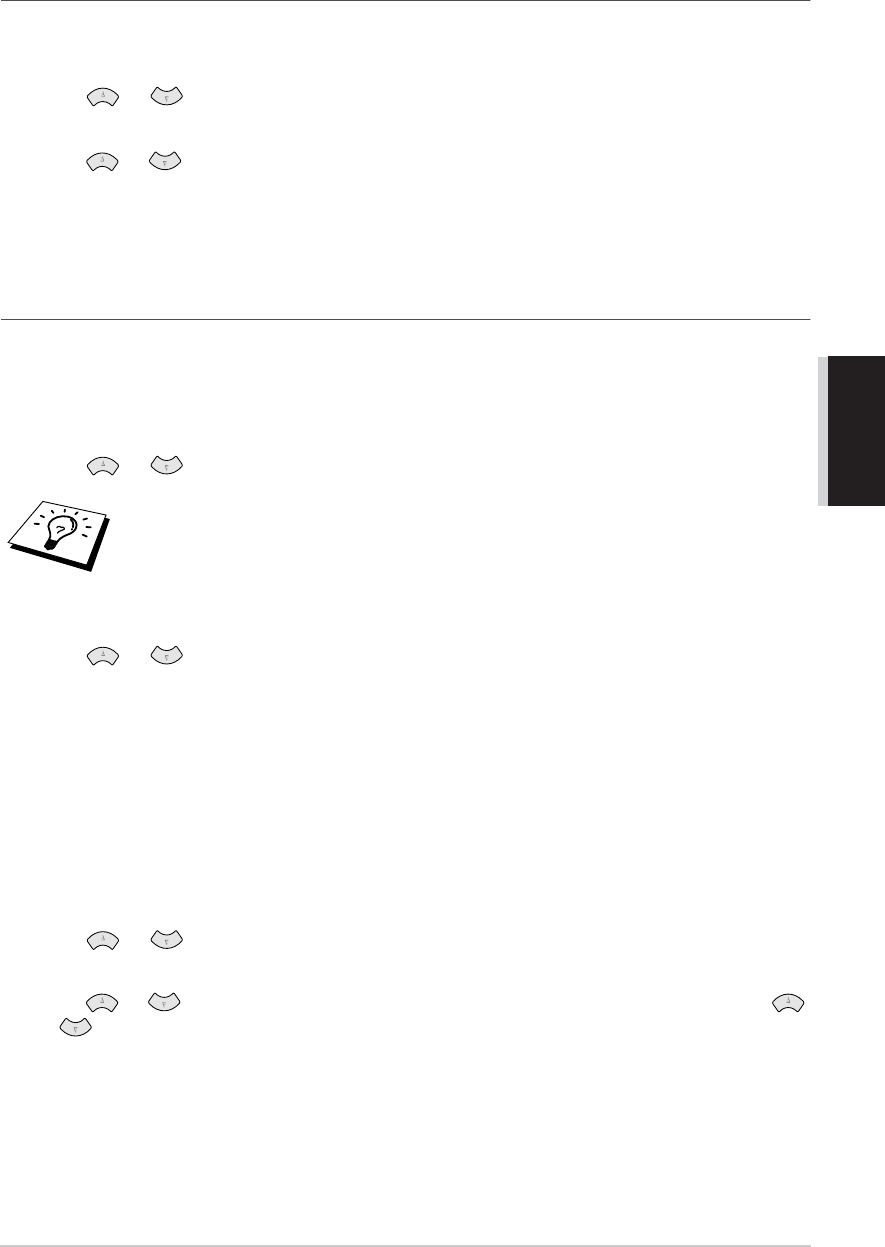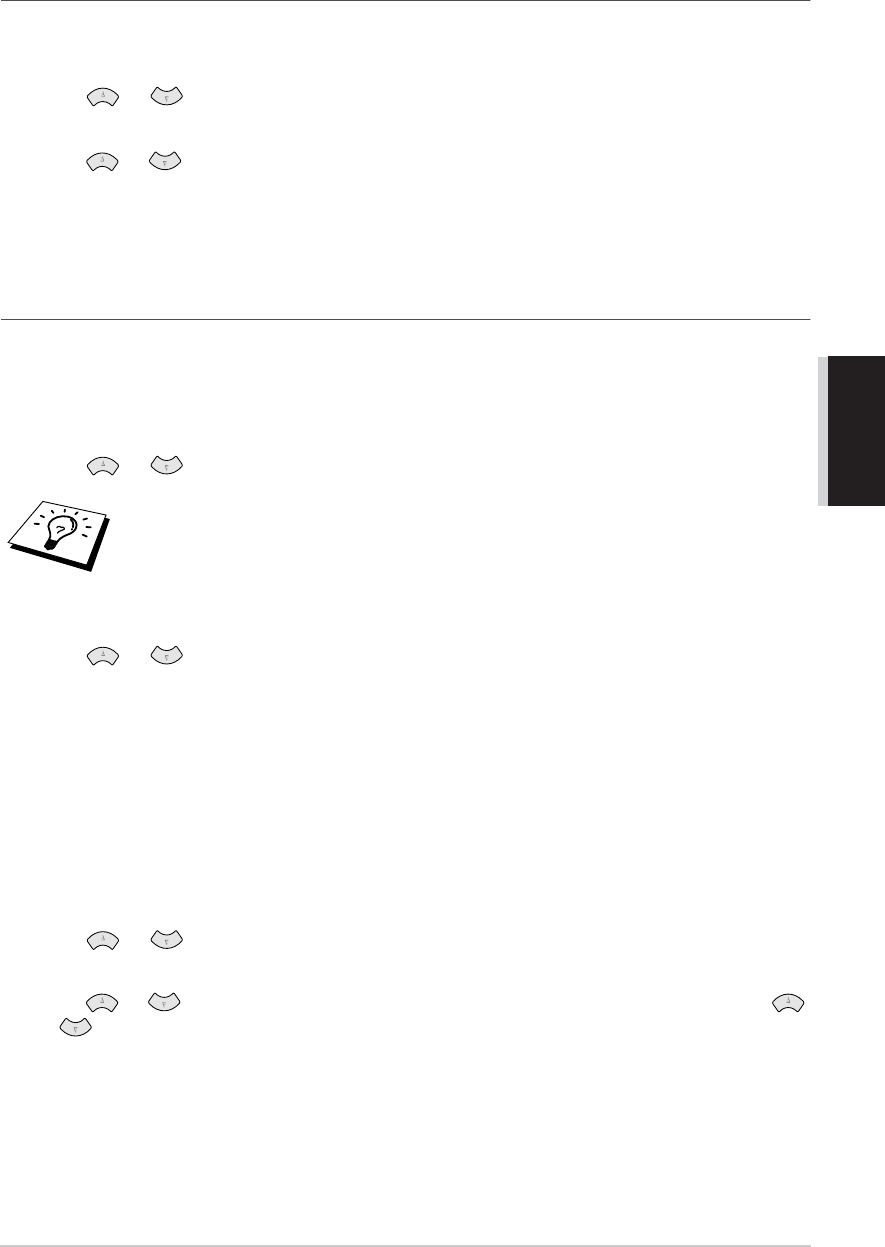
Message Centre (Only for FAX-1030e) 64
ADVANCED USE
Setting the Message Store
Select the setting from the descriptions of “Flexible Memory Settings”.
1
Press
Menu/Set
,
8
,
1
. The screen prompts you to choose a DOC (Document) setting.
2
Press or to select ON (or OFF), and press
Menu/Set
.
The screen prompts you to choose a VOICE setting.
3
Press or to select your setting from the list (ON, OFF or EXT), and press
Menu/Set
when the screen displays your selection.
4
Press
Stop/Exit
.
Recording the Message Centre’s Outgoing Message
(MSG CTR OGM)
Recording the Message Centre’s Outgoing Message (MSG CTR OGM) is the second step you need
to follow before you can turn on the Message Centre. Make sure your OGM (Outgoing Message) is
less than 20 seconds long.
1
Press
Menu/Set
,
8
,
3
. The screen prompts you to choose an OGM.
2
Press or to reach MSG CTR OGM.
3
Press
Menu/Set
.
4
Press or to select RECORD MSG and press
Menu/Set
.
5
Pick up the handset to record a message.
For example: Hello. We are unable to take your call at this time. Please leave a message after
the signal. If you wish to send a fax, please press the start button on your machine.
6
Press
Stop/Exit
and replace the handset. The Message Centre plays your OGM.
7
Press
Stop/Exit
.
Listening the Outgoing Message (OGM)
1
Press
Menu/Set
,
8
,
3
.
2
Press or to select MSG CTR OGM (or FAX/TEL OGM or PAGING OGM), and
press
Menu/Set
when the screen displays your selection.
3
Press or to select PLAY MSG and press
Menu/Set
. Adjust volume by pressing
or .
4
Press
Stop/Exit
.
This is the only setting you can select if you want to turn the Message Centre on.