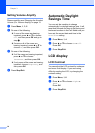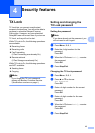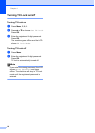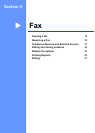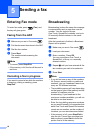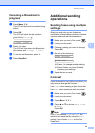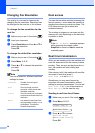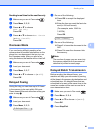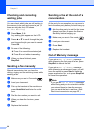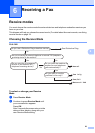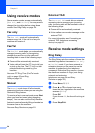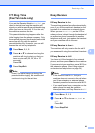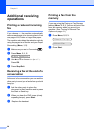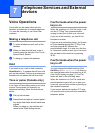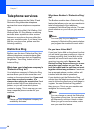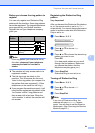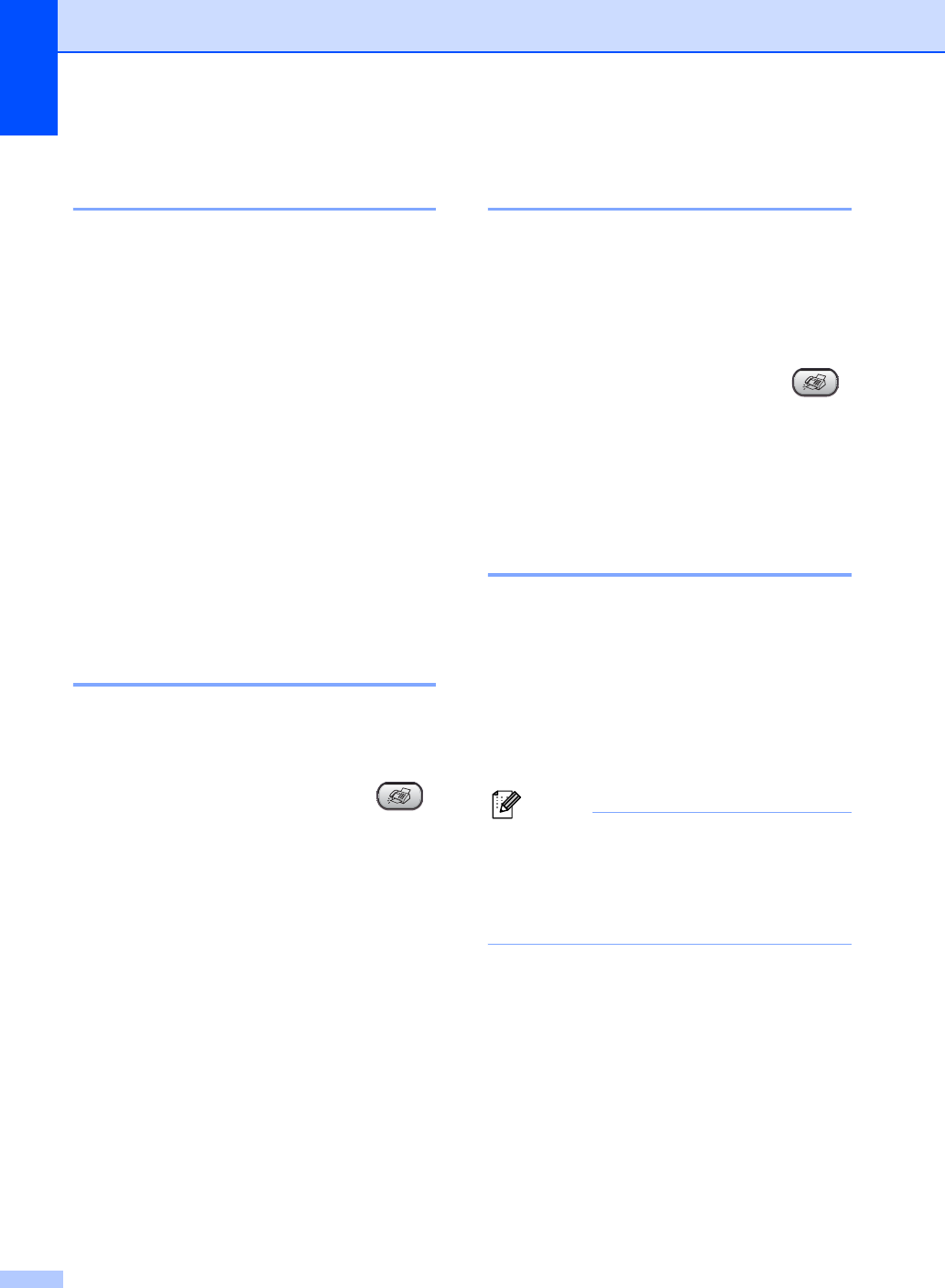
Chapter 5
22
Checking and canceling
waiting jobs 5
You can check which jobs are still waiting in
the memory to be sent and cancel a job. (If
there are no jobs, the LCD shows
No Jobs Waiting.)
a Press Menu, 2, 6.
Any waiting jobs appear on the LCD.
b Press a or b to scroll through the jobs
and choose the job you want to cancel.
Press OK.
c Do one of the following:
Press 1 to cancel the selected job.
Press 2 to exit without canceling.
d When you have finished, press
Stop/Exit.
Sending a fax manually 5
Manual transmission lets you hear the
dialing, ringing and fax-receiving tones while
sending a fax.
a Make sure you are in Fax mode .
b Load your document.
c Pick up the handset of the machine or
press Hook/Hold and listen for a dial
tone.
d Dial the fax number you want to call.
e When you hear the fax tone, press
Start.
f Replace the handset.
Sending a fax at the end of a
conversation 5
At the end of a conversation you can send a
fax to the other party before you both hang up.
a Ask the other party to wait for fax tones
(beeps) and then to press the Start or
Send key before hanging up.
b Make sure you are in Fax mode .
c Load your document.
d Press Start.
e Replace the handset.
Out of Memory message 5
If you get an Out of Memory message
while scanning the first page of a fax, press
Stop/Exit to cancel the fax.
If you get an Out of Memory message
while scanning a subsequent page, you will
have the option to press Start to send the
pages scanned so far, or to press Stop/Exit
to cancel the operation.
Note
If you get an Out of Memory message
while faxing and you do not want to delete
your stored faxes to clear the memory,
you can send the fax in real time. (See
Real time transmission on page 20.)