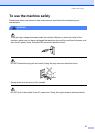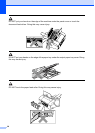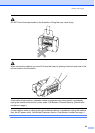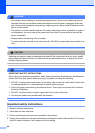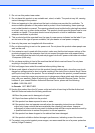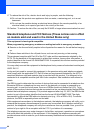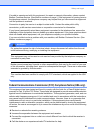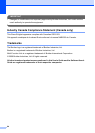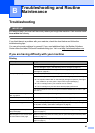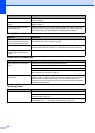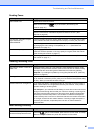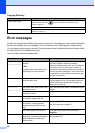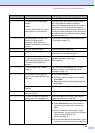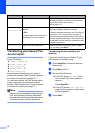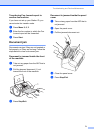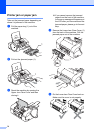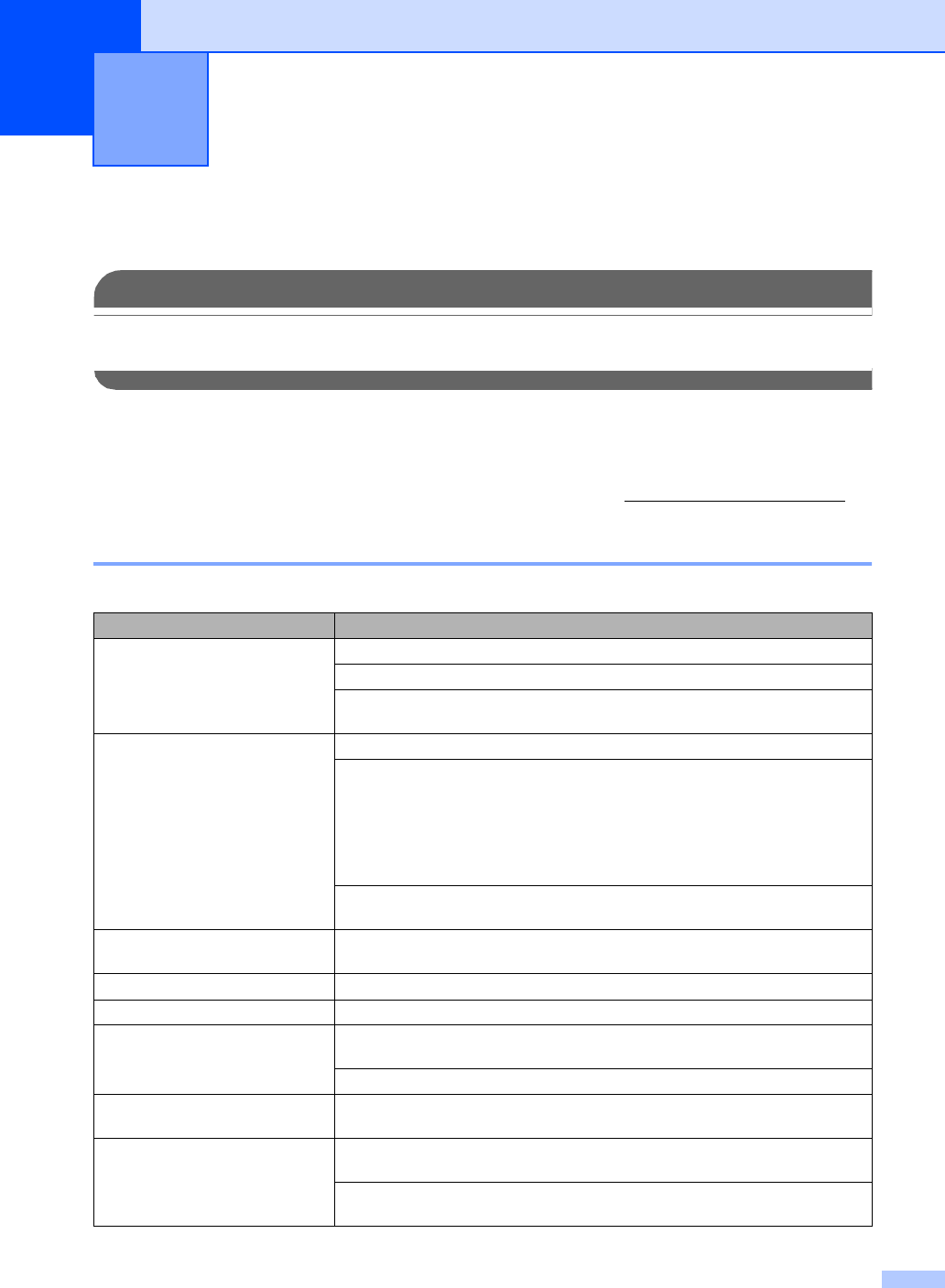
65
B
Troubleshooting B
IMPORTANT
For technical help, you must call the country where you bought the machine. Calls must be made
from within that country.
If you think there is a problem with your machine, check the chart below and follow the
troubleshooting tips.
You can solve most problems by yourself. If you need additional help, the Brother Solutions
Center offers the latest FAQs and troubleshooting tips. Visit us at http://solutions.brother.com
.
If you are having difficulty with your machine B
Printing B
Troubleshooting and Routine
Maintenance
B
Difficulty Suggestions
No printout Check that the machine is plugged in and that the On/Off key is on.
The ink cartridge is empty. (See Replacing the ink cartridge on page 74.)
Check to see if the LCD is showing an error message. (See Error
messages on page 68.)
Poor printing quality Check the print quality. (See Checking the print quality on page 79.)
Make sure that your ink cartridge is fresh. The following may cause ink to clog:
The expiration date written on the cartridge package has passed. (Cartridges
stay usable for up to two years if kept in their original packaging.)
The ink cartridge was in your machine over six months.
The ink cartridge may not have been stored properly before use.
The recommended environment for your machine is between 68° F to 91° F (20°
C to 33° C).
White horizontal lines appear in
text or graphics.
Clean the print head. (See Cleaning the print head on page 78.)
The machine prints blank pages. Clean the print head. (See Cleaning the print head on page 78.)
Characters and lines are stacked. Check the printing alignment. (See Checking the print alignment on page 80.)
Printed text or images are skewed. Make sure the paper is loaded properly in the paper tray and the paper side guide
is adjusted correctly. (See How to load paper on page 8.)
Make sure the Lower Jam Clear Cover is set properly.
Smudged stain at the top center of
the printed page.
Make sure the paper is not too thick or curled. (See Handling and using plain
paper on page 6.)
Stains appear on the reverse side
or at the bottom of the page.
Make sure the printer platen is not dirty with ink. (See Cleaning the machine printer
platen on page 77.)
Make sure you are using the paper support flap. (See How to load
paper on page 8.)