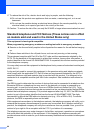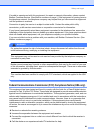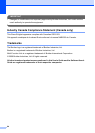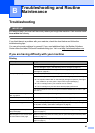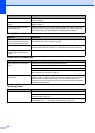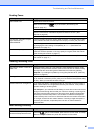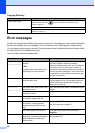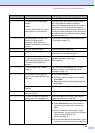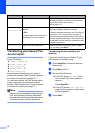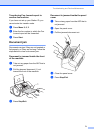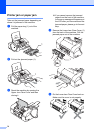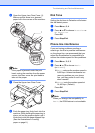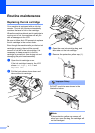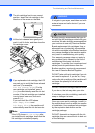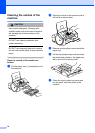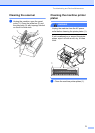70
Transferring your faxes or Fax
Journal report B
If the LCD shows:
Change Unable XX
Clean Unable XX
Init Unable XX
Print Unable XX
Scan Unable XX
we recommend transferring your faxes to
another fax machine. (See Transferring faxes
to another fax machine on page 70.)
You can also transfer the Fax Journal report
to see if there are any faxes you need to
transfer. (See Transferring Fax Journal report
to another fax machine on page 71.)
Note
If there is an error message on the machine's
LCD, after the faxes have been transferred,
disconnect the machine from the power source
for several minutes, and then reconnect it.
Transferring faxes to another fax
machine B
If you have not set up your Station ID you
cannot enter fax transfer mode.
a Press Stop/Exit to interrupt the error
temporarily.
b Press Menu, 9, 0, 1.
c Do one of the following:
If the LCD shows No Data, there
are no faxes left in the machine's
memory.
Press Stop/Exit.
If the LCD shows Enter Fax No.,
enter the fax number to which faxes
will be forwarded.
d Press Start.
Paper Jam Paper is jammed in the machine. Open the Upper and Lower Jam Clear Covers
(at back of machine) and remove the jammed
paper. (See Printer jam or paper
jam on page 72.)
Print Unable XX
Scan Unable XX
The machine has a mechanical
problem.
—OR—
A foreign objects such as a clip or
ripped paper is in the machine.
Open the Upper Jam Clear Cover and remove
any foreign objects inside the machine.
If the error message continues, see Transferring
your faxes or Fax Journal report on page 70
before disconnecting the machine so you will not
lose any important messages. Then, disconnect
the machine from the power for several minutes
and then reconnect it.
Wrong Paper Size
Paper is not the correct size. Load the correct size of paper (Letter, Legal or
A4), and then press Start.
Error Message Cause Action