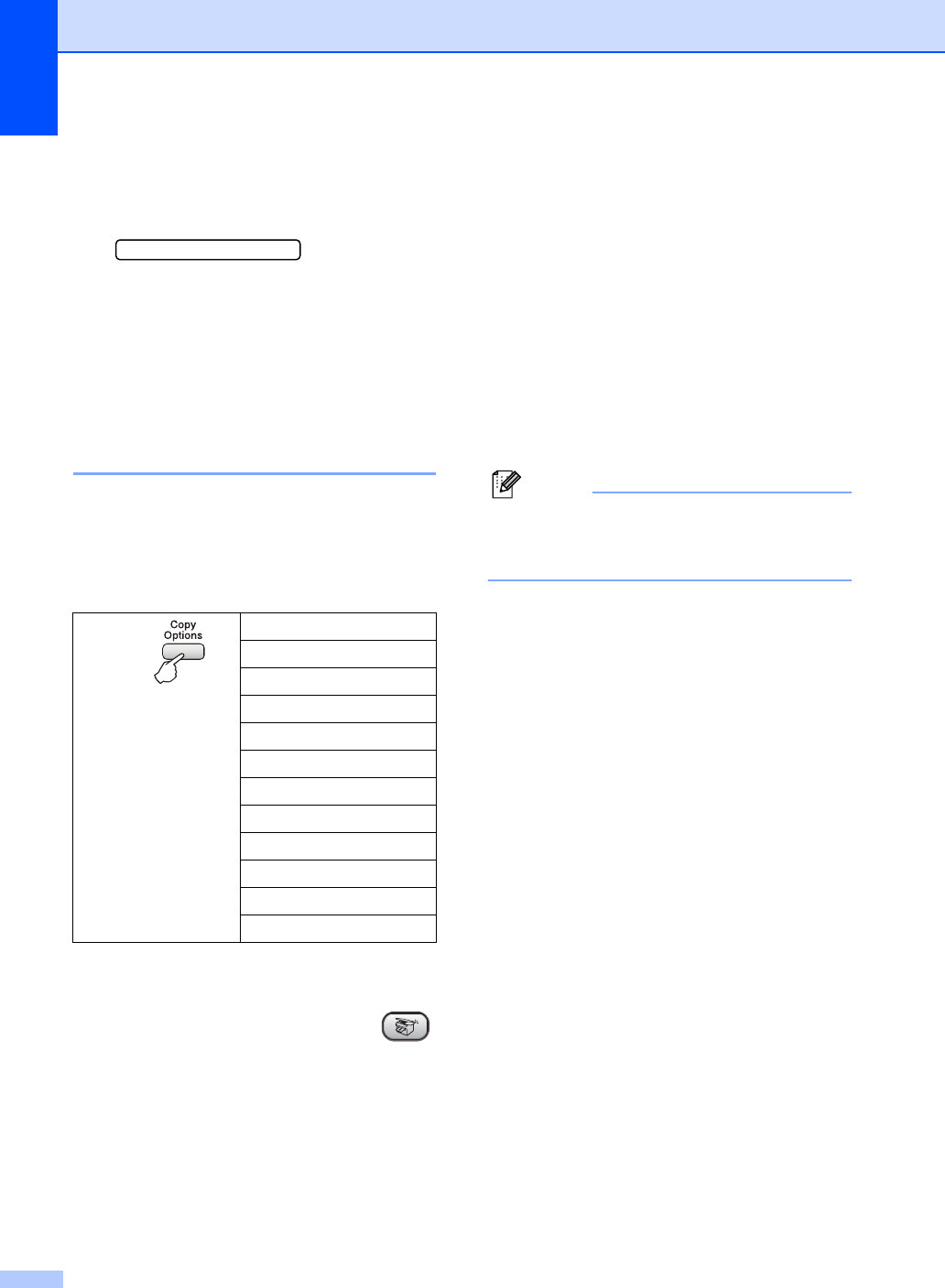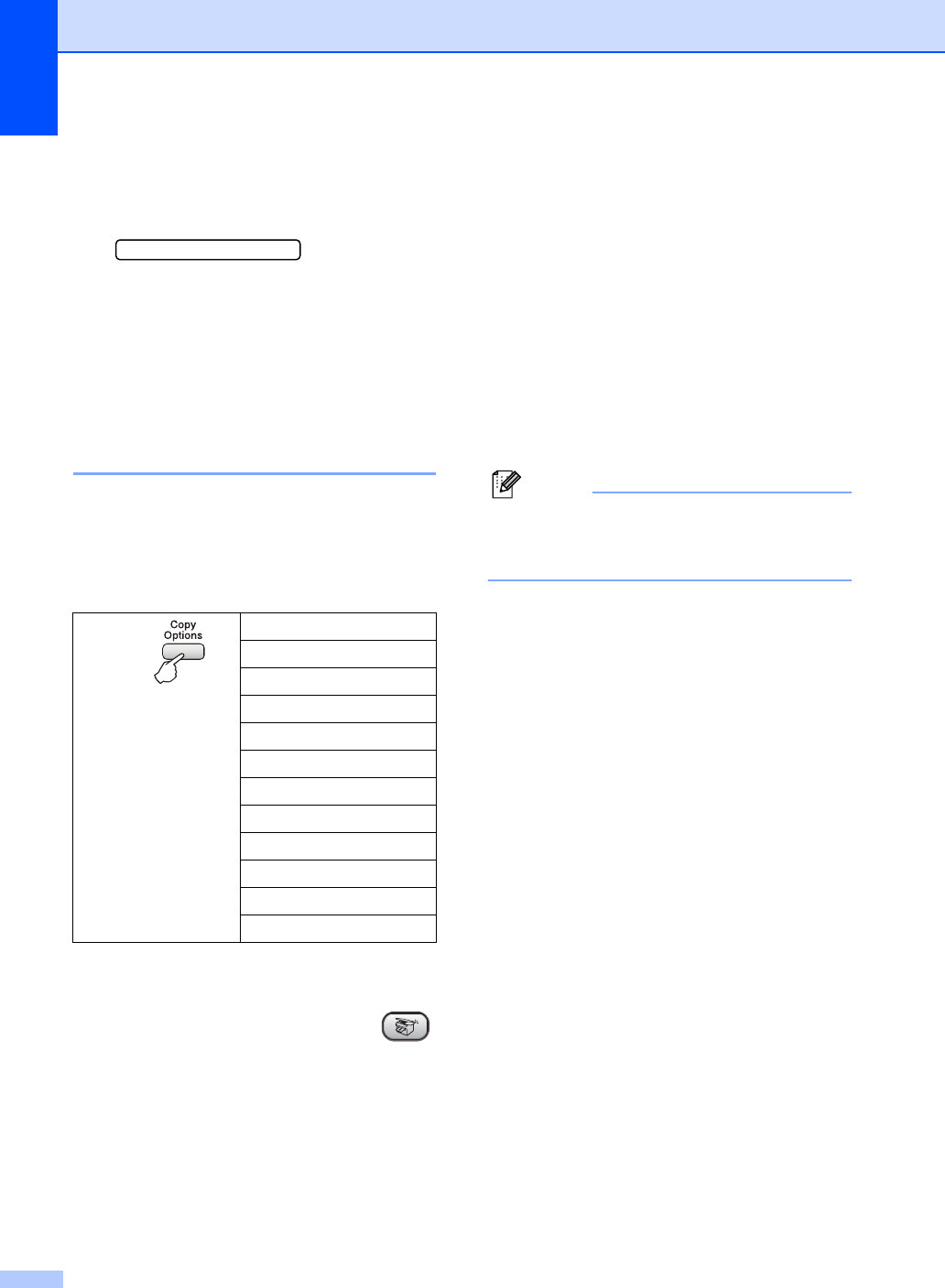
Chapter 12
52
To change the default setting, follow the
instruction below:
a Press Menu, 3, 1.
1.Quality
b Press a or b to choose Normal, Fast
or Best.
Press OK.
c Press Stop/Exit.
Enlarging or reducing the
image copied 12
You can choose the following enlargement or
reduction ratios:
Custom(25-400%) allows you to enter a
ratio from 25% to 400%.
To enlarge or reduce the next copy follow the
instruction below:
a Make sure you are in Copy mode .
b Load your document.
c Use the dial pad to enter the number of
copies (up to 99).
d Press Copy Options and a or b to
choose Enlarge/Reduce.
Press OK.
e Choose one of the options below:
Use a or b to choose the
enlargement or reduction ratio you
want.
Press OK.
Use a or b to choose Custom(25-
400%). Press OK. Use the dial pad
to enter an enlargement or reduction
ratio from 25% to 400%. (For
example, press 5 3 to enter 53%.)
Press OK.
f Press Start.
Note
Page Layout Options 2 in 1(P), 2 in 1(L),
4in1(P) or 4in1(L) are not available with
Enlarge/Reduce.
Press
and a or b to
choose
Enlarge/Reduce
Custom(25-400%)
200%
198% 10x15cmiA4
186% 10x15cmiLTR
142% A5iA4
104% EXEiLTR
100%
97% LTRiA4
93% A4iLTR
83% LGLiA4
78% LGLiLTR
50%