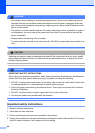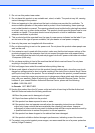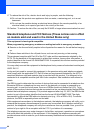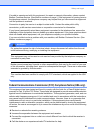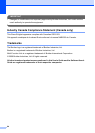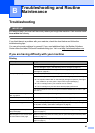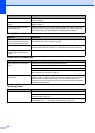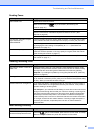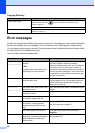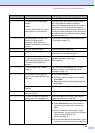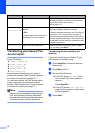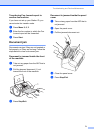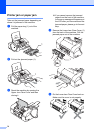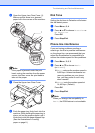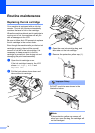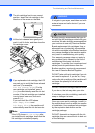68
Copying Difficulty B
Error messages B
As with any sophisticated office product, errors may occur. If this happens, your machine identifies
the error and shows an error message. The most common error messages are shown below.
You can correct most errors by yourself. If you need more help, the Brother Solutions Center offers
the latest FAQs and troubleshooting tips.
Visit us at http://solutions.brother.com.
Difficulty Suggestions
Cannot make a copy
Make sure that the Copy key is illuminated. (See Entering Copy
mode on page 50.)
Make sure the panel cover is completely closed.
Vertical streaks appear on copies If you see vertical streaks on copies, clean the scanner. (See Cleaning the
scanner on page 77.)
Error Message Cause Action
Change Unable XX
Clean Unable XX
The machine has a mechanical
problem.
—OR—
A foreign objects such as a clip or
ripped paper is in the machine.
Open the Upper Clear Jam Cover and remove
any foreign objects inside the machine.
If the error message continues, see Transferring
your faxes or Fax Journal report on page 70
before disconnecting the machine so you will not
lose any important messages. Then, disconnect
the machine from the power for several minutes
and then reconnect it.
Comm.Error Poor phone line quality caused a
communication error.
Send the fax again or connect the machine to
another telephone line. If the problem continues,
call the telephone company and ask them to
check your phone line.
Cover Open
Close all covers
The Upper Jam Clear Cover is not
completely closed.
Open the Upper Jam Clear Cover and then close
it again.
The ink cartridge cover is not
completely closed.
Firmly close the ink cartridge cover until it clicks.
Disconnected The other person or other person's
fax machine stopped the call.
Try to send or receive again.
Document Jam The document was not inserted or
fed properly, or the document
scanned from the ADF was too
long.
See Using the ADF on page 5.
See Document jam on page 71.
The control panel cover is open. Close the control panel cover and press
Stop/Exit.
DR Mode in Use
The machine is set to Distinctive
Ring mode. You cannot change the
Receive Mode from Manual to
another mode.
Set Distinctive Ring to off. (See Distinctive
Ring on page 28.)