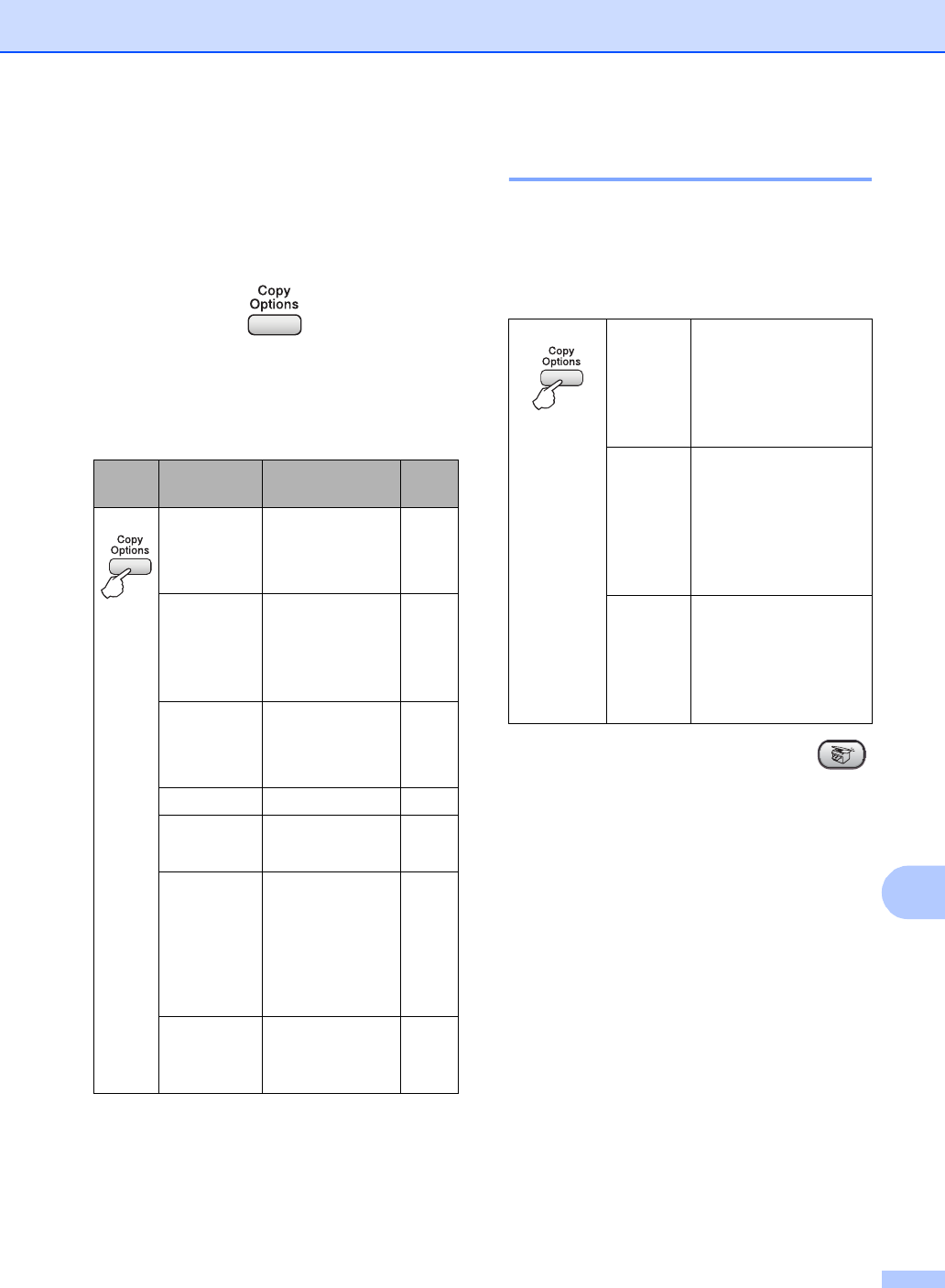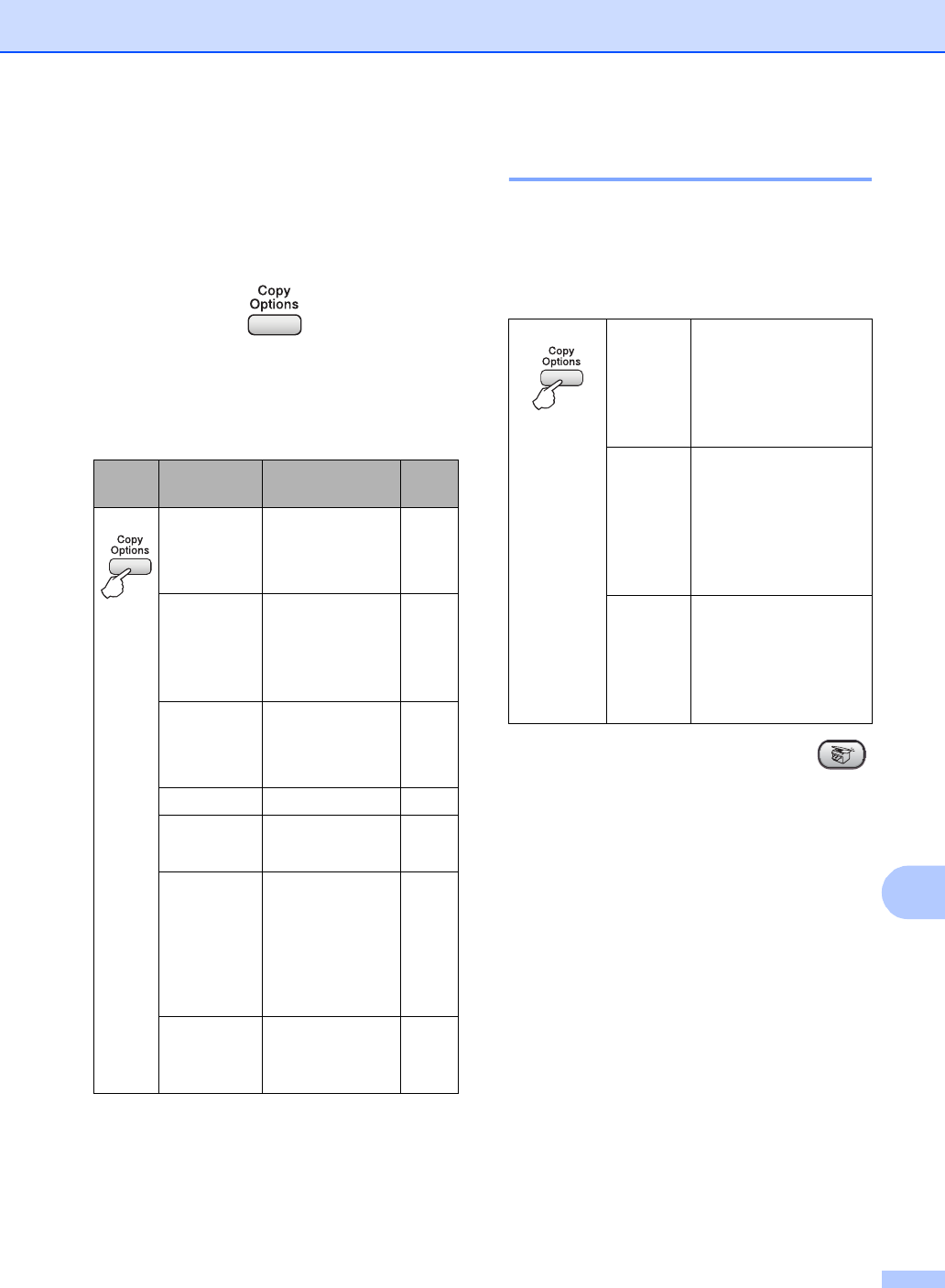
Making copies
51
12
Copy options 12
When you want to quickly change the copy
settings temporarily for the next copy, use the
Copy key.
The machine returns to its default settings
after it finishes copying, or if the mode timer
returns the machine to Fax mode. For more
information see Mode Timer on page 12.
Changing copy quality 12
You can choose from a range of quality
settings. The default setting is Normal.
To temporarily change the quality setting,
follow the instructions below:
a Make sure you are in Copy mode .
b Load your document.
c Use the dial pad to enter the number of
copies (up to 99).
d Do one of the following:
Press Copy Options and a or b to
choose Quality.
Press OK.
e Press a or b to choose Normal, Fast
or Best.
Press OK.
f Press Start.
Press Menu
selection/
Options Page
Press Quality Normal
Fast
Best
51
Enlarge/
Reduce
50%
/
78%
/
83%
/
93%
/
97%
/
100%
/
104%
/
142%
/
186%
/
198%
/
200%
/
Custom(25-400%)
52
Paper Size
Letter
Legal
A4
54
Brightness
- nnonn +54
Stack/Sort
Stack
Sort
53
Page Layout
Off(1 in 1)
2in1(P)
2in1(L)
4in1(P)
4in1(L)
53
No. of
Copies:
No. of
Copies:01
(01 - 99)
Press
and a or b
to choose
Quality
Normal Normal is the
recommended mode
for ordinary printouts.
This produces good
copy quality with good
copy speed.
Fast Fast copy speed and
lowest ink
consumption. Use to
save time printing
documents to be proof-
read, large documents,
or many copies.
Best Use best mode to copy
precise images such
as photographs. This
provides the highest
resolution and the
slowest speed.