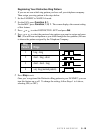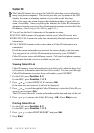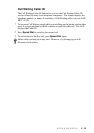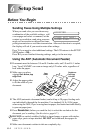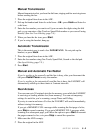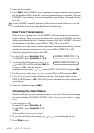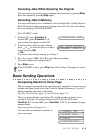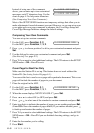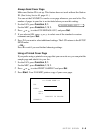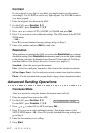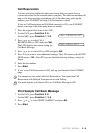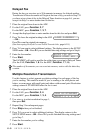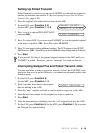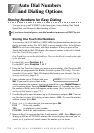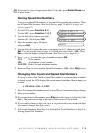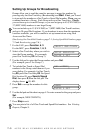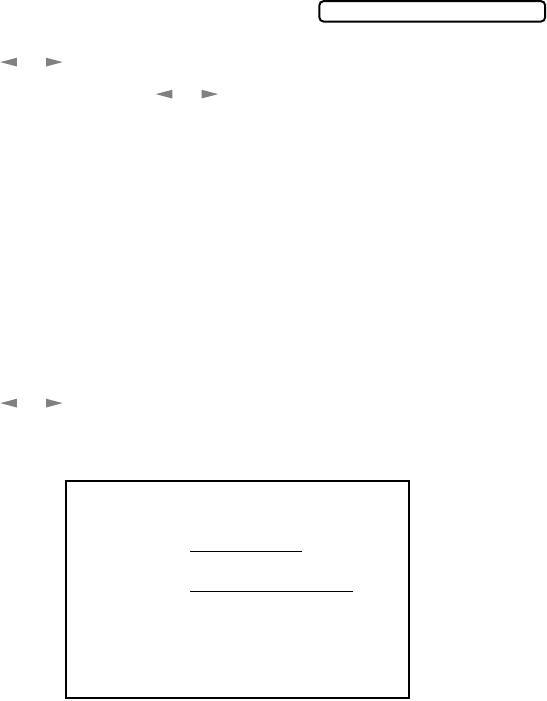
SETUP SEND
6 - 6
Always Send Cover Page
Make sure Station ID is set up. This feature does not work without the Station
ID. (See
Setting Station ID, page 4-1.)
You can set the FAX/MFC to send a cover page whenever you send a fax. The
number of pages in your fax is not included when you use this setting.
1
For the FAX, press Function, 3, 1.
For the MFC, press Function, 1, 3, 1.
2
Press or to select COVERPAGE: ON?, and press Set.
3
If you selected ON, press or to select one of the standard or custom
comments and press Set.
4
Press 1 if you want to select additional settings. The LCD returns to the SETUP
SEND menu
—OR—
Press 2 to exit if you are finished choosing settings.
Using a Printed Cover Page
If you prefer using a printed cover page that you can write on, you can print the
sample page and attach it to your fax.
1
For the FAX, press Function, 3, 1.
For the MFC, press Function, 1, 3, 1.
2
Press or to select PRINT SAMPLE? and press Set.
3
Press Start. Your FAX/MFC prints a copy of your cover page.
COVERPAGE:OFF?
- - -
- - -
- - -
- - -
TO:
FROM:
COMMENT:
FAX:
TEL:
COVER PAGE
PAGE[S] TO FOLLOW