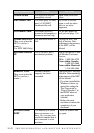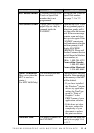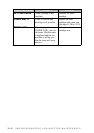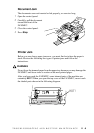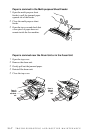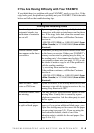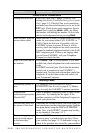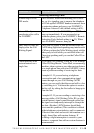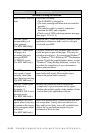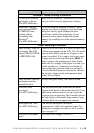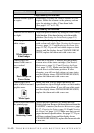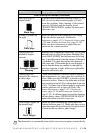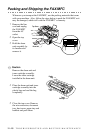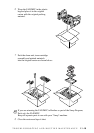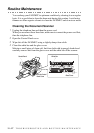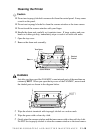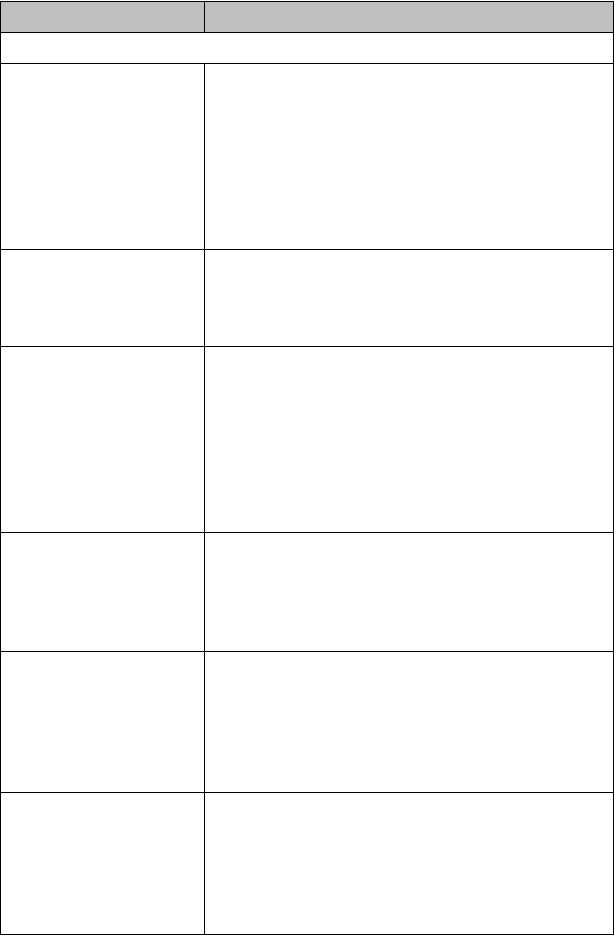
11 - 11
TROUBLESHOOTING AND ROUTINE MAINTENANCE
DIFFICULTY SUGGESTIONS
General Printing Difficulties
The
FAX/MFC
does not
print.
Check the following:
• The
FAX/MFC
is plugged in.
• The toner cartridge and drum unit are installed
properly.
• The interface cable is securely connected
between the MFC and computer.
• Check to see if LCD is showing an error message.
(See page 11-2 to 11-5)
The MFC prints
unexpectedely or it
prints garbage.
(For MFC 4600 Only)
Reset the
MFC
. Check the primary settings in your
application software to make sure it is set up to
work with your MFC.
The MFC cannot print
full pages of a
document; the error
message PRINT
OVERRUN occurs.
(For MFC 4600 only)
The MFC received a very complex print job and
could not process part of the page. This may be
solved in several ways. If you are using Windows
®
3.1x, Windows
®
95 or Windows NT
®
Workstation
Version 4.0 with the supplied printer driver, see the
“Windows
®
Setup Printing Problems” section. Try
to reduce the complexity of your document or
reduce print resolution.
The MFC prints the
first couple of pages
correctly, then some
pages have text missing.
(For MFC 4600 only)
Your computer is not recognizing the printer's
input buffer full signal. Please make sure to
connect the printer cable correctly.
The MFC cannot print
full pages of a
document; A
MEMORY FULL error
message occurs.
(For MFC 4600 only)
•Reduce the printer resolution. Reduce the
complexity of your document and try again.
Reduce the graphic quality or the number of font
sizes within your application software.
My headers or footers
appear when I view my
document on the screen,
but do not appear when I
print them.
(For MFC 4600 only)
Most laser printers have a restricted area that will
not accept print. Usually these are the first two
lines and last two lines, leaves 62 printable lines.
Adjust the top and bottom margins in your
document to allow for this.