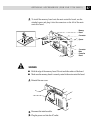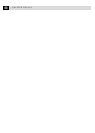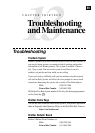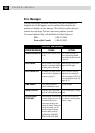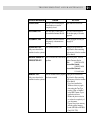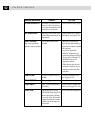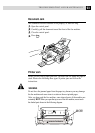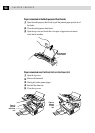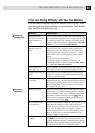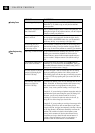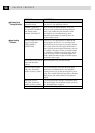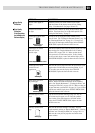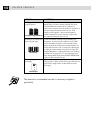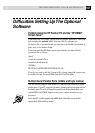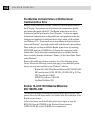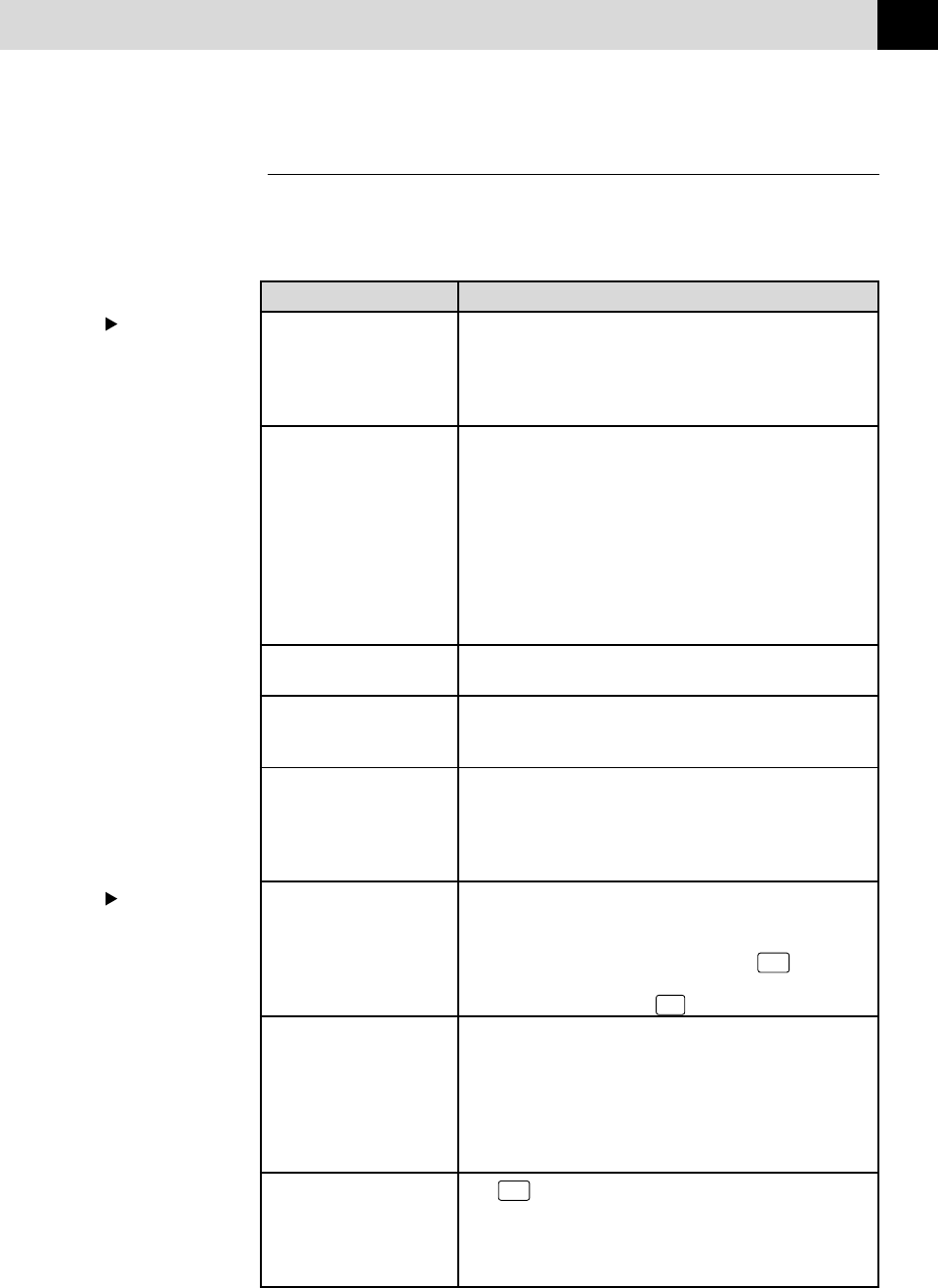
95
TROUBLESHOOTING AND MAINTENANCE
If You Are Having Difficulty with Your Fax Machine
If you think there is a problem with your fax machine, make a copy first. If the
copy looks good, the problem is probably not your fax machine. Check the table
below and follow the troubleshooting tips.
Printing and
Receiving Faxes
DIFFICULTY SUGGESTIONS
Condensed print and
horizontal streaks; top and
bottom of sentences are
cut off.
Vertical streaks; black lines
appear on the faxes you
receive.
The fax machine “hears”
voice as CNG tone.
Horizontal streaks; lines are
missing.
Received faxes appear as split
or blank pages.
Dialing does not work.
The fax machine does not
answer when called.
There is no dial tone on
the handset.
If your copy looks good, you probably had a bad connection, with
static or interference on the phone line. If the copy looks bad, clean
the scanner area. If there is still a problem, call Brother Customer
Service at 1-800-284-4329 (USA) or 1-800-853-6660 (from within
Canada) or 1-514-685-6464 (from within Montreal).
Sometimes you may see vertical streaks/black lines on the faxes
you receive. Either your fax machine’s primary corona wire for
printing may be dirty, or the sending party’s fax scanner may be
dirty. Clean your primary corona wire (see page 111), or ask the
sender to make a copy to see if the problem is with the sending
machine.
Try receiving from another fax machine.
If the problem continues, call Brother Customer Service at
1-800-284-4329 (USA) or 1-800-853-6660 (from within Canada)
or 1-514-685-6464 (from within Montreal).
If your fax machine is set to Easy Receive ON, and it answers voice
calls by trying to receive a fax, try turning Easy Receive to OFF.
You may get a fax with horizontal streaks or with missing lines.
Usually this is caused by a poor telephone connection. Ask the
other party to send the fax again.
If the received data is divided and printed on 2 pages or if you get
an additional blank page, your Paper Size setting may not be correct
for the paper you are using (see page 37). If you are using the fixed
reduction feature, check to see if the reduction ratio is suitable for
the real paper. (See pages 36–37.)
Check for a dial tone. Change TONE/PULSE setting (see “Setting
Dialing Mode” p. 27). Check all line cord connections, and make
sure the curled handset cord is not in the EXT jack. Check power
cord connection. Send a manual fax by pressing
Hook
—OR—by
lifting the handset, and dialing the number. Wait to hear the fax
receiving tones before pressing
Start
.
Make sure the fax machine is in the correct receiving mode for your
setup (either FAX, FAX/TEL or TAD). Check for dial tone. If
possible, call your fax machine to hear it answer. If there is still no
answer, check the telephone line cord connection. Connect a
standard telephone handset to the fax machine telephone jack. If
there is no ringing when you call your fax machine, call your
Telephone Company to check the line.
Press
Hook
—OR—Lift the handset. If you hear no dial tone, check
telephone line cord connections at the fax machine and wall jack.
Check that the handset curled cord is connected to the fax machine’s
handset jack. Test the jack with another single line telephone. If no
dial tone on the wall outlet, call your Telephone Company.
Phone Line or
Connections