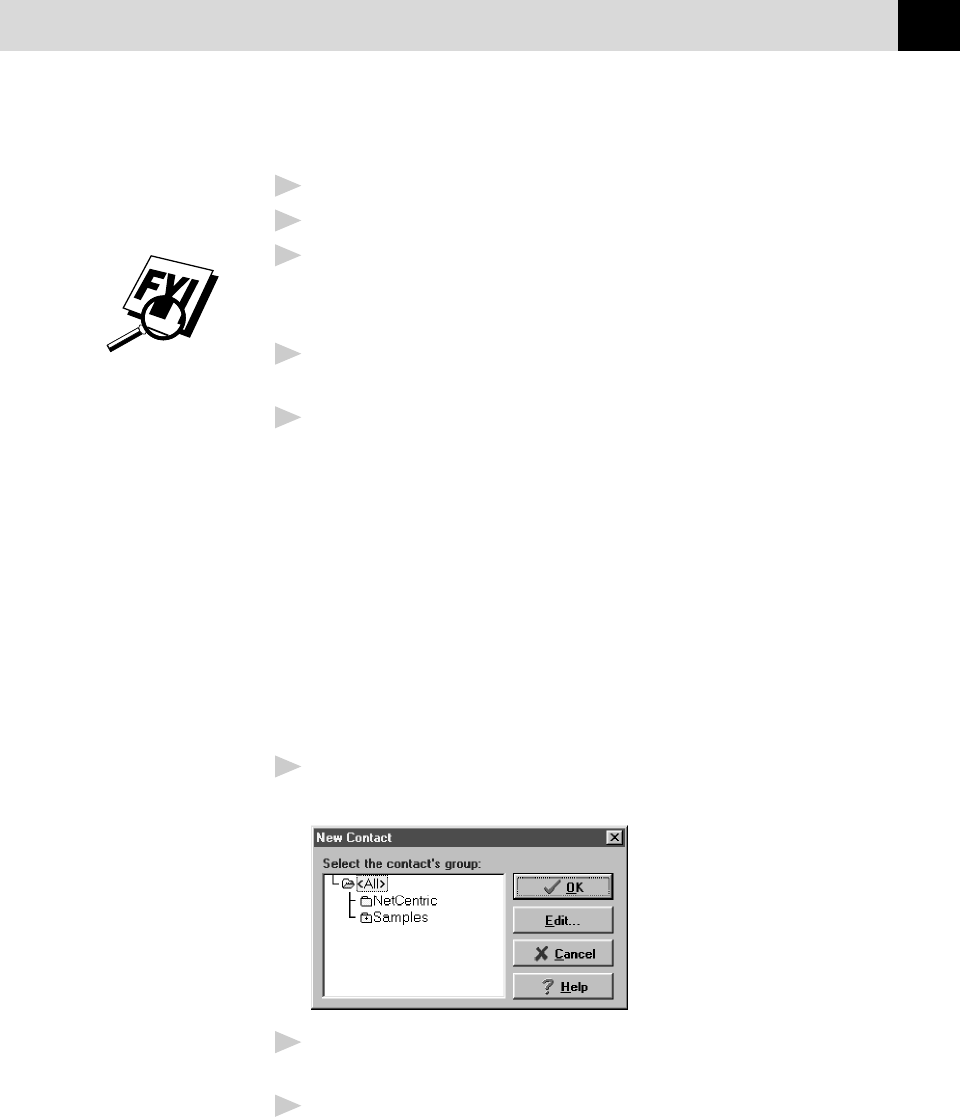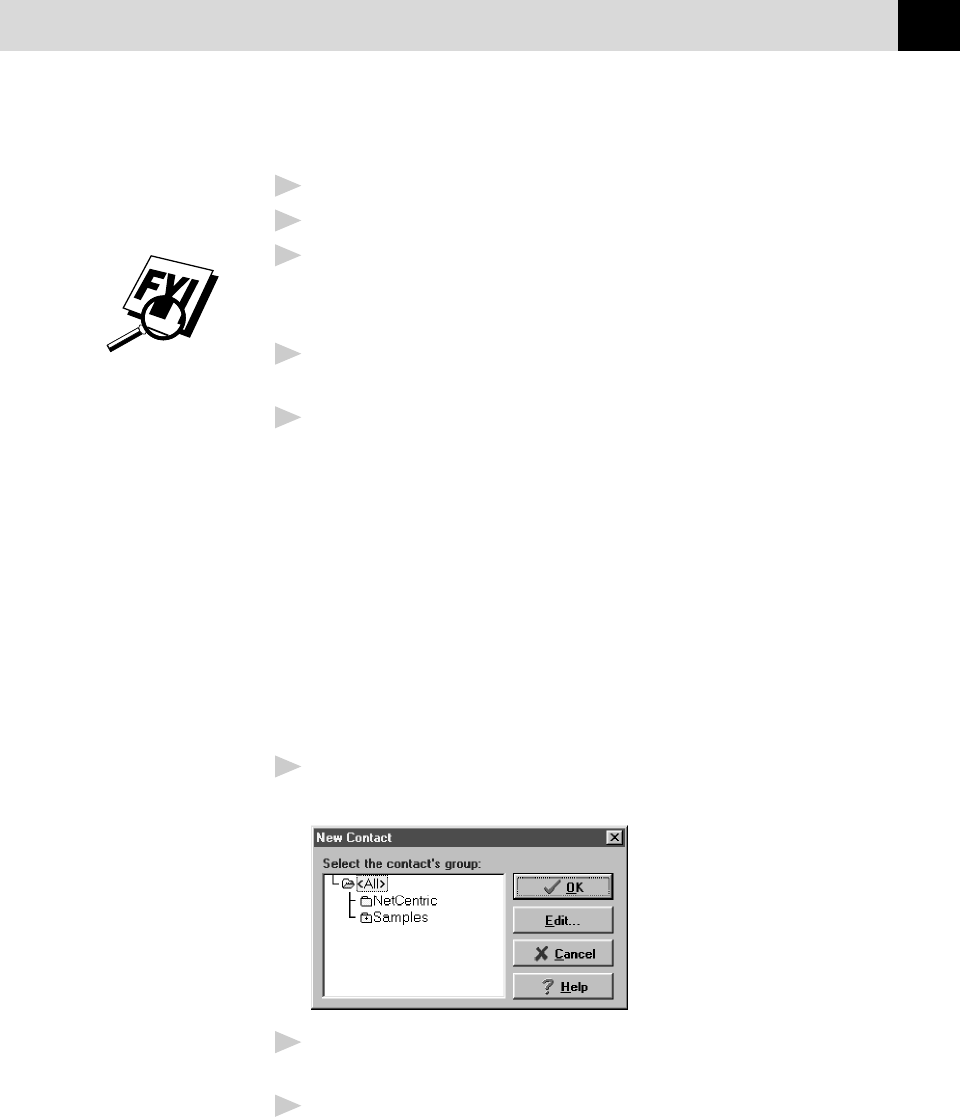
167
(OPTION) INTERNET FAXING WITH NETCENTRIC™ FAXSTORM
Selecting a Group (or a Contact from a Group)
1
Click the Group button to display groups and contacts within the Groups.
2
Click a group name to select it.
3
Click the Add Group button to add that group to the Recipient List
—OR—To add a single contact within the group, click the contact name, then
click the Add Contact button.
4
To view the details about a recipient, select the recipient from the Recipient
List. Then click the Detail button.
5
Use the Send As drop down list to choose how faxes are sent to a group or to
a contact.
■
Selecting Fax sends the selected file to the fax number shown in
the Fax # field. For convenience, you can use the country code
lookup.
■
Selecting E-mail sends the file to the e-mail address shown in the
E-mail field.
Saving a New Contact from the Fax Send Window
After entering the recipient information for the fax, you can add the entry to your
Contact Manager database:
1
Click on the New Contact button.
The New Contact window appears:
2
In the New Contact window, click the group in which you wish to place
the contact.
3
To add more information about the new contact, click the Edit button to
go to the Contact Detail window—OR—To save the new contact
without opening the Contact Detail window, click the OK button in the
New Contact window.