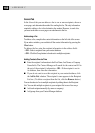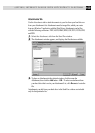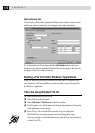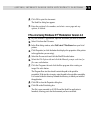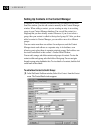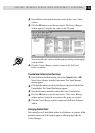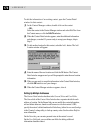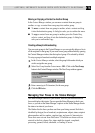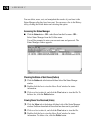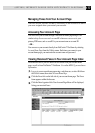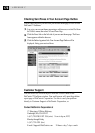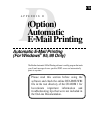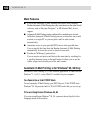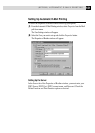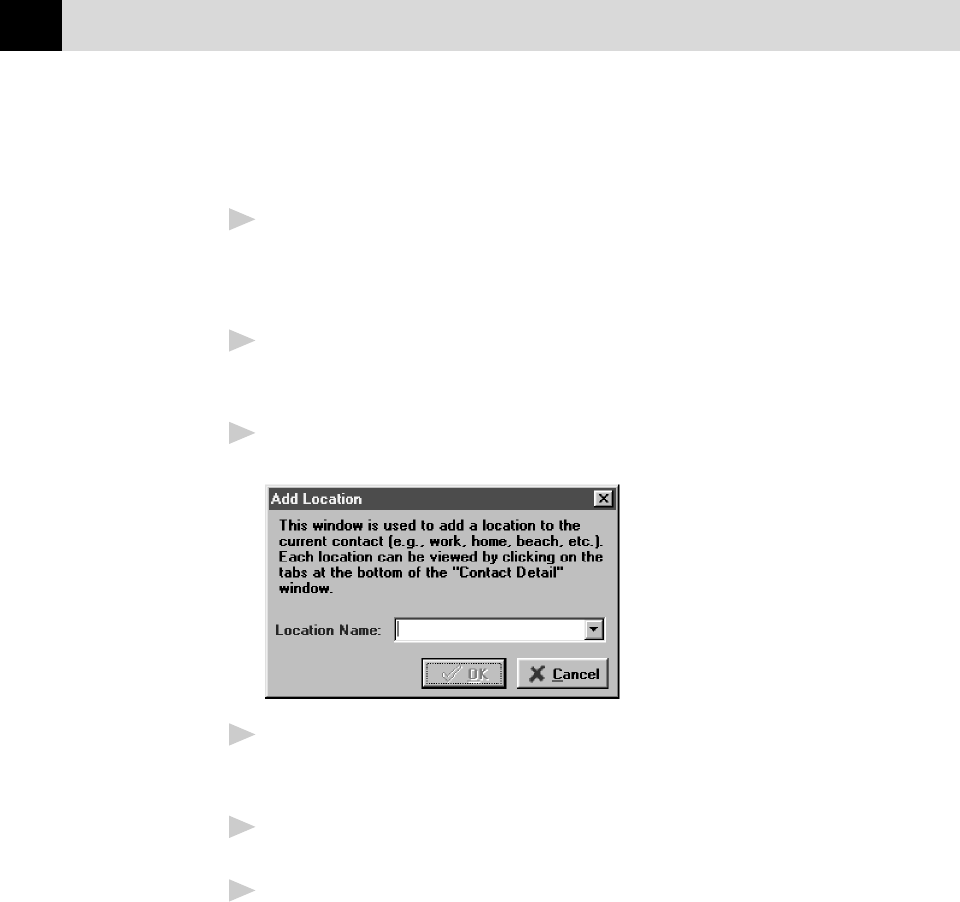
174
APPENDIX C
To edit the information of an existing contact, open the Contact Detail
window for that contact:
1
In the Contact Manager window, double-click on the contact
—OR—
Select the contact in the Contact Manager window and select Edit/View from
the Contact menu, or click the Edit/View button.
2
When the Contact Detail window appears, enter the additional information
and changes, as needed. If you are ready to accept your changes, skip to
Step 5.
3
To add another location for this contact, select the Add... button. The Add
Location window will appear:
4
Enter the name of the new location and click the OK button. The Contact
Detail window reappears and you will be prompted to enter the new location
information.
5
When you are ready to accept the information in the Contact Detail window,
click the OK button to save your changes.
6
When the Contact Manager window re-appears, close it.
Setting Up Multiple Addresses
The Contact Detail window has three tabs: General, Notes and User Fields.
The General tab of the Contact Detail window has a separate sub-tab for each
address or location. On the General tab you can modify the contact information,
add and delete addresses, launch a web browser to view that contact’s URL,
specify the contact’s default medium for file delivery (either fax or e-mail) and go
to the Country Lookup utility to look up country codes. See the online Help for
more information.
On the Notes tab, you can enter personal notes to the contact’s record.
On the User Fields tab, you can define user fields for adding additional
information about the contact.