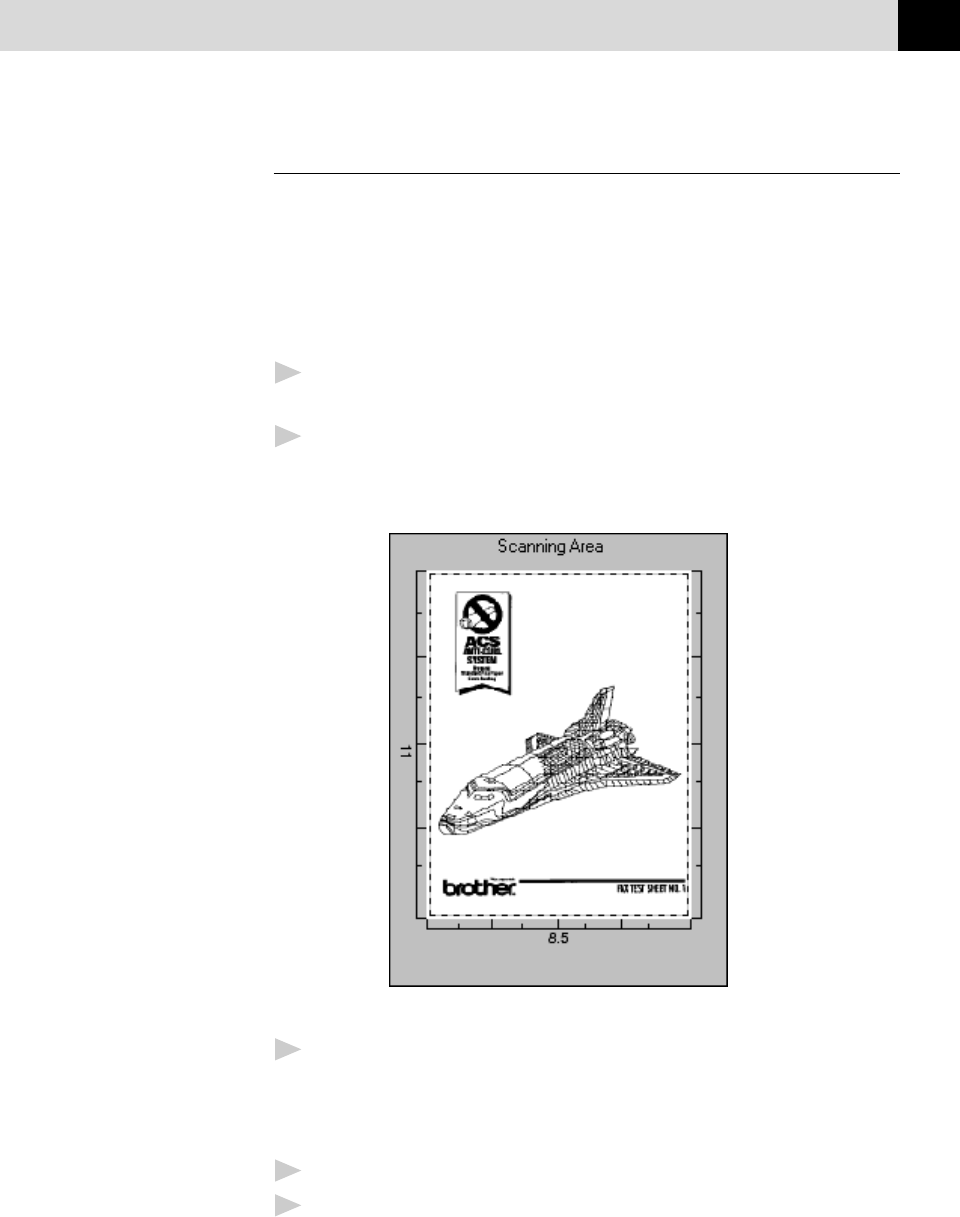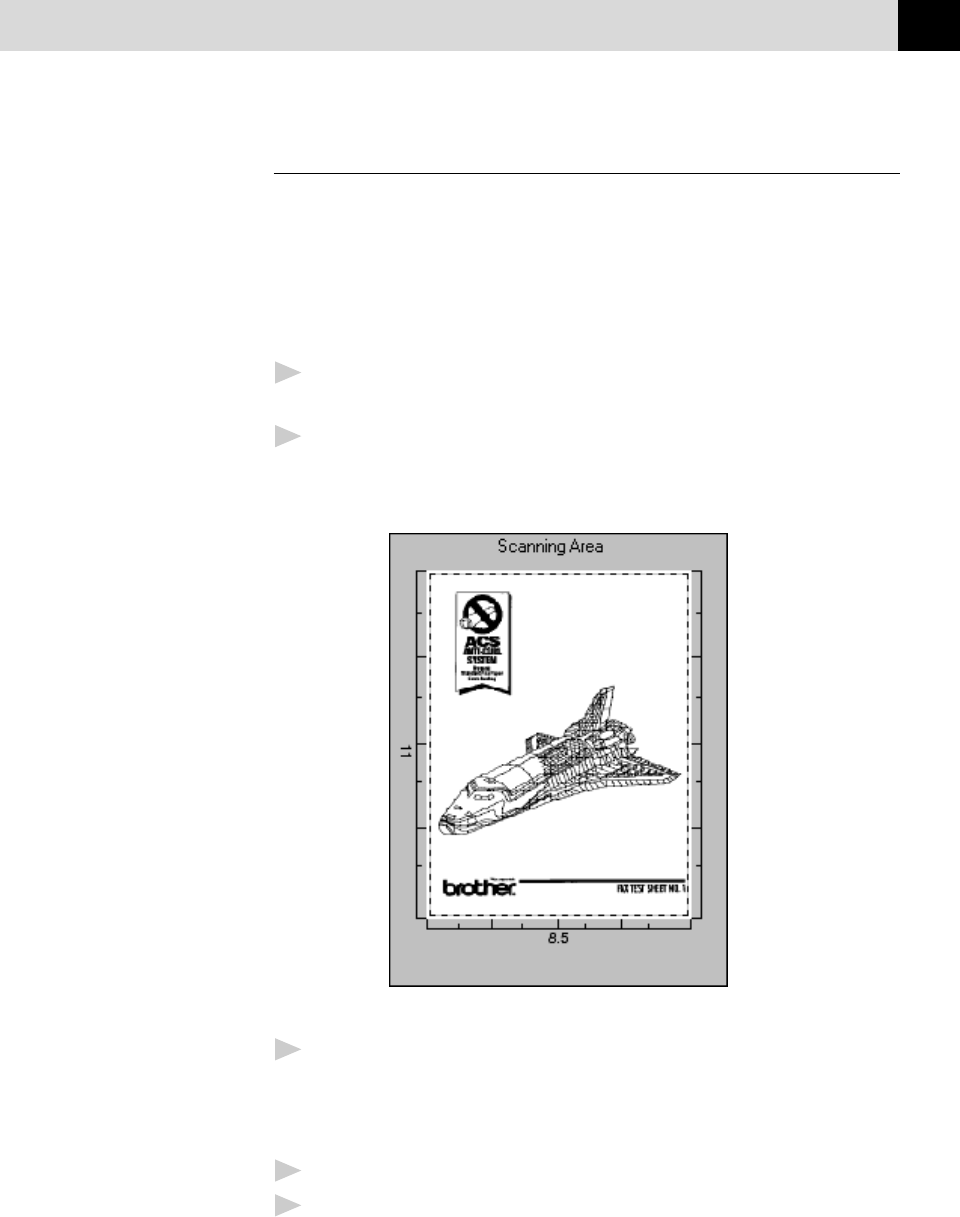
153
(OPTION) MULTI-FUNCTION LINK PRO SOFTWARE
PreScanning an Image
PreScanning allows you to scan an image quickly at a low resolution. A
thumbnail version of the image will appear in the Scanning Area. This is
only a preview of the image so you can see how it will look. The PreScan
button is used to preview an image for cropping any unwanted portions from
the image. When you are satisfied with the preview, select the Start button
in the Scanner window to scan the image.
1
Insert the document face down in the document feeder of your fax
machine.
2
Select the PreScan button. The entire document will be scanned into
the PC and will appear in the Scanning Area of the Scanner window:
3
To crop a portion of the document to be scanned, drag any side or
corner of the dotted outline in the Scanning Area with the left mouse
button. Adjust the dotted outline until it surrounds only the portion of
the document you wish to scan.
4
Place the document in the document feeder of the fax machine again.
5
Adjust the settings for Resolution, Color Type (Gray Scale),
Brightness, Contrast, and Size in the Scanner Setup window, as needed.