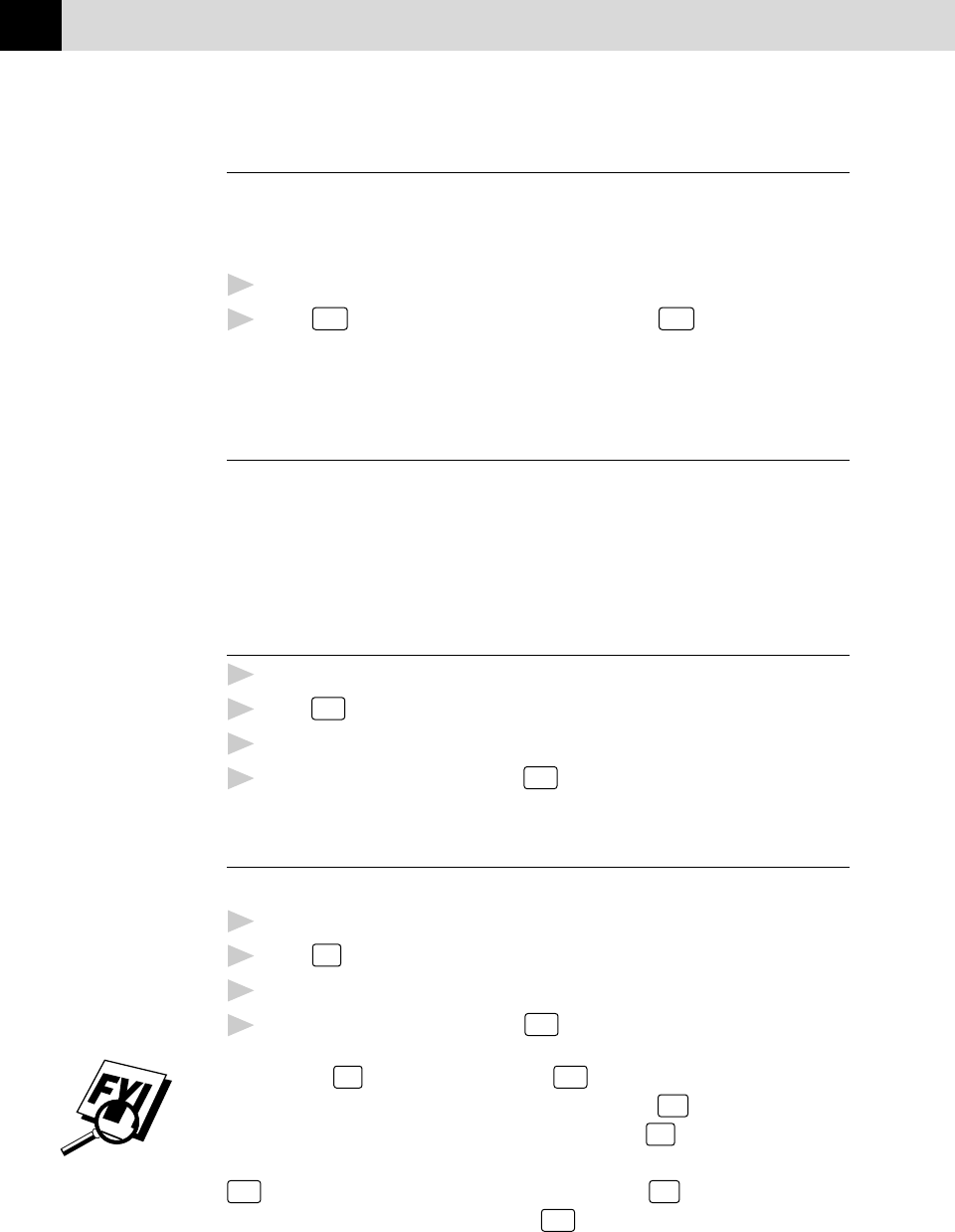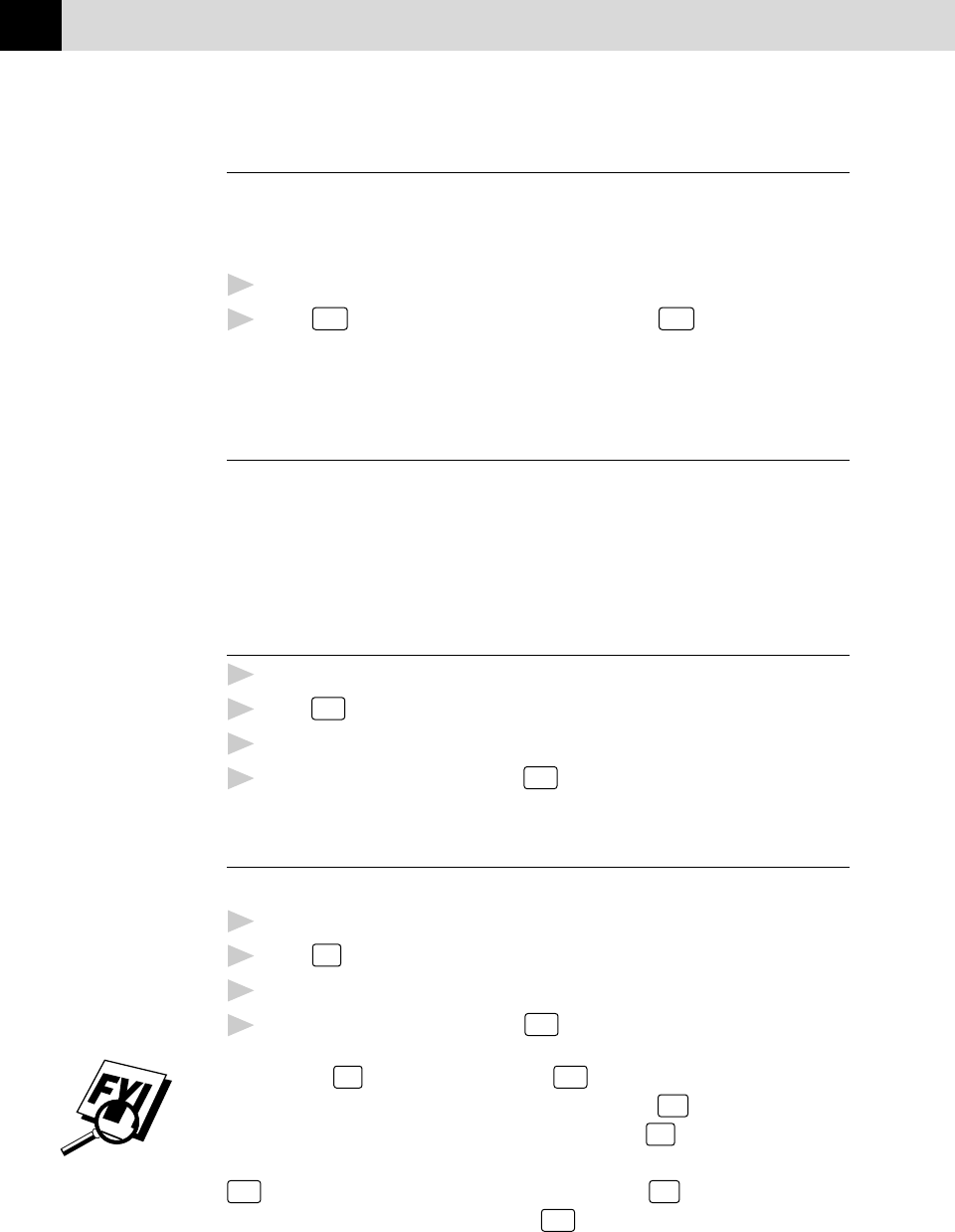
82
CHAPTER ELEVEN
Making a Single Copy
The default resolution for a single copy is AUTO, which you can use for
documents containing both text and photographs. You can also select S. Fine
and Photo, as needed.
1
Insert the document face down in the feeder.
2
Press
Copy
, then wait five seconds—OR—Press
Copy
again.
Do NOT pull on the paper while copying is in progress.
Making Multiple Copies
There are two ways to make multiple copies on your fax machine. You can
choose whether the copies will be STACKED (all copies of page 1, then all
copies of page 2, etc.), or SORTED (collated). The default resolution for
multiple copies is AUTO.
Stacking Multiple Copies
1
Insert pages to be copied face-down in the feeder.
2
Press
Copy
.
3
Use the dial pad to enter the number of copies you want (up to 99).
4
Wait five seconds—OR—Press
Copy
again.
Sorting Multiple Copies
Sorting uses more memory then stacking.
1
Insert pages to be copied face-down in the feeder.
2
Press
Sort
.
3
Use the dial pad to enter the number of copies you want (up to 99).
4
Wait five seconds—OR—Press
Copy
.
If you select
Sort
or stack after pressing
Copy
and get a MEMORY FULL
message while you are scanning the first page, press
Stop
to cancel the job
and restart it to make a single copy. If you selected
Sort
and the MEMORY
FULL message appears while scanning subsequent pages, you can press
Copy
to copy the portion that is in memory, or press
Stop
to cancel. To restart
the copy job using less memory, press
Copy
for stacked copies.