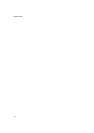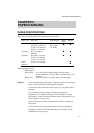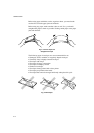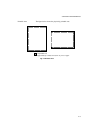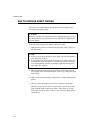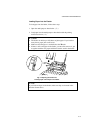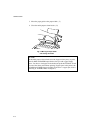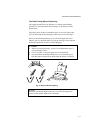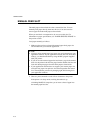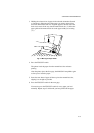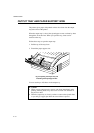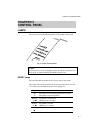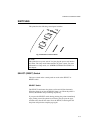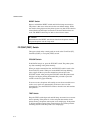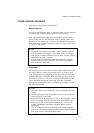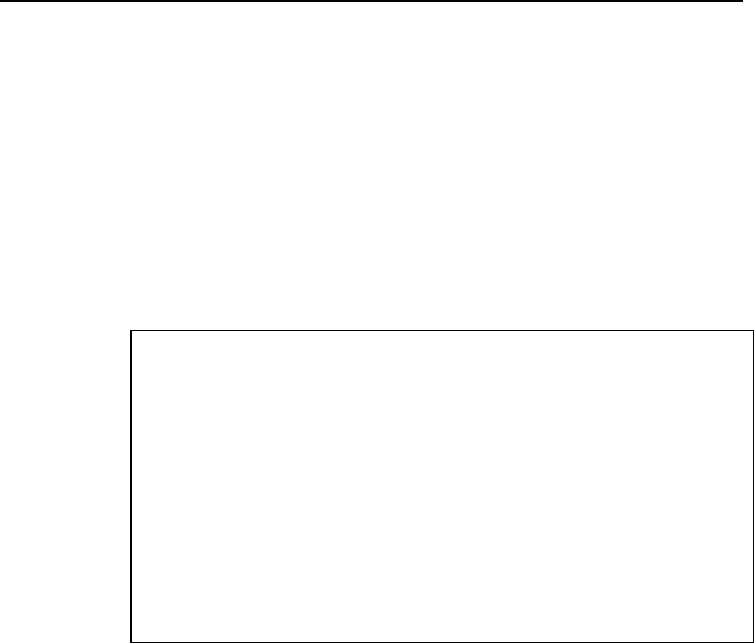
USER’S GUIDE
2–8
MANUAL FEED SLOT
The multi-purpose sheet feeder also has a manual feed slot. You can
manually load paper sheet by sheet into this slot. You do not need to
remove paper from the multi-purpose sheet feeder.
When you use labels or transparencies, be sure to use this slot. For
information on paper specifications, see “PAPER SPECIFICATIONS” in
the previous section.
Load paper manually as follows:
1. Make sure that you have selected the manual paper feed, paper size
and orientation in your software application.
✒ Note
• You may select manual paper feed, paper size, and orientation in your
application software. If your application software does not allow these
settings, you should make them by using the RPC program supplied
with your printer.
• If you do not select manual paper feed and insert a page in the manual
feed slot, the printer loads the first page from the manual feed slot and
loads the subsequent pages from the multi-purpose sheet feeder.
• If your application software does not support your custom paper size,
select the next paper size up that is closest but larger than the custom
size. Then adjust the print area by changing right and left margins in
your application software.
2. Choose a print command to send a file or document to the printer.
If the printer is in sleep mode, receiving data wakes it up.
A blinking MANUAL lamp alerts you to insert a sheet of paper into
the manual paper feed slot.