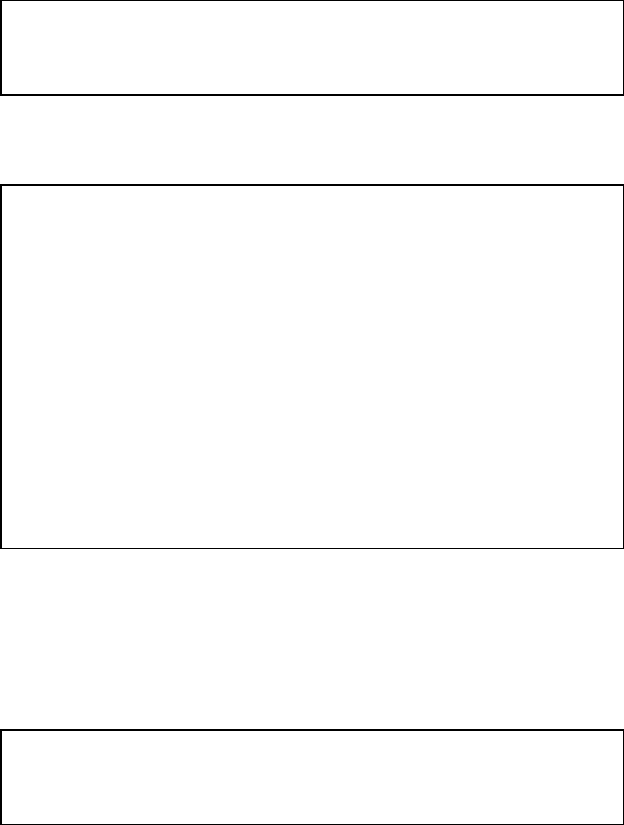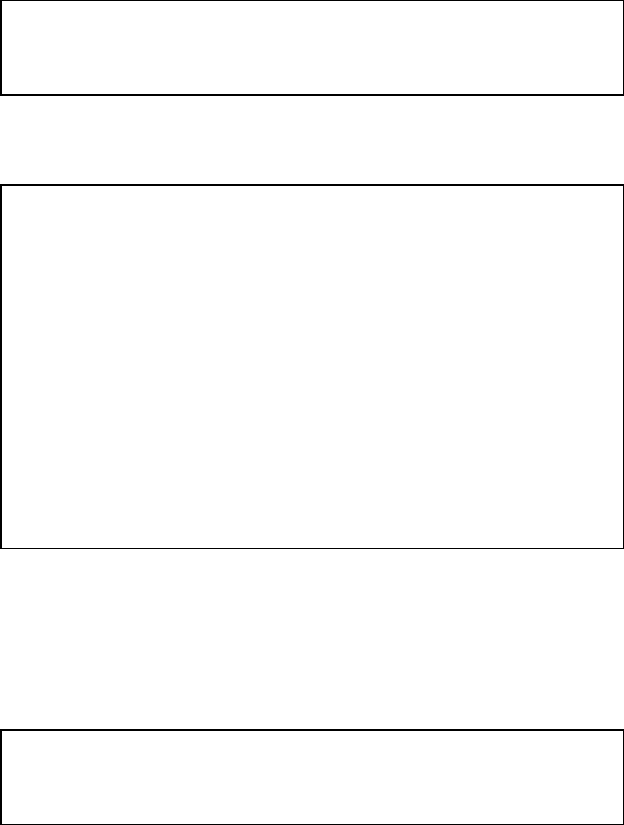
CHAPTER 4 OPTIONS
4–5
Connecting the Serial Interface Cable
✒ Note
This section is only for printer models which have had the serial interface
installed.
You need a serial interface cable with an 8-pin, DIN-type connector to
connect your printer and computer.
✒ Note
Consult your dealer for a serial interface cable.
• If you are a Macintosh user, you can easily find the necessary cable at
a local computer store. Look for Apple serial cables labeled as
“Macintosh to ImageWriter or “Macintosh to Personal
LaserWriter 300”. Do not purchase a serial cable labeled as
“Straight-thru” or “Local-Talk.”
• If you are a PC user, you need to purchase a special serial cable from
your dealer. If you have a 9-pin connector on your computer. Look
for a cable labeled “IBM AT to ImageWriter II” cable. If you have a
25-pin connector, look for a cable lebeled “DB25 to ImageWriter II.”
These cables most likely would be found in the Apple Macintosh
section of your computer dealer’s store. For more information about
the interface specification, consult your dealer.
You can connect a parallel and a serial interface cable at the same time.
The auto interface selection function allows you to share the printer with
two computers. To do this, connect the parallel interface cable and then
connect the serial interface cable as follows:
1. Make sure that the power cord is unplugged.
☛ Caution
Be sure to unplug the power cord before connecting or disconnecting the
interface cables, or the printer may be damaged.
2. Insert and secure the serial interface connector into the serial interface
port of your printer.
3. Insert and secure the serial interface connector into the serial interface
port of your computer.
4. Plug the power cord into the AC outlet.