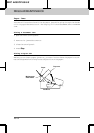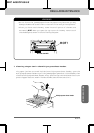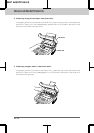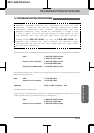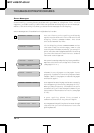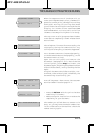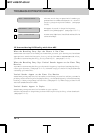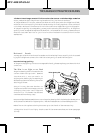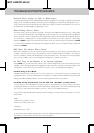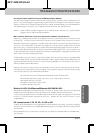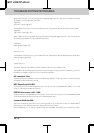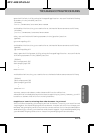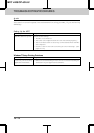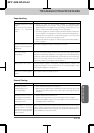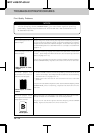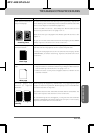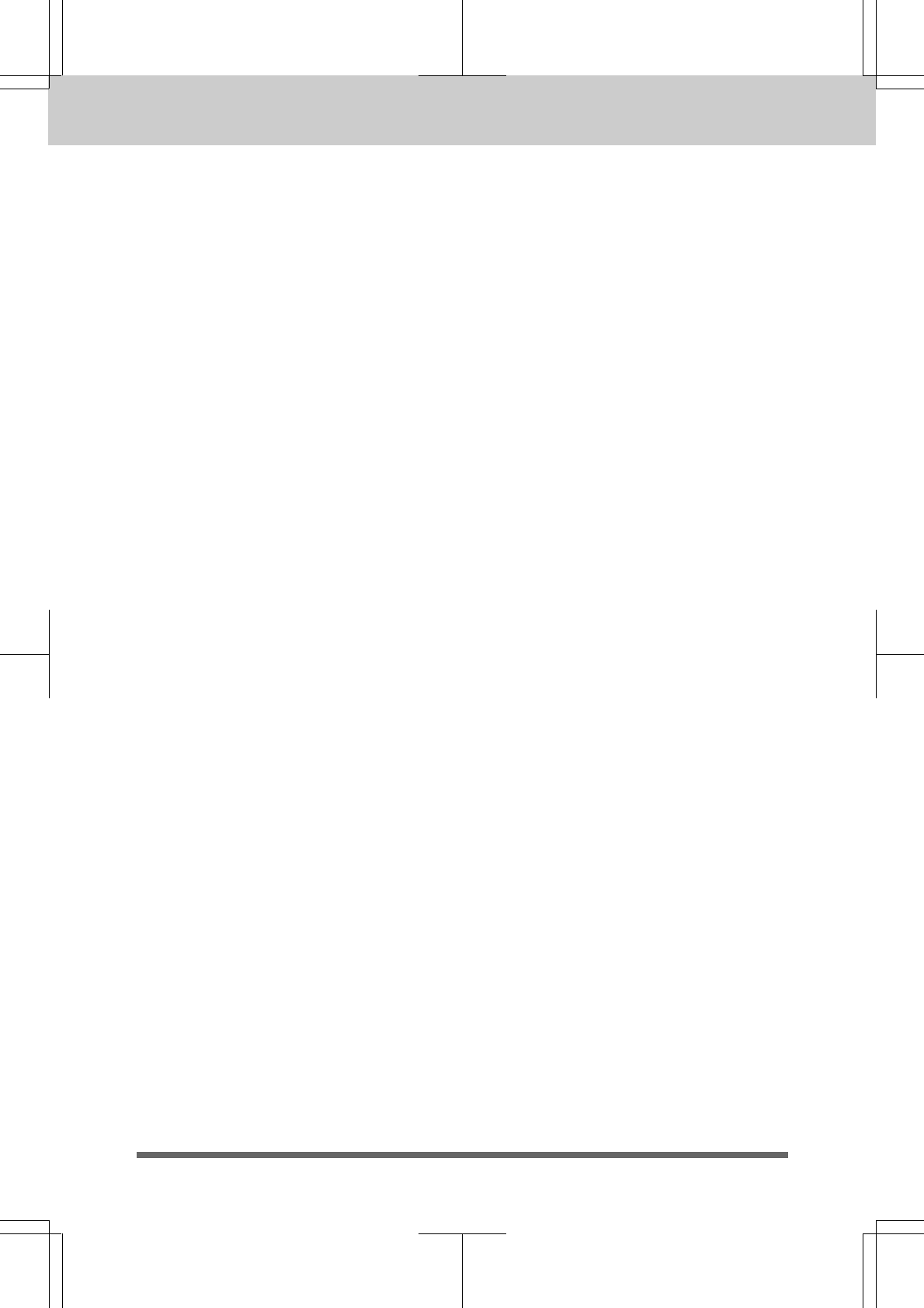
TROUBLESHOOTING PROCEDURES
14-6
MFC 4450/OP-US-5.0
Received Faxes Appear as Split or Blank Pages:
If the received data is divided and printed on 2 pages or if you get an additional blank
page, your size may not be set correctly for the paper you are using (see page 6-5~6).
If you are using the fixed reduction feature, check to see if the reduction ratio is
suitable for the real paper (see page 6-7~8).
When Dialing Doesn’t Work...
You may have the wrong dialing mode. Change the TONE/PULSE setting. (See page
3-1.) You should check all the telephone line connections (to the external telephone
and to the wall jack). Check also that the power cord is connected and the power switch
is turned on. (See page 2-7 of Setup Manual for Fax, Printer, Copier.) Check by
pressing Hook to see if you hear a dial tone. Also try dialing by first pressing Hook
or lifting the handset of the external telephone. Wait until you hear the fax tones and
then press Start.
MFC Does Not Answer When Called:
Make sure the MFC is in the correct receiving mode for your setup (either FAX, F/T
or TAD). Check for dial tone. If possible, call your MFC to hear it answer. If there is
still no answer, check the telephone line cord connection. If there is no ringing when
you call your MFC, call your Telephone Company to check the line.
No Dial Tone on the Handset of an external telephone:
Press Hook. If you do not hear a dial tone, check telephone line cord connections at
the MFC, wall jack and external telephone. Test the wall jack with another single line
telephone. If no dial tone on the wall outlet, call your Telephone Company.
Double Ring in F/T Mode
The MFC knows the incoming call is not a fax so it is signaling you to answer the
telephone call. Pick up the external handset or answer from an extension phone and
press your MFC’s Remote Deactivation Code (default setting is #51).
Problem using the HP Pavilion PC and the “HP DEMO” screen saver
If you select the “HP Demo” screen saver on your HP Pavilion PC after you have
installed the Multi-Function Link Pro software, the System.ini file is overwritten and
you can not use the Brother MFC to print, scan or for Remote Setup.
If you have used the HP Demo screen saver already, you must edit the System.ini file
as follows:
[boot]
;comm.drv=comm115.drv
comm.drv=brmfcomm.drv
[386Enh]
DEVICE=Bi-Di.386
If you do not want to edit the System.ini file, please change the screen saver to another
one and Re-install Multi-Function Link Pro again.