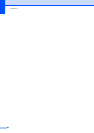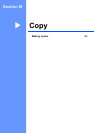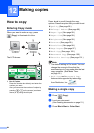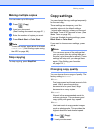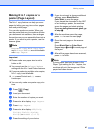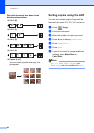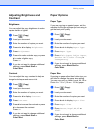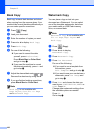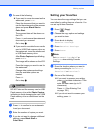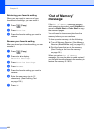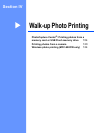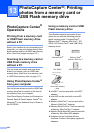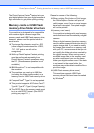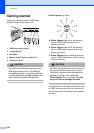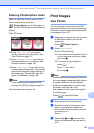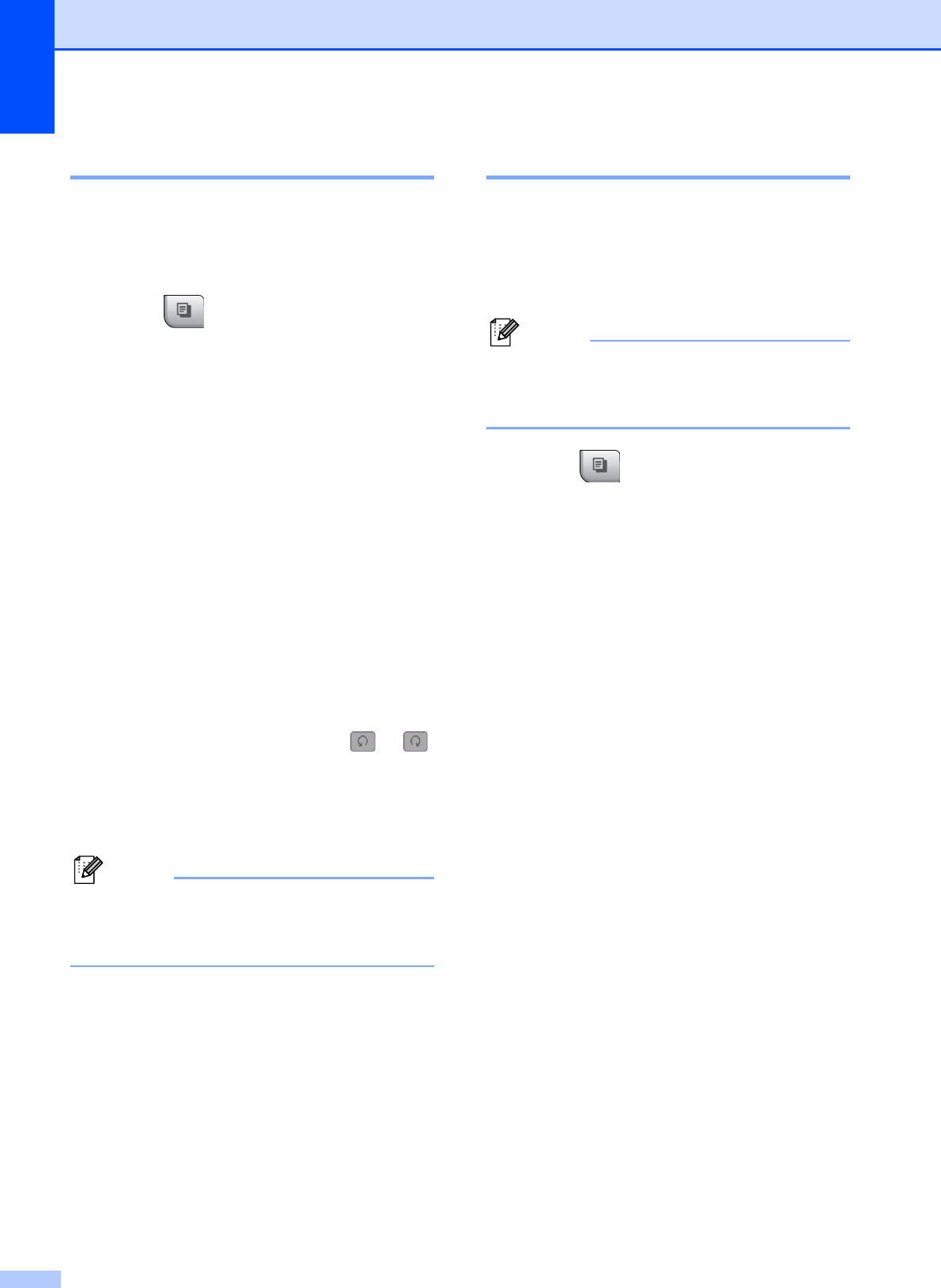
Chapter 12
100
Book Copy 12
Book copy corrects dark borders and skew
when copying from the scanner glass. Your
machine can correct the data automatically or
you can make specific corrections.
a Press (Copy).
b Load your document.
c Enter the number of copies you want.
d Press d or c to display Book Copy.
e Press Book Copy.
f Do one of the following:
If you want to correct the data
yourself, press On(Preview).
Press Black Start or Color Start
and go to step g.
If you want the machine to correct
the data automatically, press On and
go to step h.
g Adjust the skewed data using or .
Remove the shadows by using d or c.
h If you are finished making corrections,
press Black Start or Color Start.
Note
Book Copy is not available with
Page Layout, Sort, Fit to Page
and Watermark Copy.
Watermark Copy 12
You can place a logo or text into your
document as a Watermark. You can select
one of the template watermarks, data from
your media cards or USB Flash memory
drive, or scanned data.
Note
Watermark Copy is not available with
Fit to Page, Page Layout and
Book Copy.
a Press (Copy).
b Press d or c to display
Watermark Copy.
c Press Watermark Copy.
d Press Use Watermark.
Do one of the following:
If you want to use a template from
the machine, press
Edit Template and go to step e.
If you want to use your own data as a
watermark, press Use Image and
go to step f.
e Press Text and choose the data you
want to use, CONFIDENTIAL, DRAFT or
COPY. Press OK.
Change other watermark settings from
the available options as needed.
Press OK.
Go to step g.