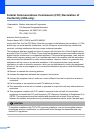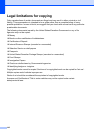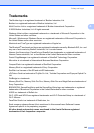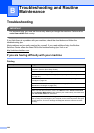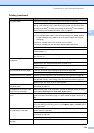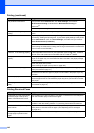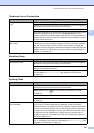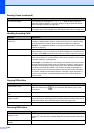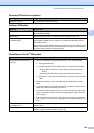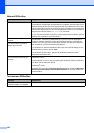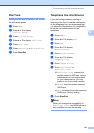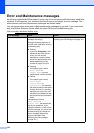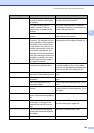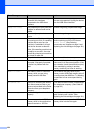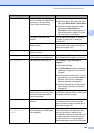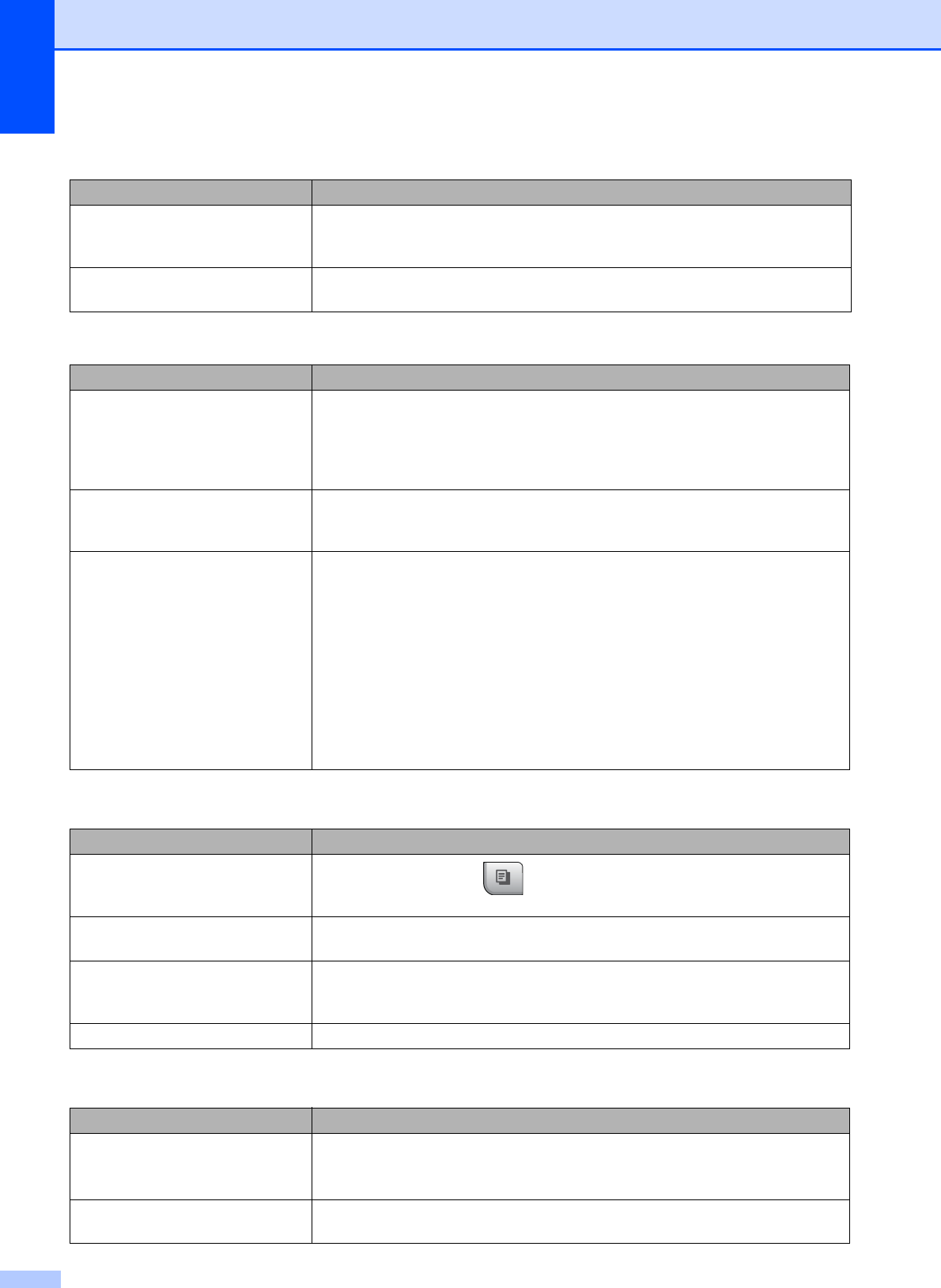
148
Poor fax send quality. Try changing your resolution to Fine or S.Fine. Make a copy to check your
machine's scanner operation. If the copy quality is not good, clean the scanner.
(See Cleaning the scanner on page 164.)
Vertical black lines when sending. Black vertical lines on faxes you send are typically caused by dirt or correction fluid
on the glass strip. Clean the glass strip. (See Cleaning the scanner on page 164.)
Handling Incoming Calls
Difficulty Suggestions
The machine ‘Hears’ a voice as a
CNG Tone.
If Easy Receive is set to On, your machine is more sensitive to sounds. It may
mistakenly interpret certain voices or music on the line as a fax machine calling
and respond with fax receiving tones. Deactivate the machine by pressing
Stop/Exit. Try avoiding this problem by turning Easy Receive to Off. (See Easy
Receive on page 49.)
Sending a fax call to the machine. If you answered on an extension telephone, press your Fax Receive Code (the
factory setting is l 5 1). If you answer on an external telephone (connected to the
EXT jack), press Start to receive the fax. When your machine answers, hang up.
Custom features on a single line. If you have Call Waiting, Call Waiting/Caller ID, Voice Mail, an alarm system or
other custom feature on a single telephone line with your machine, it may create
a problem sending or receiving faxes.
For example: If you subscribe to Call Waiting or some other custom service and
its signal comes through the line while your machine is sending or receiving a fax,
the signal can temporarily interrupt or disrupt the faxes. Brother's ECM feature
should help overcome this problem. This condition is related to the telephone
system industry and is common to all devices that send and receive information
on a single, shared line with custom features. If avoiding a slight interruption is
crucial to your business, a separate telephone line with no custom features is
recommended.
Copying Difficulties
Difficulty Suggestions
Cannot make a copy.
Make sure that the Copy key is illuminated. (See Entering Copy mode
on page 94.)
Poor copy results when using the
ADF.
Try using the scanner glass. (See Using the scanner glass on page 21.)
Vertical black lines or streaks
appear in copies.
Vertical black lines or streaks on copies are typically caused by dirt or correction
fluid on the scanner. Clean the glass strip and scanner glass and the white bar and
white plastic above them. (See Cleaning the scanner on page 164.)
Fit to Page does not work properly. Make sure the document is not skewed on the scanner glass.
Scanning Difficulties
Difficulty Suggestions
TWAIN/WIA errors appear when
starting to scan.
Make sure the Brother TWAIN/WIA driver is chosen as the primary source. In
PaperPort
®
11SE with OCR, click File, Scan and choose the Brother TWAIN/WIA
driver.
Poor scanning results when using
the ADF.
Try using the scanner glass. (See Using the scanner glass on page 21.)
Sending Faxes (continued)
Difficulty Suggestions