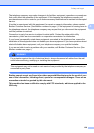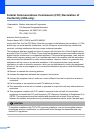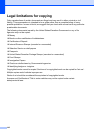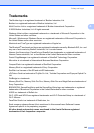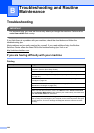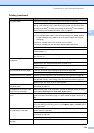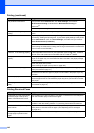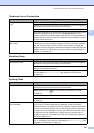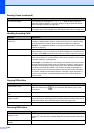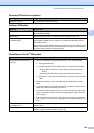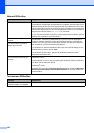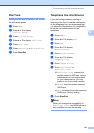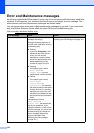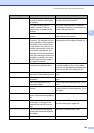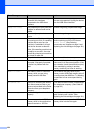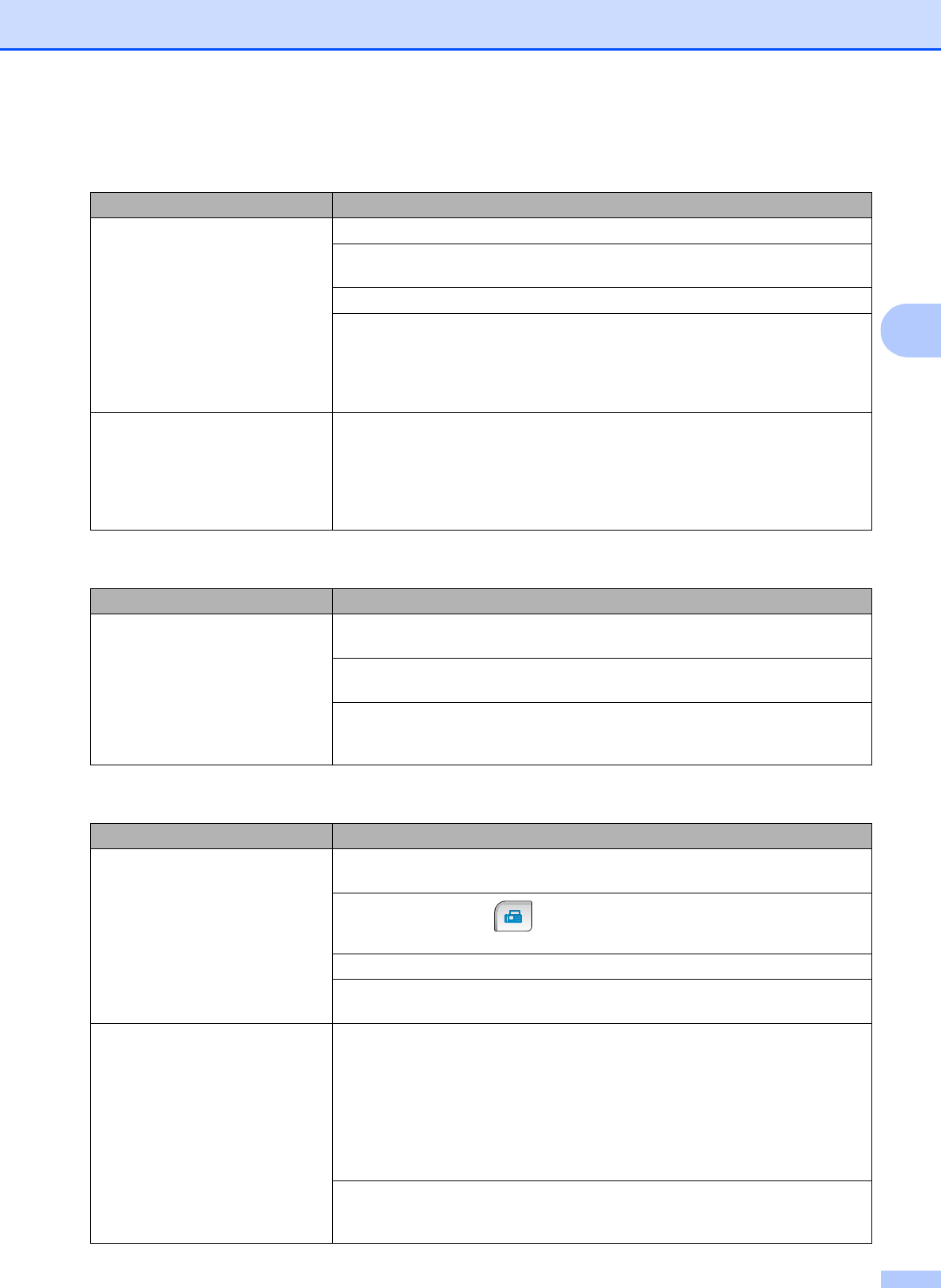
Troubleshooting and Routine Maintenance
147
B
Telephone Line or Connections
Difficulty Suggestions
Dialing does not work. (No dial
tone)
Check that the machine is plugged in and that the On/Off key is on.
Check all line cord connections. Make sure the telephone line cord is plugged into
the telephone wall jack and the LINE jack of the machine.
(Canada only) Change Tone/Pulse setting. (See the Quick Setup Guide.)
Verify that the telephone line and jack are working by connecting a known working
telephone and telephone line to the jack. Press Speaker Phone or lift the
machine's handset, the cordless handset or the handset of an external telephone,
and then listen for a dial tone. If there is no dial tone, ask your telephone company
to check the line and/ or jack.
The machine does not answer
when called.
Make sure the machine is in the correct receiving mode for your setup. (See
Choose the correct Receive Mode on page 45.) Check for a dial tone. If possible,
call your machine to hear it answer. If there is still no answer, check that the
telephone line cord is plugged into the telephone wall jack and the LINE jack of the
machine. If there is no ringing when you call your machine, ask your telephone
company to check the line.
Receiving Faxes
Difficulty Suggestions
Cannot receive a fax. Check all line cord connections. Make sure the telephone line cord is plugged into
the telephone wall jack and the LINE jack of the machine.
Make sure the machine is in the correct receiving mode for your setup. (See
Receive mode settings on page 48.)
If you often have interference on the telephone line, try changing the menu setting
of Compatibility to Basic(for VoIP). (See Telephone line interference
on page 151.)
Sending Faxes
Difficulty Suggestions
Cannot send a fax. Check all line cord connections. Make sure the telephone line cord is plugged into
the telephone wall jack and the LINE jack of the machine.
Make sure that the Fax key is illuminated. (See Entering Fax mode
on page 36.)
Ask the other party to check that the receiving machine has paper.
Print the Transmission Verification Report and check for an error. (See Reports
on page 89.)
Transmission Verification Report
says ‘Result:NG’.
There is probably temporary noise or static on the line. Try sending the fax again.
If you send a PC FAX message and get
‘Result:NG’ on the Transmission
Verification Report, your machine may be out of memory. To gain extra memory,
you can turn off Memory Receive (see Turning off Memory Receive Operations
on page 53), print fax messages in memory (see Printing a fax from the memory
on page 58) or cancel a Delayed Fax or Polling Job (see Canceling a fax in
progress on page 38). If the problem continues, ask the telephone company to
check your telephone line.
If you often get transmission errors due to possible interference on the telephone
line, try changing the menu setting of Compatibility to Basic(for VoIP). (See
Telephone line interference on page 151.)