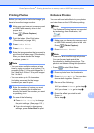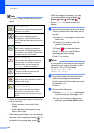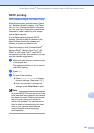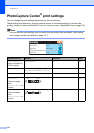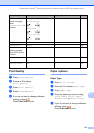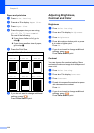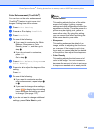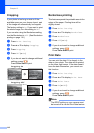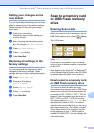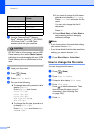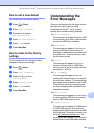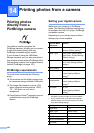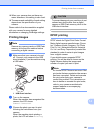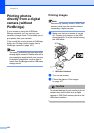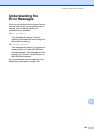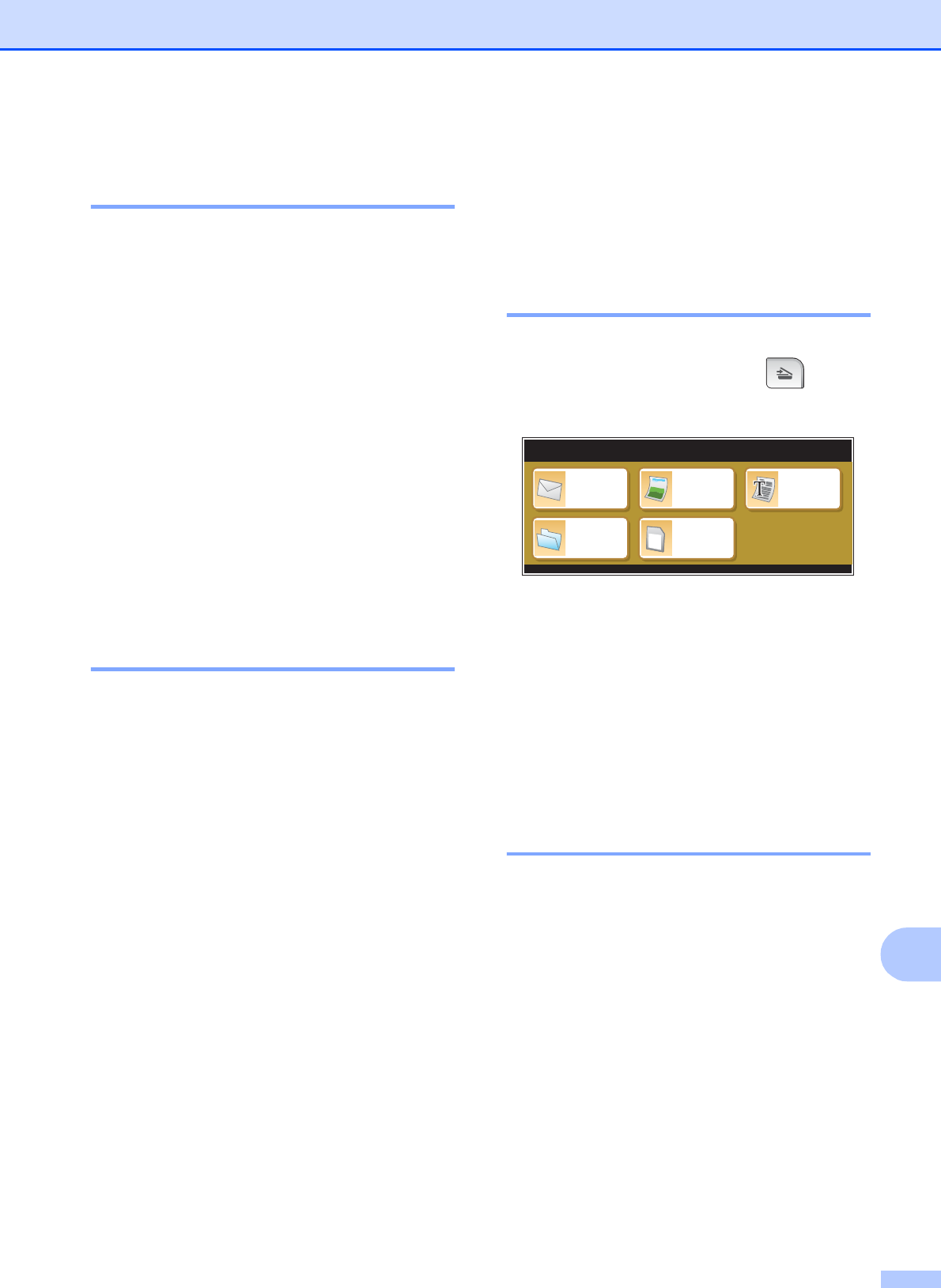
PhotoCapture Center
®
: Printing photos from a memory card or USB Flash memory drive
117
13
Setting your changes as the
new default 13
You can save the print settings you use most
often by setting them as the default settings.
These settings will stay until you change
them again.
a Press your new setting.
Repeat this step for each setting you
want to change.
b After changing the last setting, press
a or b to choose Set New Default.
c Press Set New Default.
d Press Yes to confirm.
e Press Stop/Exit.
Restoring all settings to the
factory settings 13
You can restore all the settings you have
changed to the factory settings. These
settings will stay until you change them again.
a Press Print Setting.
b Press a or b to display
Factory Reset.
c Press Factory Reset.
d Press Yes to confirm.
e Press Stop/Exit.
Scan to a memory card
or USB Flash memory
drive
13
Entering Scan mode 13
When you want to scan to a memory card or
USB Flash memory drive, press (Scan).
The LCD shows:
Press Scan to Media.
If you are not connected to your computer
only the Scan to Media selection is available
on the LCD.
(See Scanning for Windows
®
or Macintosh
®
in the Software User’s Guide on the CD-ROM
for details about the other menu options.)
How to scan to a memory card
or USB Flash memory drive 13
You can scan black & white and color
documents into a memory card or USB Flash
memory drive. Black & white documents will
be stored in PDF (*.PDF) or TIFF (*.TIF) file
formats. Color documents may be stored in
PDF (*.PDF) or JPEG (*.JPG) file formats.
The factory setting is Color 150 dpi and
the default file format is PDF. File names
default to the current date that you set using
the control panel keys. (For details, see the
Quick Setup Guide.) For example, the fifth
image scanned on July 1, 2009 would be
named 07010905.PDF. You can change the
color and quality.
Scan to
E-mail
Scan to
File
Scan to
Image
Scan to
OCR
Scan to
Media
SCAN
SCAN