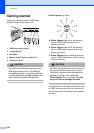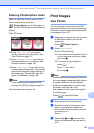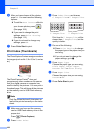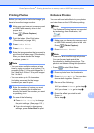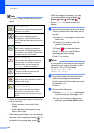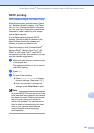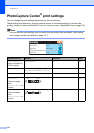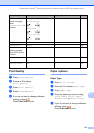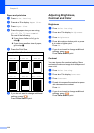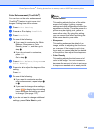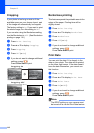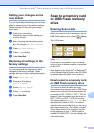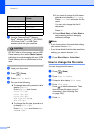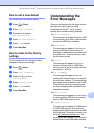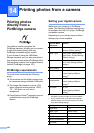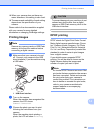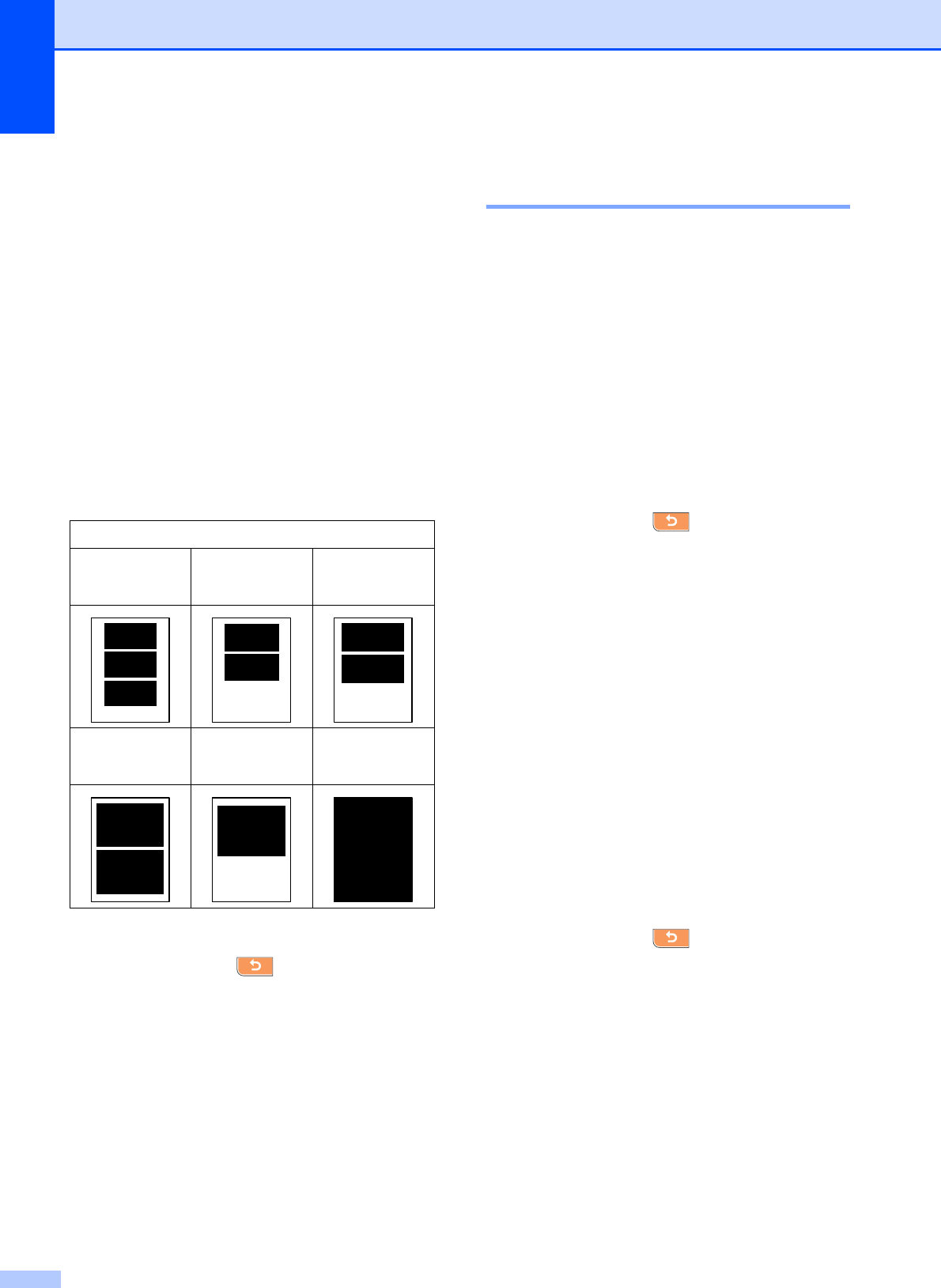
Chapter 13
114
Paper and print size 13
a Press Print Setting.
b Press a or b to display Paper Size.
c Press Paper Size.
d Press the paper size you are using,
4"x 6", 5"x 7", Letter or A4.
Do one of the following:
If you chose Letter or A4, go to
step e.
If you chose another size of paper,
go to step f.
e Press the Print Size.
f If you do not want to change additional
settings, press .
Press Color Start to print.
Adjusting Brightness,
Contrast and Color 13
Brightness 13
a Press Print Setting.
b Press a or b to display Brightness.
c Press Brightness.
d Press d to make a darker print or press
c to make a lighter print.
Press OK.
e If you do not want to change additional
settings, press .
Press Color Start to print.
Contrast 13
You can choose the contrast setting. More
contrast will make an image look sharper and
more vivid.
a Press Print Setting.
b Press a or b to display Contrast.
c Press Contrast.
d Press c to increase the contrast or press
d to decrease the contrast.
Press OK.
e If you do not want to change additional
settings, press .
Press Color Start to print.
Example: Printed Position for Letter paper
1
3"x 4"
2
3.5"x 5"
3
4"x 6"
4
5"x 7"
5
6"x 8"
6
Max. Size