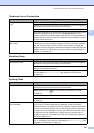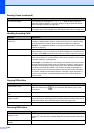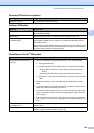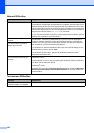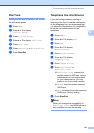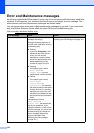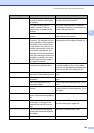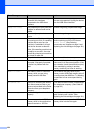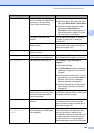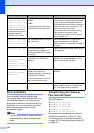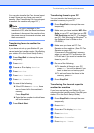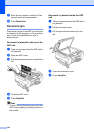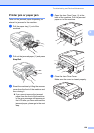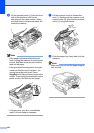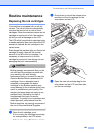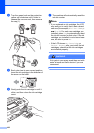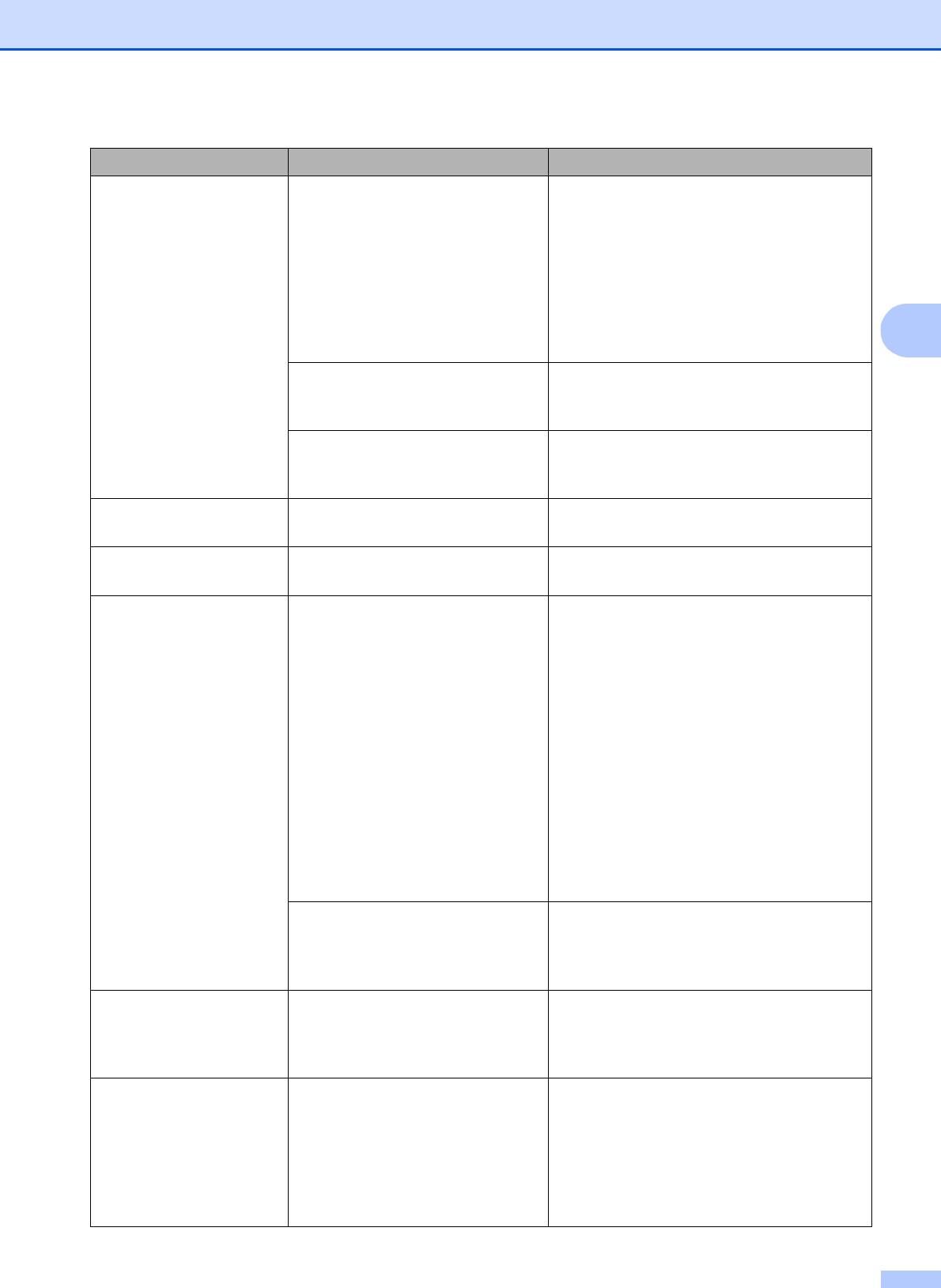
Troubleshooting and Routine Maintenance
155
B
No Paper Fed The machine is out of paper or
paper is not properly loaded in the
paper tray, or the Jam Clear
Cover is not closed properly.
Do one of the following:
Refill the paper in the paper tray, and
then press Black Start or Color Start.
Remove the paper and load it again
and then press Black Start or
Color Start. (See Loading paper and
other print media on page 10.) Close
the Jam Clear Cover properly.
The paper is jammed in the
machine.
Remove the jammed paper by following
the steps in Printer jam or paper jam
on page 159.
The Jam Clear Cover is not
closed properly.
Check the Jam Clear Cover is closed
evenly at both ends. (See Printer jam or
paper jam on page 159.)
No Response/Busy The number you dialed does not
answer or is busy.
Verify the number and try again.
Not Registered You tried to access a Speed Dial
number that is not programmed.
Set up the Speed Dial number. (See
Storing Speed Dial numbers on page 77.)
Out of Memory The machine's memory is full. Fax sending or copy operation in
progress
Do one of the following:
Press Stop/Exit and wait until the other
operations in progress finish and then
try again.
Clear the data in the memory. To gain
extra memory, you can turn off Memory
Receive. (See Turning off Memory
Receive Operations on page 53.)
Print the faxes that are in the memory.
(See Printing a fax from the memory
on page 58.)
The memory card or USB flash
memory drive you are using does
not have enough free space to
scan the document.
Delete unused files from your memory card
or USB Flash memory drive to make some
free space and then try again.
Paper Jam Paper is jammed into the
machine.
Open the Jam Clear Cover (at the back of
the machine) and pull out the jammed
paper by following steps in Printer jam or
paper jam on page 159.
Touchscreen
initialization
failed
The Touchscreen was pressed
before the power on initialization
was completed.
Unplug the machine from the power source
or turn the machine off. Make sure that
nothing is touching or resting on the
Touchscreen. Plug the machine back into
the power source or switch the machine
on. Wait until the MENU button appears
before attempting to use the Touchscreen.
Error Message Cause Action