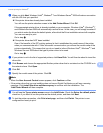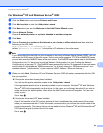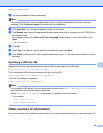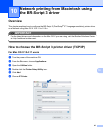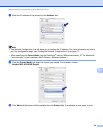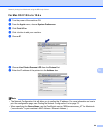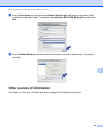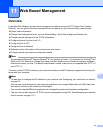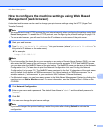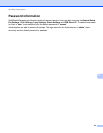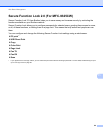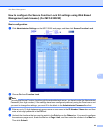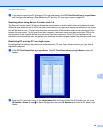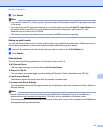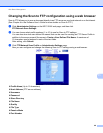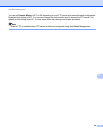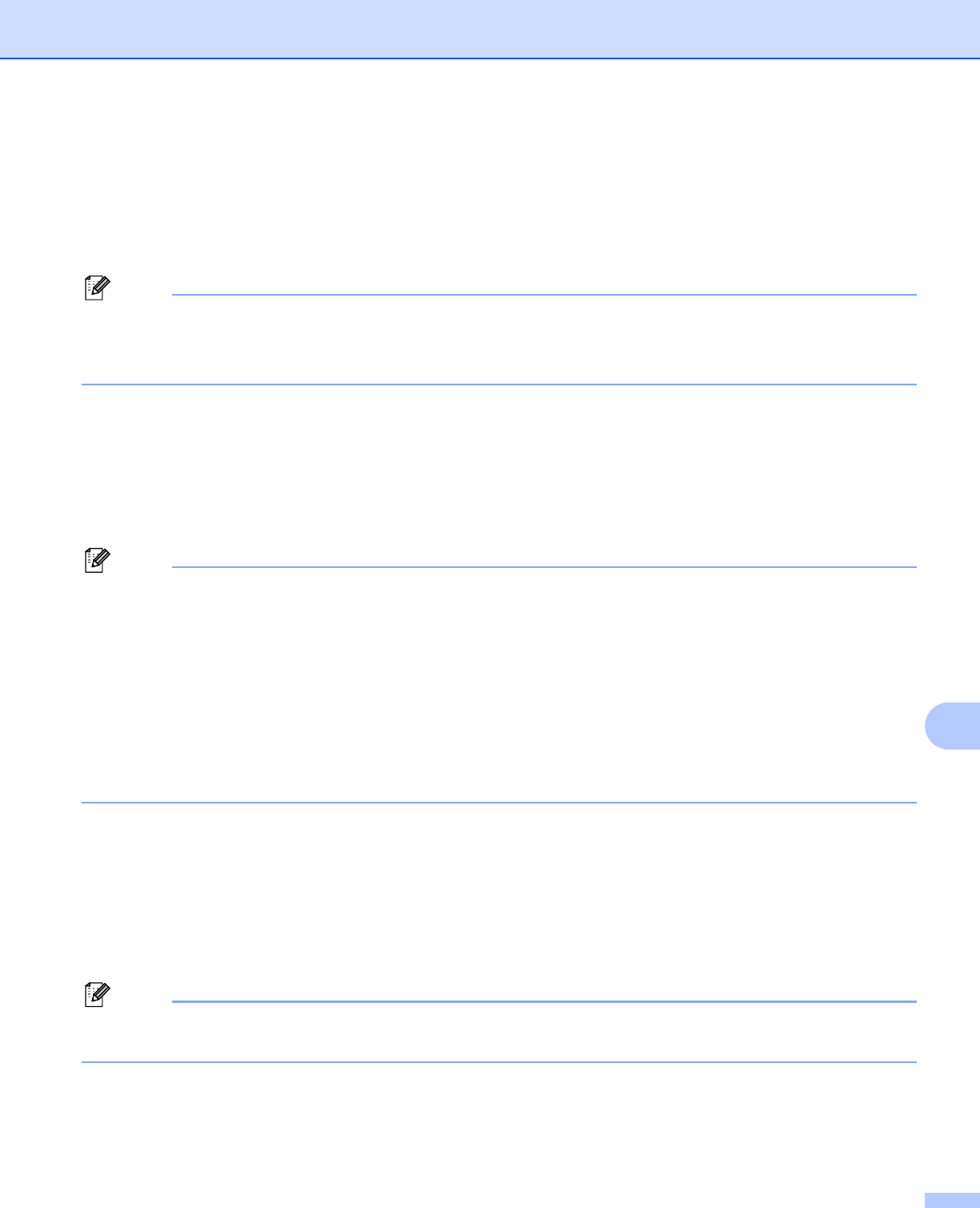
Web Based Management
92
11
How to configure the machine settings using Web Based
Management (web browser) 11
A standard web browser can be used to change your print server settings using the HTTP (Hyper Text
Transfer Protocol).
Note
• We recommend to use HTTPS protocol for your internet security when configuring the settings using Web
Based Management. To enable the HTTPS protocol, see Configuring the protocol settings on page 114.
• To use a web browser, you will need to know the IP address or node name of the print server.
a Start your web browser.
b Type “http://printer’s IP address/” into your browser. (where “printer’s IP address” is
the printer’s IP address or the node name)
For example:
http://192.168.1.2/
Note
• If you have edited the hosts file on your computer or are using a Domain Name System (DNS), you can
also enter the DNS name of the print server. As the print server supports TCP/IP and NetBIOS names,
you can also enter the NetBIOS name of the print server. The NetBIOS name can be seen in the Network
Configuration List. (To learn how to print the Network Configuration List, see Printing the Network
Configuration List on page 72.) The NetBIOS name assigned is the first 15 characters of the node name
and by default it will appear as “BRNxxxxxxxxxxxx” for a wired network or “BRWxxxxxxxxxxxx” for a
wireless network. (“xxxxxxxxxxxx” is your machine’s MAC Address / Ethernet Address.)
• For Macintosh users, you can have easy access to the Web Based Management System by clicking the
machine icon on Status Monitor screen. For more information, see the Software User’s Guide on the
CD-ROM.
c Click Network Configuration.
d Enter a user name and a password. The default User Name is “admin” and the default password is
“access”.
e Click OK.
f You can now change the print server settings.
Note
If you have changed the protocol settings, restart the printer after clicking Submit to activate the
configuration.