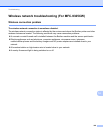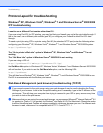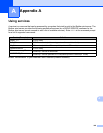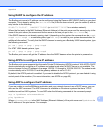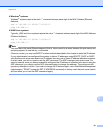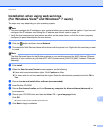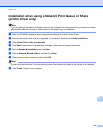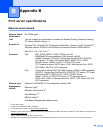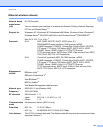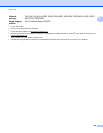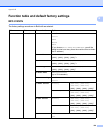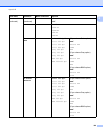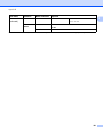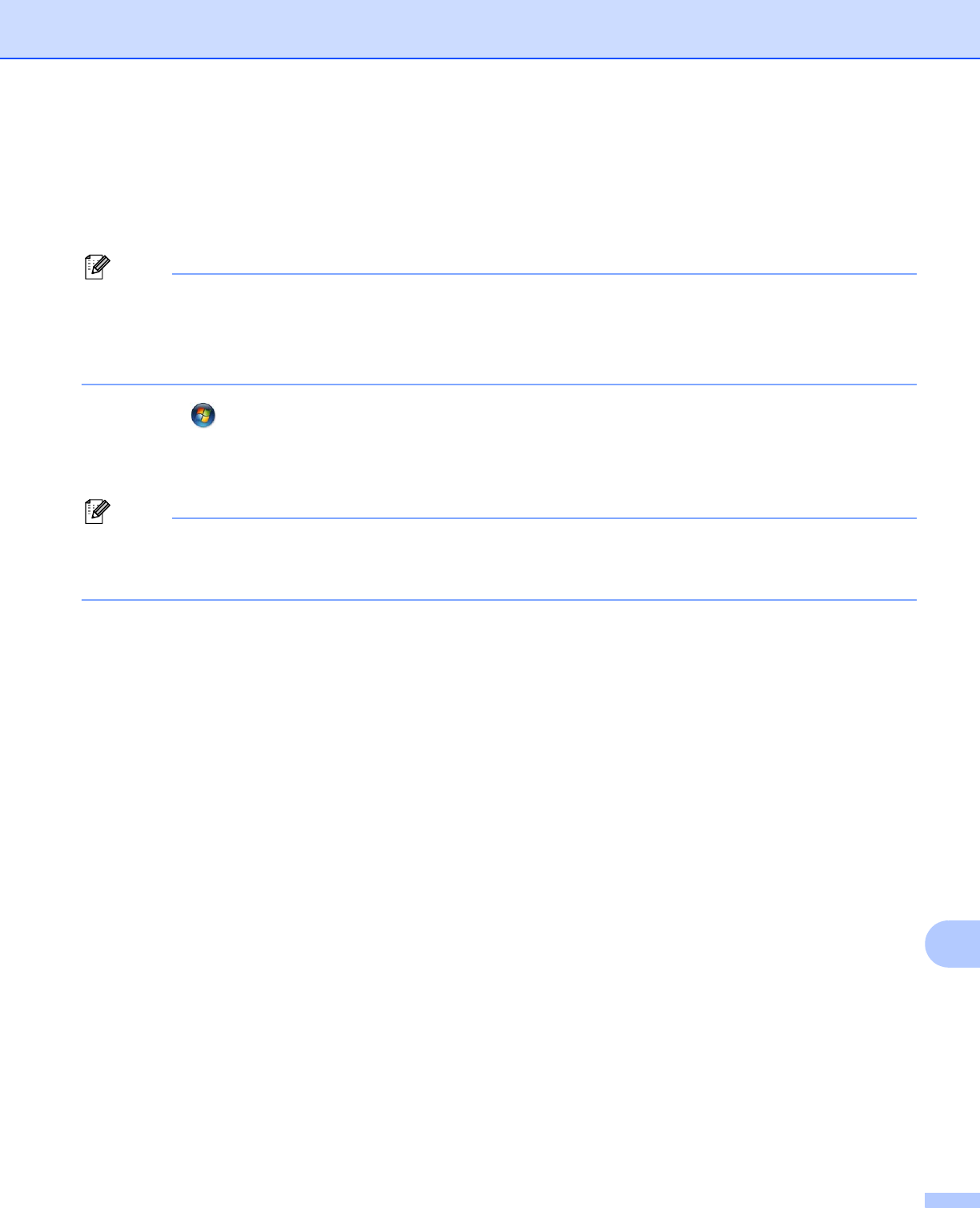
Appendix A
154
A
Installation when using web services
(For Windows Vista
®
and Windows
®
7 users) A
The steps may vary depending on your operating system.
Note
• You must configure the IP address on your machine before you proceed with this section. If you have not
configured the IP address, see Setting the IP address and subnet mask on page 15.
• Verify the host computer and print server are either on the same subnet, or that the router is properly
configured to pass data between the two devices.
a Click the button and then choose Network.
b The machine’s Web Services Name will be shown with the printer icon. Right-click the machine you want
to install.
Note
The Web Services Name for the Brother machine is your model name and the MAC Address (Ethernet
Address) of your machine (e.g. Brother MFC-XXXX (model name) [XXXXXX] (MAC Address / Ethernet
Address)).
c Click Install.
d When the User Account Control screen appears, do the following.
Users who have administrator rights: Click Continue or Yes.
For users who do not have administrator rights: Enter the administrator password and click OK or
Yes.
e Choose Locate and install driver software (recommended).
f Insert Brother CD-ROM.
g Choose Don’t search online and then Browse my computer for driver software (advanced) on
your computer.
h Choose your CD-ROM drive and then the driver \ 32
1
\ your language folder.
Click OK.
1
32 folder for 32-bit OS users and 64 for 64-bit OS users
i Click Next to begin installation.